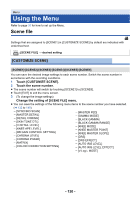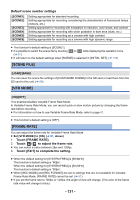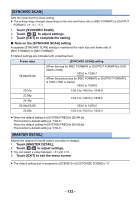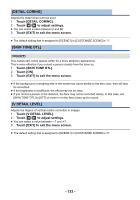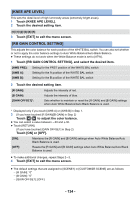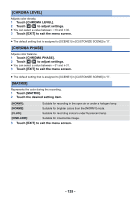Panasonic AG-DVX200 Operating Instructions - Volume 2 - Page 130
Menu, Using the Menu, Scene file
 |
View all Panasonic AG-DVX200 manuals
Add to My Manuals
Save this manual to your list of manuals |
Page 130 highlights
Menu Using the Menu Refer to page 30 for how to set up the Menu. Scene file Settings that are assigned to [SCENE1] in [CUSTOMIZE SCENE] by default are indicated with underlined text. MENU : [SCENE FILE] # desired setting [CUSTOMIZE SCENE] [SCENE1]/[SCENE2]/[SCENE3]/[SCENE4]/[SCENE5]/[SCENE6] You can save the desired image settings to each scene number. Switch the scene number in accordance with the recording conditions. 1 Touch [CUSTOMIZE SCENE]. 2 Touch the scene number. ≥ The scene number will switch by touching [SCENE1] to [SCENE6]. ≥ Touch [EXIT] to exit the menu screen. 3 (To change the image settings) Change the setting of [SCENE FILE] menu. ≥ You can save the settings of the following menu items to the scene number you have selected. (l 132 to 140) j [SYNCHRO SCAN] j [MASTER DETAIL] j [DETAIL CORING] j [SKIN TONE DTL] j [V DETAIL LEVEL] j [KNEE APE LEVEL] j [RB GAIN CONTROL SETTING] j [CHROMA LEVEL] j [CHROMA PHASE] j [MATRIX] j [COLOR CORRECTION SETTING] j [MASTER PED] j [GAMMA MODE] j [BLACK GAMMA] j [BLACK GAMMA RANGE] j [KNEE MODE] j [KNEE MASTER POINT] j [KNEE MASTER SLOPE] j [DRS] j [DRS EFFECT] j [AUTO IRIS LEVEL] j [AUTO IRIS LEVEL EFFECT] j [V-Log L MODE] - 130 -