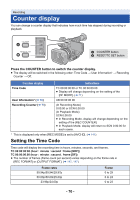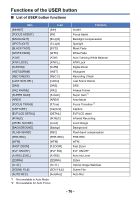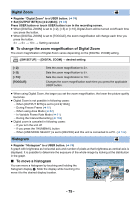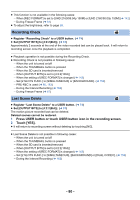Panasonic AG-DVX200 Operating Instructions - Volume 2 - Page 75
Using the USER button, Switch display/not-display of the USER buttons
 |
View all Panasonic AG-DVX200 manuals
Add to My Manuals
Save this manual to your list of manuals |
Page 75 highlights
Using the USER button To use the set USER button, press USER1 to USER8 button or touch the USER9 to USER12 button icon displayed when you touch the LCD monitor. (When you use the USER1 to USER7 button) (When you use the USER8 button) USER 1 WFM 2 ZEBRA 7 3 O.I.S. 6 4 5 REC CHECK 8 (When you use the USER9 to USER12 button) SCN1 SCN2 SCN3 SCN4 SCN5 SCN6 A [USER9] B [USER10] C [USER11] D [USER12] ≥ To cancel, press the USER button or touch the USER button icon again. For canceling or using of the following functions for the USER buttons, refer to each page. j Black Fade (l 78) j White Fade (l 78) j Digital Zoom (l 79) j Recording Check (l 80) j Last Scene Delete (l 80) j Area Mode (l 82) j Focus Transition (l 52) j Background (l 85) j WFM (l 87) j Zebra (l 88) j Scene File (l 89) j Auto Recording (l 90) j AF Area Range Adjustment (l 90) j Log View Assist (l 94) j LCD/EVF Output (l 24) ∫ Switch display/not-display of the USER buttons Display/not-display of the USER button icons in the LCD monitor can be switched. Select the menu. MENU : [USER SW] # [USER BUTTON DISPLAY] # [ON] or [OFF] ∫ Check the setting of the USER buttons To check the USER button (USER1 to 8) settings on the recording screen, use the DISP/MODE CHK switch to display the mode information screen. (l 96) - 75 -