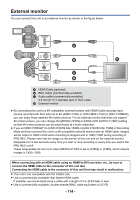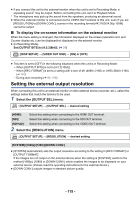Panasonic AG-DVX200 Operating Instructions - Volume 2 - Page 111
Copying between SD cards
 |
View all Panasonic AG-DVX200 manuals
Add to My Manuals
Save this manual to your list of manuals |
Page 111 highlights
Editing Copying between SD cards Motion pictures or still pictures recorded with this unit can be copied between SD Cards inserted in this unit. ≥ Copying is not possible if the type of the source SD card (SDHC Memory Card/SDXC Memory Card) is different from that of the target SD card. ∫ Check the used space of the copy destination It is possible to check the used space of the SD Card by [MEDIA STATUS]. (l 176) ≥ By displaying in 1 scene, recording date and time can be checked when playing back motion pictures, and recording date and file number when playing back still pictures. ≥ Depending on the media condition, some remaining capacity of the SD Card may not be used. Copying 1 Press the THUMBNAIL button to switch this unit to the Playback Mode. ≥ Use a sufficiently charged battery or the AC adaptor. 2 Select the menu. MENU : [COPY] # [SELECT COPY] [ ]: Copies from card 1 to card 2 [ ]: Copies from card 2 to card 1 [ ]*: Copies from card 1 to an external media device [ ]*: Copies from card 2 to an external media device * Displayed only when the external media is connected. (l 125) 3 Touch desired items following the screen display. ≥ It will return to the previous step by touching [Return]. ≥ (When [SELECT SCENES] is selected) When touched, the scene/still picture is selected and the indication appears on the thumbnail. Touch the scene/still picture again to cancel the operation. ≥ (When [SELECT DATE] is selected) When touched, the date is selected and surrounded by red. Touch the date again to cancel the operation. ≥ Up to 99 scenes/still pictures or 99 dates can be set in succession. 4 Touch [EXIT] when the copy complete message is displayed. ≥ The thumbnail view of the copy destination is indicated. When you stop copying halfway Touch [CANCEL] while copying. - 111 -