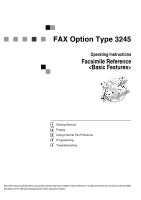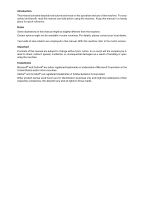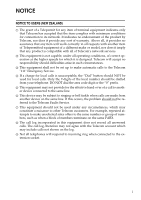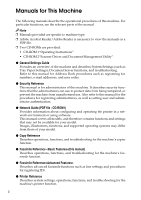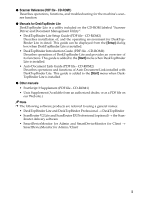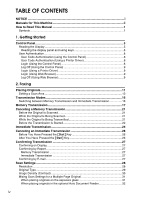Ricoh 3245 User Instructions
Ricoh 3245 - Type Print Server Manual
 |
UPC - 026649128660
View all Ricoh 3245 manuals
Add to My Manuals
Save this manual to your list of manuals |
Ricoh 3245 manual content summary:
- Ricoh 3245 | User Instructions - Page 1
Option Type 3245 Operating Instructions Facsimile Reference Getting Started Faxing Using Internet Fax Functions Programming Troubleshooting Read this manual carefully before you use this machine and keep it handy for future reference. For safe and correct use, be sure to read the - Ricoh 3245 | User Instructions - Page 2
manual contains detailed instructions and notes on the operation and use of this machine. For your safety and benefit, read this manual carefully before using the machine. Keep this manual in a handy place for quick reference. Notes Some illustrations in this manual in the United States and/or - Ricoh 3245 | User Instructions - Page 3
NOTICE NOTICE TO USERS (NEW ZEALAND) A The grant of a Telepermit for any item of calls are made from another device on the same line. If this occurs, the problem should not be referred to the Telecom Faults Service. G This equipment should not be used under any circumstances, which may constitute - Ricoh 3245 | User Instructions - Page 4
, see the relevant parts of the manual. Note ❒ Manuals provided are specific to machine type. ❒ Adobe Acrobat Reader/Adobe Reader is necessary to view the manuals as a PDF file. ❒ Two CD-ROMs are provided: • CD-ROM 1"Operating Instructions" • CD-ROM 2"Scanner Driver and Document Management Utility - Ricoh 3245 | User Instructions - Page 5
) Describes operations, functions, and troubleshooting for the machine's scanner function. ❖ Manuals for DeskTopBinder Lite DeskTopBinder Lite is a utility included on the CD-ROM labeled "Scanner Driver and Document Management Utility". • DeskTopBinder Lite Setup Guide (PDF file - CD-ROM2) Describes - Ricoh 3245 | User Instructions - Page 6
ii How to Read This Manual 1 Symbols ...1 1. Getting Started Control Panel...3 Reading the Display 5 Reading the display panel and using keys 6 User Authentication...8 User Code Authentication (using the Control Panel 8 User Code Authentication (Using a Printer Driver 8 Login (Using the Control - Ricoh 3245 | User Instructions - Page 7
...48 Switching the Reception Mode 48 Receiving a Fax in Manual Reception Mode 49 3. Using Internet Fax Functions Internet Fax Functions (by E-Mail 51 Internet Fax Precautions 52 Functions Not Supported by E-mail Transmission 52 Functions Not Supported by E-mail Reception 53 T.37 Full Mode - Ricoh 3245 | User Instructions - Page 8
5. Troubleshooting Adjusting the Volume 79 When the {Facsimile} Key Is Lit in Red 81 When Toner Runs Out 82 Error Messages and Their Meanings 83 Solving Problems 89 When Things Don't Go as Expected 92 INDEX...93 vi - Ricoh 3245 | User Instructions - Page 9
or serious injury when you misuse the machine without following the instructions under this symbol. Be sure to read the instructions, all of which are included in "Safety Information", General Settings Guide. R CAUTION: This symbol indicates a potentially hazardous situation that might result in - Ricoh 3245 | User Instructions - Page 10
2 - Ricoh 3245 | User Instructions - Page 11
into memory. See p.38 "Printing a File Received with Memory Lock", Facsimile Reference . 5. Indicators Shows errors and machine status. L: Service Call indicator x: Misfeed indicator M: Open Cover indicator d: Add Staple indicator D: Add Toner indicator B: Paper run-out indicator - Ricoh 3245 | User Instructions - Page 12
instructions that appear on the screen. about to be sent. See p.20 "Checking the 14. Data In indicator transmission settings" Blinks when transmission, printing using the LAN-Fax Driver. 15. Function keys Press the {Copy}, {Document Server}, {Facsimile}, {Printer}, or {Scanner} key to activate - Ricoh 3245 | User Instructions - Page 13
faxing, or printing reports, Cancels entered numbers or characters. or lists. Stop: Interrupts the current operation (trans- 1 mission, scanning, copying, or printing). Reading the Display The display guides General Settings Guide. ❒ You can have the machine return to default mode after each - Ricoh 3245 | User Instructions - Page 14
will differ depending on installed optional units. 1 ❖ Initial Display 1. user authentication is set, a login user name appears. ADJ006S 3. Press this button to enter or add fax number, e-mail address, or IPFax number. • Internet Fax setting "ON": • IP-Fax, H.323, SIP setting "ON": • Internet Fax - Ricoh 3245 | User Instructions - Page 15
Allows you to search for a desti- nation by destination name, fax number, e-mail address or registration number. 12. Appears on . nations. See "Registering Names to a Group", General Settings Guide. ❖ To return to standby mode, do one of the User Tools mode, press the {User Tools/Counter} key. 7 - Ricoh 3245 | User Instructions - Page 16
. Unless a val- see the printer driver Help. id user name and password are entered, operations are not possible Login (Using the Control Panel) with the machine. Log on to operate the machine, and log off when you Follow the procedure below to log in are finished operations. Be sure to log when - Ricoh 3245 | User Instructions - Page 17
, or LDAP Authentication is set, make encryption settings in the printer properties of a printer driver, and then specify a login user name and password. For details, see the printer driver Help. Note ❒ When logged on using a printer driver, logging off is not required. Login (Using Web Browser - Ricoh 3245 | User Instructions - Page 18
Getting Started 1 10 - Ricoh 3245 | User Instructions - Page 19
2. Faxing Placing Originals Some types of originals are unsuitable for the Auto shown in the above illustrations, the fax header will be printed on received faxes at the destination as follows: • *1 On the top of the fax • *2 On the left side of the fax Reference p.73 "Initial Settings and - Ricoh 3245 | User Instructions - Page 20
their terminal. ❒ When sending an original of irregular (i.e. custom) size or part of a large original, you can specify the scan area precisely. See p. sent first with the User Parameters. See p.61 "Book Fax", Facsimile Reference . See p.166 "User Parameters", Facsimile Reference - Ricoh 3245 | User Instructions - Page 21
Features> . A Place the originals, and then se- lect any scan settings you require. Note ❒ When placing different size originals into the ADF, adjust the document guide to the largest original. ❒ Small-size originals may be sent at a slight slant since they do not match the document - Ricoh 3245 | User Instructions - Page 22
Faxing B Press [Scan Area]. C Press [OK]. 2 C Select the scan area. Specifying standard sizes A Press [Regular]. The selected size is shown above the highlighted [Scan Area]. Specifying - Ricoh 3245 | User Instructions - Page 23
Specifying Mixed Original Sizes A Press [Mixed Original Sizes]. B Press [OK]. Placing Originals B Press [OK]. 2 "Auto Detect" is shown above [Scan Area]. D Specify a destination and press the {Start} key. "Mixed Original Sizes" is shown above the highlighted [Scan Area]. Specifying Auto Detect - Ricoh 3245 | User Instructions - Page 24
Faxing Transmission Modes There are two types of transmission: • Memory Transmission Switching between Memory • Immediate Transmission Transmission and Immediate Transmission 2 ❖ Memory Transmission Transmission starts automatically Check - Ricoh 3245 | User Instructions - Page 25
Report is printed to help you Fax number simultaneously. Transmission instead. ❒ When you add a destination for in- Note correct operation prevention, you can select to surely press [Add] ❒ Maximum number of destinations with User Parameters. See p.166 per Memory Transmission: 500. "User - Ricoh 3245 | User Instructions - Page 26
a mistake, press the {Clear/Stop} key, and then enter the correct number. Reference p.33 "Entering a Fax Number" 2 p.34 "Entering an E-mail Ad- dress" B Place the original. p.35 "Entering an IP-Fax Destination" p.38 "Using Destination Lists" Note ❒ The original can be placed ei- ther in the - Ricoh 3245 | User Instructions - Page 27
, and IP- Fax number. ❒ If you want to specify another destination, repeat steps E and F. D Make the scan settings you require. E Press the {Start} key. The machine starts scanning. F Place the next original on the exposure glass within 60 seconds after the machine has finished scanning the first - Ricoh 3245 | User Instructions - Page 28
address, and IP- Fax number. B After checking the settings on the display, press the {Check Modes} key. The display before the {Check Modes} key was pressed appears. -Checking the transmission progress To check the transmission progress, print the TX file list. See p.25 "Printing a List of Files - Ricoh 3245 | User Instructions - Page 29
Original Is Being cases: Scanned • Fax Destination, Internet Fax Des- tination, and IP-Fax Destination are specified simultaneously. Use this . While the Original Is Being Transmitted Note ❒ If the transmission finishes while you are carrying out this procedure, it will not be canceled - Ricoh 3245 | User Instructions - Page 30
Faxing A Press the {Clear/Stop} key. 2 Note ❒ To cancel another file, repeat steps B and C. ❒ To cancel stopping transmis- sion, press [Save]. D Press [Exit]. Note ❒ You can - Ricoh 3245 | User Instructions - Page 31
B Select the file you want to cancel. Note ❒ If the desired file is not shown, press [U Prev.] or [T Next] to find it. ❒ There are cases when a destination may not be selected as the destination appears as "*", depending on the security settings. C Press [Stop Transmission]. Canceling a Memory - Ricoh 3245 | User Instructions - Page 32
in only Memory Transmission that starts transmission automatically after 2 storing documents in memory. If you specify Immediate Transmis- sion in Internet Fax, the mode is switched to Memory Transmission while an e-mail address is being entered. Note ❒ Documents are not stored in memory - Ricoh 3245 | User Instructions - Page 33
Immediate Transmission Reference p.33 "Entering a Fax Number" p.35 "Entering an IP-Fax Desti- -Sending originals using the next original on the exposure glass within 10 seconds after the machine has finished scanning After transmission, the standby the first original. display appears. G - Ricoh 3245 | User Instructions - Page 34
Faxing Canceling an Immediate Transmission Before You Have Pressed the {Start} Key 2 A Press the {Clear Modes} ❒ You can also cancel an Immedi- ate Transmission by pressing [Stop Transmission]. ❒ If the transmission finishes while you are carrying out this procedure, it will not be canceled. 26 - Ricoh 3245 | User Instructions - Page 35
Status)", Facsimile Reference . Confirming by Report Print an Immediate TX Result Report for confirmation. Memory Transmission If The user code and e-mail address of the destination must be registered in the Destination List. See "Fax Destination", General Settings Guide. E-mail - Ricoh 3245 | User Instructions - Page 36
162 "Printing Journal", Facsimile Reference . ❒ Sending with Super Fine resolution requires that your machine has the optional expansion memory, and the other party's machine has the capability to receive fax messages at Super Fine resolution. Note ❒ The machine supports Standard - Ricoh 3245 | User Instructions - Page 37
a photograph or a colour original. Note ❒ If you select [Text / Photo] or [Photo], the transmission will take longer than when [Text] is selected. ❒ If you send a fax message with [Text / Photo] or [Photo] and the background of the received image is dirty, reduce the density setting and resend the - Ricoh 3245 | User Instructions - Page 38
Faxing A Press [Original Type]. ❖ Combined Auto and Manual Image Density You can only adjust image density Density The appropriate density setting for the original is automatically selected. ❖ Manual Image Density Use manual image density to set image density yourself. You can select one of - Ricoh 3245 | User Instructions - Page 39
❒ It is recommended that originals be placed on the exposure glass when mixing scan settings for a multiple page original. Combined Auto and Manual Image Density A Select the [Auto Image Density]. B Press [iLighter] or [Darkerj] to adjust the density. The square moves. When placing originals on - Ricoh 3245 | User Instructions - Page 40
Faxing Note ❒ Adjust the settings for each page before you press the {Start} key. When placing originals in the optional Auto Document Feeder 2 Note ❒ Depending on - Ricoh 3245 | User Instructions - Page 41
using the number keys does not change the percentage on the display. Entering a Fax Number Note ❒ If you make a mistake, press the {Clear/Stop} key, and then enter again. ❒ If the optional extra G3 interface unit is installed, select G3 before you proceed to the next step. See p.59 "Changing - Ricoh 3245 | User Instructions - Page 42
press the {Tone} key, the machine dials the number using tonal signals. Limitation ❒ Certain services may be unavaila- ble when using the {Tone} key. Note ❒ A tone is shown as a "•" on the dis- play. B Enter the fax number using the number keys. C Press the {Tone} key. D Enter the number you want - Ricoh 3245 | User Instructions - Page 43
Reference "Entering Text", General Settings Guide The destination is specified. 2 B Press [Manual Input]. Note ❒ Press [ Fax Destination When using IP-Fax transmission, specify the IP-Fax destination (IP address, host name, or alias telephone number) in place of the fax number. See p.67 "IP-Fax - Ricoh 3245 | User Instructions - Page 44
IP-Fax Destination Note ❒ Depending on security settings, [Manual Input] may not be displayed , and be unable to input. C Enter the IP-Fax Fax destination after pressing [OK], press [Edit Dest.], re-enter an IP-Fax destination, and then press [OK]. Reference "Entering Text", General Settings Guide - Ricoh 3245 | User Instructions - Page 45
, depending on the receiver's network configuration, you may need to specify the IP ad- See "Fax Destination" and "E-mail Destination", General Settings Guide. dress and number of the receiving Note machine. For example, if the receiver's IP address is "192.168.1.10" and the port number is "2100 - Ricoh 3245 | User Instructions - Page 46
Reference . ❒ To check the contents of the Groups, print the list. See "Administrator Tools", General Settings Guide. A Press to switch the destina- tion between fax number, e-mail address, and IP-Fax number. B Press the title key where the de- sired destination is - Ricoh 3245 | User Instructions - Page 47
Press the Quick Dial key programmed with the desired group. Note ❒ Pressing switches the des- tination list between fax number, e-mail address, and IP- Fax number. Specifying a single destination A Press the Quick Dial key programmed with the desired destination. Note ❒ The Destination List - Ricoh 3245 | User Instructions - Page 48
(s). 2 Do you want to select only valid destination(s)?" mes- sage appears. Press [Select] to specify destinations where the fax number, the e-mail address, or IP-Fax is pro- grammed. Press [Cancel] to change the destination. If the destination in destination type does not exist, you - Ricoh 3245 | User Instructions - Page 49
Number" ❖ Search by E-mail Address p.43 "Search by E-mail Address" ❖ Search by IP-Fax Destination p.44 "Search by IP-Fax Destination" ❖ Search by LDAP Server p.45 "Search by LDAP Server" B Press [Advanced Search]. ❖ Specifying a Registration Number p.47 "Specifying a Registration Number" Note - Ricoh 3245 | User Instructions - Page 50
All], and then enter the destination name again. E Confirm the entered character and press [OK]. B Press [Advanced Search]. C Press [Fax Number]. When the search is finished, a result appears. F Select a destination. D Enter a number to search for, and then press [OK]. Note ❒ If the desired - Ricoh 3245 | User Instructions - Page 51
by e-mail address Confirm the entered fax numbers only. To search by fax number, see and press [OK]. p.42 "Search by Fax Number" . A Press , the magnifier icon. 2 A search-in-progress message appears. When the search is finished, a result appears. F Select a destination. B Press [Advanced - Ricoh 3245 | User Instructions - Page 52
desired destination does not appear, use [U] or [T] to scroll through the list. Search by IP-Fax Destination 2 A Press , the magnifier icon. Note ❒ If you enter a wrong e-mail address, message appears. When the search is finished, a result appears. F Select a destination. C Press [Search IP - Ricoh 3245 | User Instructions - Page 53
and [Backspace] / [Delete All] and then enter the destination again. E Confirm entered IP-Fax destina- tion and press [OK]. A search-in-progress message appears. When the search is finished, a result appears. F Select a destination. B Press [Search LDAP]. C Press [Select Server]. D Select the LDAP - Ricoh 3245 | User Instructions - Page 54
search criteria. 2 Note ❒ Conditions (Name, E-mail Ad- dress, Fax Number, Company Name, and Department Name) are those programmed in the Program/Change/Delete LDAP Server under System Settings. See Network Guide for the details. ❒ The string you enter in the method supported by the LDAP server). - Ricoh 3245 | User Instructions - Page 55
Although one user can program When the search is finished, the search result appears Fax number. B Press [Registration No.]. The registration number entry display appears. Note ❒ Title word key is switched to the one that the specified destination is programmed in. ❒ If the "Cannot find the spec - Ricoh 3245 | User Instructions - Page 56
Reference . A Press the [Switch RX Mode] Quick used. Operation key. ❖ Manual Reception When a telephone call comes in, the machine rings. If the call is a fax message, you must switch manually to facsimile mode. ❖ Auto Reception When a telephone call comes in, the machine - Ricoh 3245 | User Instructions - Page 57
Fax in Manual Reception Mode A When the machine rings, pick up the handset of the external telephone. B If you hear beeps, press the {Start} key or the {Start Manual will start receiving. Limitation ❒ When printing documents stored in the Document Server, the {Start Manual RX} key or the {Start} key - Ricoh 3245 | User Instructions - Page 58
Faxing 2 50 - Ricoh 3245 | User Instructions - Page 59
print or forward received e-mail messages. ADJ005S Note ❒ In the following explanation, Internet Fax Functions (by E-Mail) is referred to as "Internet Fax to use its Internet Fax functions. See "Connection and Setup", Network Guide. ❒ The Internet Fax function supported by this machine is compliant - Ricoh 3245 | User Instructions - Page 60
the E-mail Reception Interval setting, see "File Transfer", Network Guide. • You cannot place pages on the exposure glass after you have started using the ADF. Functions Not Supported by E-mail Transmission The following functions are supported with standard fax transmission, but not with Internet - Ricoh 3245 | User Instructions - Page 61
by E-mail Reception The following functions are supported with standard fax reception, but not with Internet Faxing. • Confidential Reception • Memory Lock Reception • Polling Reception • SEP Code reception • Authorized Reception 3 • Reception File Print Quantity T.37 Full Mode This machine - Ricoh 3245 | User Instructions - Page 62
Internet Fax Functions information. ❖ Requesting a Reception Confirmation When the receiver's machine supports T.37 full mode and is programmed as 3 a full mode you know the receiver's reception capability, you can set it manually. However, this setting will be overwritten when the machine - Ricoh 3245 | User Instructions - Page 63
-used subjects. "[Urgent]", and "[High]" are programmed as default. See "Connection and Setup", Network Guide. ❒ You can enter up to 128 characters in total stored in the fax machine's memory are deleted. If any document is deleted, the Power Failure Report is automatically printed out when the main - Ricoh 3245 | User Instructions - Page 64
Transfer", Network Guide. • Specify a sender whose mail address is registered under Sender Settings. See "Fax Destination",General Settings Guide and p.5 you send Internet Fax documents specifying a user code, and the e-mail address is set as the routing destination of the specified user code, a - Ricoh 3245 | User Instructions - Page 65
A Press [Change] for Enter Subject. Sending Internet Fax Documents C Press [Manual Input]. There are two methods of entering a subject: "Entering Text", General Settings Guide Entered characters appear in the manual input column. The selected subject appears in the manual input column. Note ❒ - Ricoh 3245 | User Instructions - Page 66
To set reception notice A Select [On] or [Off] for Recept. Notice. F Place the original. Note ❒ Place the original in the same manner as a standard fax. See p.11 "Placing Originals". ❒ Use any method to place the original, and then press the {Start} key. Reference 58 p.11 "Placing Originals" - Ricoh 3245 | User Instructions - Page 67
G Select the scan settings you require. I To send the same document to multiple destinations, press [Add]. Note ❒ When using Internet Fax trans- mission, documents are sent at "Detail" resolution, even if you specify "Super Fine". To send documents at "Super Fine", specify this resolution - Ricoh 3245 | User Instructions - Page 68
name and e-mail address, see "Setting Up the Machine on a Network", Network Guide. This e-mail was sent from "Host Name" (product name) Queries to: " Notice feature is only available if the receiver supports MDN (Message Disposition Notification). Note ❒ If your fax is not received normal- ly, "Error - Ricoh 3245 | User Instructions - Page 69
notice messages themselves are not recorded in Journal. ❒ You can select whether or not to print the Reception Notice. This can be set with User Parameters. See p.166 "User Parameters", Facsimile Reference (switch 21, bit 0). ❒ You cannot send e-mails using Reception Notice - Ricoh 3245 | User Instructions - Page 70
simultane- While the Original Is Being ously, as well as only a fax or IP-Fax Scanned In destination is specified, you can can- cel transmission using the you are performing the cancel operation. ❒ If the transmission finishes while you are carrying out this procedure, it will not be canceled. 62 - Ricoh 3245 | User Instructions - Page 71
Transmission]. Note ❒ Depending on the paper size and time when you cancel the transmission, you cannot cancel transmission of an Internet Fax. A Press [Change / Stop TX File]. Note 3 ❒ To cancel a transmission of an- other file(s), repeat the steps B and C. ❒ To cancel [Stop Transmission - Ricoh 3245 | User Instructions - Page 72
Fax. Auto E-mail Reception There are two methods of receiving email: Auto E-mail Reception and Manual ", Network Guide. sends this message with User Pa- Note rameters. See p.166 "User Parameters", Facsimile . ceived. ❒ If "Require Secure Password Manual E-mail Reception Authentication (SPA) for - Ricoh 3245 | User Instructions - Page 73
B Check the message, and then press [Exit]. The standby display appears. Receiving Internet Fax 3 65 - Ricoh 3245 | User Instructions - Page 74
Received Images Here is an example of an Internet Fax message sent from this machine and received on a computer using Outlook e-mail software. The received image varies according to e-mail software. 3 1. E-mail transmitted without speci- - Ricoh 3245 | User Instructions - Page 75
Settings. See p.150 "IP-Fax Settings", Facsim- ile Reference . You can also send to a G3 facsimile connected to the public switched telephone network (PSTN) via a gateway (T.38-compli- 3 ant). When using an SIP server, you can send by specifying SIP User Name. You can also - Ricoh 3245 | User Instructions - Page 76
in the same manner as standard faxes. See p.48 "Reception" 3 ADJ004S Note ❒ To use IP-Fax functions, this machine must be connected to a LAN and set up correctly under "Setting IP-Fax." See p.150 "IP-Fax Settings", Facsimile Reference . ❒ IP-Fax supported by this machine is ITU - Ricoh 3245 | User Instructions - Page 77
a users positional Fax • You cannot send to a firewall-protected network. • You cannot use telephones on a LAN. Functions not Available for IP-Fax Transmission You can use the following functions with standard fax transmission, but not IPFax transmission: • Batch transmission • Manual - Ricoh 3245 | User Instructions - Page 78
to switch the destina- tion to IP-Fax number. Preparation Make the necessary System Settings beforehand. See "Network Guide." Note ❒ If you have set " certified as operable with this machine, contact your local reseller or service provider. ❒ When using the transfer request function, you can - Ricoh 3245 | User Instructions - Page 79
Note ❒ When both the H.323 setting and SIP setting are set to ON under [IP-Fax Setting of Fax Initial Settings], [Protocol] appears. Press [Protocol] to select the protocol you want to use. C To add a destination, press [Add]. E Press the {Start} key. The machine - Ricoh 3245 | User Instructions - Page 80
Using Internet Fax Functions 3 72 - Ricoh 3245 | User Instructions - Page 81
or change settings. See p.171 "Printing the User Parameter List", Facsimile Reference . ❖ Fax Header The Fax Header is printed as the header of every fax you send. You should include your name in the Fax Header. You can program Fax Header1 or Fax Header2. When you send originals - Ricoh 3245 | User Instructions - Page 82
Programming B Enter a fax header, and then press [OK]. A Press the {User Tools/Counter} key. B Press [Facsimile Features]. C Make sure the [Gen. Settings/ Ad- just] screen is displayed. D Press [Program Fax Information ]. Reference "Entering Text", General Settings Guide Programming an Own Name - Ricoh 3245 | User Instructions - Page 83
- ing on the optional units installed on your machine. C Enter your own facsimile's number using the number keys, and then press [OK]. C Enter an own name, and then press [OK]. 4 Reference "Entering Text", General Settings Guide Programming an Own Fax Number A Press [Own Fax Number]. Note ❒ To - Ricoh 3245 | User Instructions - Page 84
[Delete All], and then re-enter the name or number. C Make sure the [Gen. Settings/ Adjust] screen is displayed. H Press [OK]. 4 D Press [Program Fax Information ]. E Press [Fax Header], [Own Name], or [Own Fax Number] to edit. I Press [Exit]. F Press the item you want to edit. J Press the - Ricoh 3245 | User Instructions - Page 85
Deleting Note ❒ The following procedure explains how to delete Own Name, as an example of deleting. A Press the {User Tools/Counter} key. E Press [Fax Header], [Own Name], or [Own Fax Number] to delete. B Press [Facsimile Features]. F Press the item you want to delete. 4 C Make sure the [Gen - Ricoh 3245 | User Instructions - Page 86
about installation, see "Monitoring and Configuring the Printer", Network Guide, or, for information about the Ad- dress Book, see the relevant Help. Reference "Fax Destination", General Settings Guide "E-mail Destination", General Settings Guide "Registering Names to a Group", General Settings - Ricoh 3245 | User Instructions - Page 87
5. Troubleshooting Adjusting the Volume You printed. See p.96 "Print Completion Beep", Facsimile Reference . Note ❒ You can adjust the On Hook vol- ume when you press the {On Hook Dial} key. See p.56 "On Hook Dial", Facsimile Reference . A Press the {User - Ricoh 3245 | User Instructions - Page 88
Troubleshooting E Press [Lower] or [Louder] for each item, and then press [OK]. Note ❒ You can hear the actual volume by pressing [Check]. ❒ If you press [Cancel], the volume setting is canceled. The display 5 returns to that of step D. F Press the {User Tools/Counter} key. The standby - Ricoh 3245 | User Instructions - Page 89
the paper from the tray. 5 The facsimile has a problem. Contact your service representative. See p.83 "Error Messages and Their Meanings" The copier will still function normally. Add more paper. "Loading Paper", General Settings Guide • Check the displayed message. See p.83 "Error Messages - Ricoh 3245 | User Instructions - Page 90
Troubleshooting When Toner Runs Out When the machine has run out of toner, the symbol appears on the display. Note that even if there is no toner left, you can still send fax messages. Important ❒ The number of communications, that have been executed after the toner has run out and that - Ricoh 3245 | User Instructions - Page 91
has failed. Wrong login user name or password. Confirm correct login user name or password. Authentication is not possible from Call Service Functional problems with facsimile. Please call service. Memory is full. Cannot scan more. Transmitting only scanned pages. There is a problem with the fax. - Ricoh 3245 | User Instructions - Page 92
Troubleshooting Message Causes and solutions Cannot scan to send fax message as scanner is in use for other function. The Copy or Document Server function is in use. To cancel the job in process, do the following, and then try faxing date finishes. Check whether there are any network problems. [ - Ricoh 3245 | User Instructions - Page 93
Messages and Their Meanings Message Causes and solutions Check whether there are any network problems. Cannot find the DNS server, SMTP server or folder for transfer. [14 is correctly connected to the machine. See "Connection and Setup", Network Guide. • Consult your network administrator. 85 - Ricoh 3245 | User Instructions - Page 94
Image Monitor for confirmation. See the Web Image Monitor's Help. • Check the user name and password of the e-mail account are correctly programmed from File Transfer under System Settings. See "File Transfer", Network Guide. You can also use the Web Image Monitor for confir- 5 mation. See - Ricoh 3245 | User Instructions - Page 95
are any network problems. [15-02] Cannot log on to the POP3/IMAP4 server. • Check the user name and password of the e-mail account are correctly programmed from File Transfer under System Settings. See "File Transfer", Network Guide. You can also - Ricoh 3245 | User Instructions - Page 96
Troubleshooting Message Check whether there are any network problems. [15-12] Causes and solutions Cannot log on to the POP3/IMAP4 server. • Check the user name and password of the e-mail account are correctly programmed from File Transfer under System Settings. See "File Transfer", Network Guide. - Ricoh 3245 | User Instructions - Page 97
to run out. Replace the toner cartridge soon. "DAdding Toner", General Settings Guide The machine failed to print re- If this happened when the re- p.85 "Substitute Reception", ceived fax messages. ceive file indicator was lit, a Facsimile Reference - Ricoh 3245 | User Instructions - Page 98
the document. p.13 "Setting a Scan Area" LAN-Fax Driver does not The entered login user name, Ask the administrator. work. login password, or driver en- cryption key is incorrect. 5 Check your login user name, login password, or driver en- cryption key, and enter them correctly. A high - Ricoh 3245 | User Instructions - Page 99
passwords are entered a cerfidential box or bulletin board tain number of times. Contact box, or transmit / print out the administrator. stored documents. [ProgDest] or [Manual function. Consult your user Information Box, SMTP Re- administrator. ception Using Internet Fax and Polling Transmission - Ricoh 3245 | User Instructions - Page 100
Troubleshooting When Things Don't Go as Expected I Want... Operation Reference to cancel a Memory Transmis- If the original is being p.21 "Canceling a Memory sion. scanned, press [Stop - Ricoh 3245 | User Instructions - Page 101
Printing, Fax Header, 73 Deleting, 77 Editing, 75 Programming, 74 Faxing, 11 Function keys, 4 Functions Not Supported by e-mail Reception, 53 Functions Not Supported Fax, 51 Canceling, 62 Precautions, 52 Receiving, 64 Sending, 55 J JBIG Transmission, 52 M Main Power indicator, 4 Manual Dial, 52 Manual - Ricoh 3245 | User Instructions - Page 102
, 48 Auto Reception, 48 Manual Reception, 48 Reception File Print Quantity, 53 Reception Notice, 55 Manual RX key, 4 SUB Code reception, 53 Subject, in e-mail, 55, 60 Super Fine, 28 94 T Text, 29 Text / Photo, 29 Tone, 34 Tone key, 4 Toner, 82 Transmission by SUB Code, 52 TTI->Fax Header, 73 U User - Ricoh 3245 | User Instructions - Page 103
Copyright © 2005 - Ricoh 3245 | User Instructions - Page 104
FAX Option Type 3245 Operating Instructions Facsimile Reference B7128520 Printed in Japan AE AE B712-8520
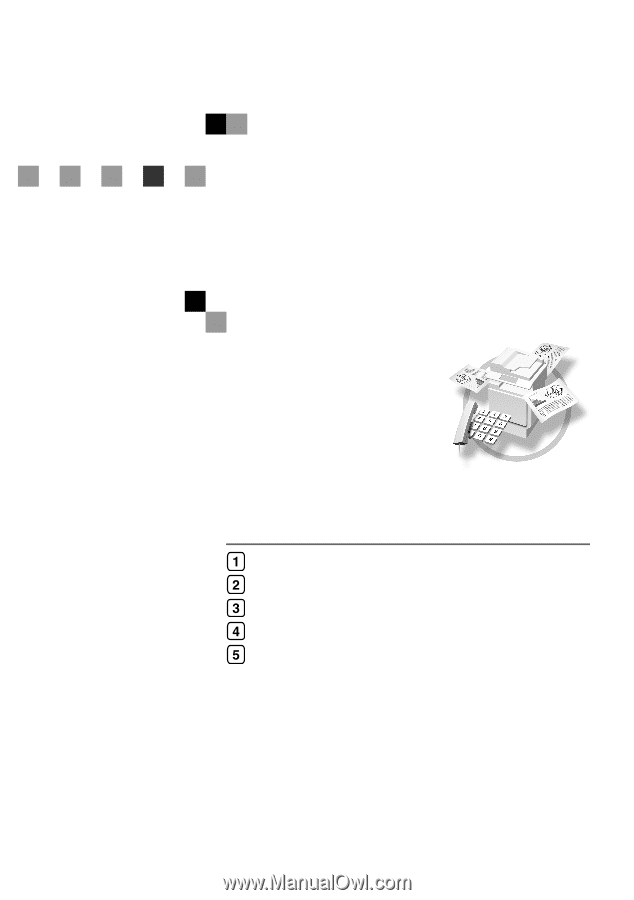
FAX Option Type 3245
Operating Instructions
Facsimile Reference
<Basic Features>
Read this manual carefully before you use this machine and keep it handy for future reference. For safe and correct use, be sure to read the Safety
Information in the “General Settings Guide” before using the machine.
Getting Started
Faxing
Using Internet Fax Functions
Programming
Troubleshooting