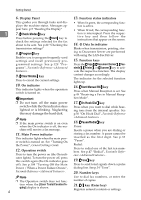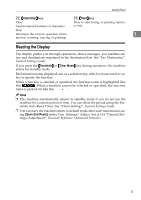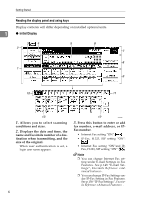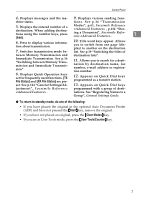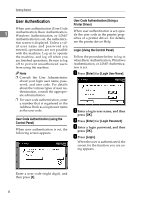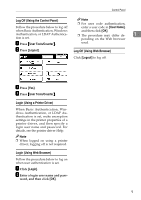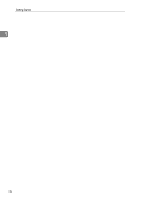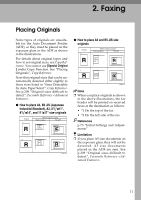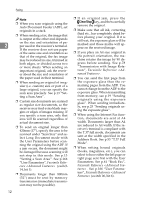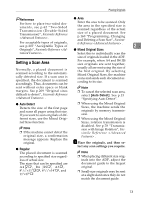Ricoh 3245 User Instructions - Page 16
User Authentication
 |
UPC - 026649128660
View all Ricoh 3245 manuals
Add to My Manuals
Save this manual to your list of manuals |
Page 16 highlights
Getting Started User Authentication User Code Authentication (Using a Printer Driver) When user authentication (User Code 1 Authentication, Basic Authentication, Windows Authentication, or LDAP When user authentication is set, specify the user code in the printer prop- Authentication) is set, the authentica- erties of a printer driver. For details, tion screen is displayed. Unless a val- see the printer driver Help. id user name and password are entered, operations are not possible Login (Using the Control Panel) with the machine. Log on to operate the machine, and log off when you Follow the procedure below to log in are finished operations. Be sure to log when Basic Authentication, Windows off to prevent unauthorized users Authentication, or LDAP Authentica- from using the machine. tion is set. Note ❒ Consult the User Administrator about your login user name, password, and user code. For details about the various types of user authentication, consult the appropriate administrators. A Press [Enter] for [Login User Name]. ❒ For user code authentication, enter a number that is registered in the Address Book as a login user name as the user code. B Enter a login user name, and then press [OK]. User Code Authentication (using the Control Panel) When user authentication is set, the following screen appears. C Press [Enter] for [Login Password]. D Enter a login password, and then press [OK]. E Press [Login]. When the user is authenticated, the screen for the function you are using appears. Enter a user code (eight digit), and then press [#]. 8