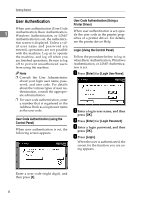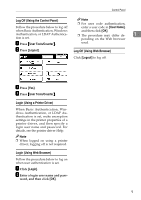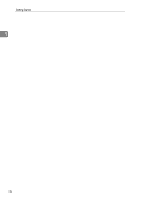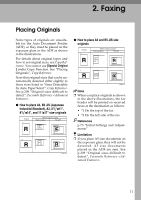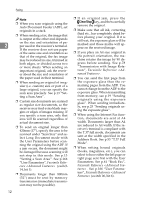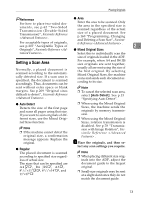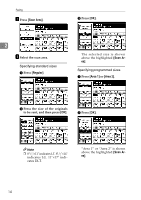Ricoh 3245 User Instructions - Page 21
Setting a Scan Area
 |
UPC - 026649128660
View all Ricoh 3245 manuals
Add to My Manuals
Save this manual to your list of manuals |
Page 21 highlights
Placing Originals Reference ❖ Area For how to place two-sided documents, see p.62 "Two-Sided Transmission (Double-Sided Transmission)", Facsimile Reference . Enter the area to be scanned. Only the area in the specified size is scanned regardless of the actual size of a placed document. See p.160 "Programming, Changing and Deleting a Scan Size", Facsimi- For acceptable types of originals, see p.207 "Acceptable Types of le Reference . 2 Originals", Facsimile Reference . Select this to individually scan the size of originals loaded in the ADF. Setting a Scan Area For example, when A4 and B4 JIS size originals are sent together, Normally, a placed document is scanned according to the automatically detected size. If a scan area is specified, the document is scanned accordingly. Thus, documents can be usually all are sent using the size of the first original. By selecting Mixed Original Sizes, the machine scans and sends each document according to its size. sent without extra space or blank Note margins. See p.209 "Original sizes difficult to detect", Facsimile Reference . ❒ To cancel the selected scan area, select [Auto Detect]. See p.15 "Specifying Auto Detect". ❖ Auto Detect Detects the size of the first page and scans all pages using that size. If you want to scan originals of different sizes, use the Mixed Original Sizes function. Note ❒ If the machine cannot detect the original size, a confirmation message appears. Replace the original. ❖ Regular The placed document is scanned according to specified size regardless of actual size. The sizes that can be specified are A4KL, B4 JISL, A3L, 81/2"×11"KL, 81/2"×14"L, and 11"×17"L. ❒ When using the Mixed Original Sizes, the machine sends the originals by memory transmission. ❒ When using the Mixed Original Sizes, rotation transmission is disabled. See p.78 "Transmission with Image Rotation", Facsimile Reference . A Place the originals, and then se- lect any scan settings you require. Note ❒ When placing different size originals into the ADF, adjust the document guide to the largest original. ❒ Small-size originals may be sent at a slight slant since they do not match the document guide. 13