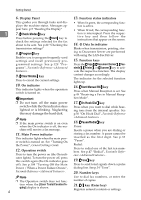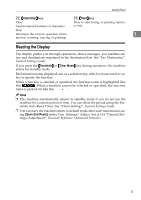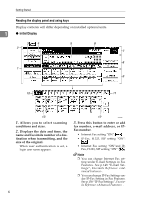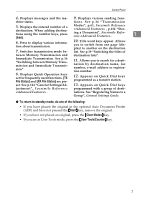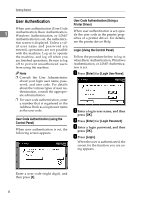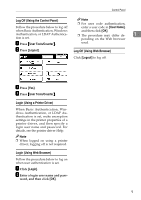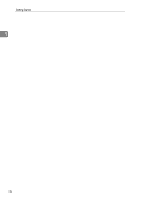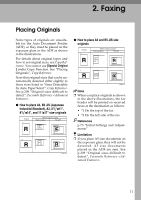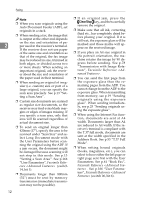Ricoh 3245 User Instructions - Page 15
To return to standby mode, do one of the following
 |
UPC - 026649128660
View all Ricoh 3245 manuals
Add to My Manuals
Save this manual to your list of manuals |
Page 15 highlights
Control Panel 4. Displays messages and the ma- 9. Displays various sending func- chine status. tions. See p.16 "Transmission 5. Displays the entered number of a destination. When adding destinations using the number keys, press [Add]. Modes", p.61, Facsimile Reference , p.134 "Storing a Document", Facsimile Reference . 1 6. Press to display various informa- tion about transmission. 7. Switches transmission mode be- 10. Title word keys appear. Allows you to switch from one page (display) to another on the destination list. See p.39 "Switching the titles of tween Memory Transmission and destination lists". Immediate Transmission. See p.16 "Switching between Memory Transmission and Immediate Transmission" 8. Displays Quick Operation keys set for frequently used functions. [TX File Status] and [RX File Status] are pre- 11. Allows you to search for a desti- nation by destination name, fax number, e-mail address or registration number. 12. Appears on Quick Dial keys programmed as a transfer station. set. See p.144 "General Settings/Ad- 13. Appears on Quick Dial keys ju stmen t", Fac simile Re fere nce programmed with a group of desti- . nations. See "Registering Names to a Group", General Settings Guide. ❖ To return to standby mode, do one of the following: • If you have placed the original in the optional Auto Document Feeder (ADF) and have not pressed the {Start} key, remove the original. • If you have not placed an original, press the {Clear Modes} key. • If you are in User Tools mode, press the {User Tools/Counter} key. 7