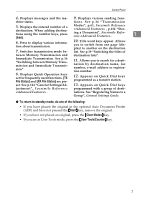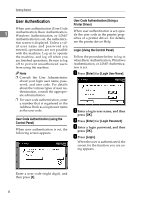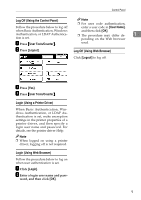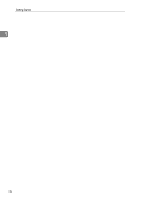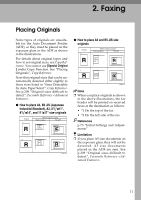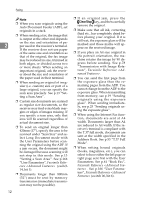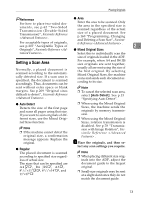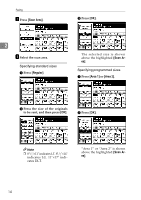Ricoh 3245 User Instructions - Page 20
Clear/Stop
 |
UPC - 026649128660
View all Ricoh 3245 manuals
Add to My Manuals
Save this manual to your list of manuals |
Page 20 highlights
Faxing Note ❒ When you scan originals using the Auto Document Feeder (ADF), set originals in a stack. ❒ When sending a fax, the image that is output at the other end depends on the size and orientation of pa- 2 per used in the receiver's terminal. If the receiver does not use paper of the same size and orientation as that of the original, the fax image may be reduced in size, trimmed at both edges, or divided across two or more sheets. When sending an important original, ask the receiv- er about the size and orientation of the paper used in their terminal. ❒ When sending an original of irregular (i.e. custom) size or part of a large original, you can specify the scan area precisely. See p.13 "Setting a Scan Area". ❒ Custom size documents are scanned as regular size documents, so the receiver may find extra blank margins or edges of images missing. If you specify a scan area, only that area will be scanned regardless of actual document size. ❒ To send an original longer than 420mm (17"), specify the area to be scanned under "Scan Size" and select Long Document mode with the User Parameters before scanning the original using the ADF. If a jam occurs, the document might be damaged because scanning will not stop in this mode. See p.13 "Setting a Scan Area". See p.166 "User Parameters", Facsimile Reference (switch 14, bit 1). ❒ Documents longer than 800mm (32") must be sent by memory transmission (immediate transmission may not be possible). 12 ❒ If an original jam, press the {Clear/Stop} key, and then carefully remove the original. ❒ Make sure that all ink, correcting fluid etc., has completely dried before placing your original. If it is still wet, the exposure glass will be marked and those marks will appear on the received image. ❒ If you place an A4 size original in the portrait orientation, the machine rotates the image by 90 degrees before sending. See p.78 "Transmission with Image Rotation", Facsimile Reference . ❒ You can send the first page from the exposure glass then the remaining pages from the ADF. You cannot change from the ADF to the exposure glass. When transmitting from memory, see p.19 "Sending originals using the exposure glass". When sending immediately, see p.25 "Sending originals using the exposure glass". ❒ When using the Internet Fax function, documents are sent at A4 width. Documents larger than A4 are reduced to A4 width. If the receiver's terminal is compliant with the T.37 full mode, documents are sent at the width specified in the Address Book. See p.53 "T.37 Full Mode". ❒ When setting bound originals (books, magazines, etc.), you can select to have either the left page or right page sent first with the User Parameters. See p.61 "Book Fax", Facsimile Reference . See p.166 "User Parameters", Facsimile Reference (switch 06, bit 6).