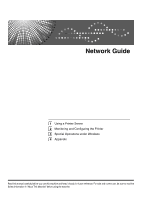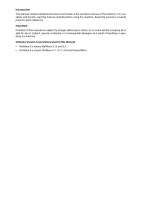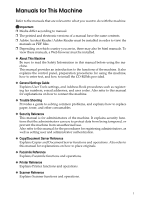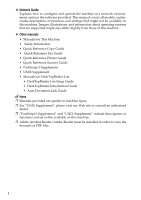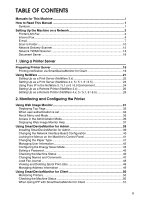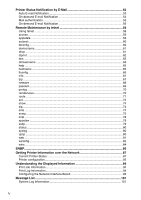Ricoh 3300D Network Guide
Ricoh 3300D - Aficio SP B/W Laser Printer Manual
 |
UPC - 026649062278
View all Ricoh 3300D manuals
Add to My Manuals
Save this manual to your list of manuals |
Ricoh 3300D manual content summary:
- Ricoh 3300D | Network Guide - Page 1
Network Guide 1 Using a Printer Server 2 Monitoring and Configuring the Printer 3 Special Operations under Windows 4 Appendix Read this manual carefully before you use this machine and keep it handy for future reference. For safe and correct use, be sure to read the Safety Information - Ricoh 3300D | Network Guide - Page 2
Introduction This manual contains detailed instructions and notes on the operation and use of this machine. For your safety and benefit, read this manual carefully before using the machine. Keep this manual in a handy place for quick reference. Important Contents of this manual are subject to change - Ricoh 3300D | Network Guide - Page 3
User Tools settings, and Address Book procedures such as registering fax numbers, e-mail addresses, and user codes. Also refer to this manual for explanations on how to connect the machine. ❖ Trouble Shooting Provides a guide to solving common problems, and explains how to replace paper, toner - Ricoh 3300D | Network Guide - Page 4
systems that are supported might also differ slightly from those of this machine. ❖ Other manuals • Manuals for This Machine • Safety Information • Quick Reference Copy Guide • Quick Reference Fax Guide • Quick Reference Printer Guide • Quick Reference Scanner Guide • PostScript 3 Supplement • UNIX - Ricoh 3300D | Network Guide - Page 5
Energy Saver Mode 45 Setting a Password 45 Checking the Machine Status 46 Changing Names and Comments 47 Load Fax Journal ...48 Viewing and Deleting Spool Print Jobs 48 Managing Address Information 49 Using SmartDeviceMonitor for Client 50 Monitoring Printers 50 Checking the Machine Status - Ricoh 3300D | Network Guide - Page 6
btconfig...60 devicename ...61 dhcp ...61 diprint ...62 dns ...63 domainname ...64 help ...65 hostname ...65 ifconfig ...66 info ...67 ipp ...67 netware ...68 ...84 SNMP...86 Getting Printer Information over the Network 87 Current Printer Status 87 Printer configuration 93 Understanding the - Ricoh 3300D | Network Guide - Page 7
107 Setup ...107 Using a Host Name Instead of an IP Address 107 Printing Commands 109 4. Appendix When Using Windows Terminal Service / MetaFrame 111 Operating Environment 111 Supported Printer Drivers 111 Limitations ...112 Using DHCP...114 Using AutoNet ...115 Precautions ...116 Connecting - Ricoh 3300D | Network Guide - Page 8
vi - Ricoh 3300D | Network Guide - Page 9
How to Read This Manual Symbols This manual uses the following symbols: Indicates important safety to read these explanations. Indicates supplementary explanations of the machine's functions, and instructions on resolving user errors. This symbol is located at the end of sections. It indicates where - Ricoh 3300D | Network Guide - Page 10
Network This section describes the network settings you can change with User Tools (System Settings). Make settings according to functions you want to if required. Printer/LAN-Fax Interface Ethernet Settings Interface Set- IP Address $ tings/Network Gateway Address DNS Configuration DDNS - Ricoh 3300D | Network Guide - Page 11
Interface Settings IEEE 802.11b (wire- Interface Set- IP Address $ less LAN) tings/Network Gateway Address DNS Configuration DDNS Configuration Domain Name WINS Configuration Effective Protocol *2 $ NCP Delivery Protocol NW Frame Type SMB Computer Name SMB Work Group Ethernet Speed - Ricoh 3300D | Network Guide - Page 12
Internet Fax Interface Ethernet Settings Interface Set- IP Address $ tings/Network Gateway Address $ DNS Configuration DDNS IMAP4 Settings *5 Administrator's Email Address *7 E-mail Communica- $ tion Port *3 *6 E-mail Reception Interval Max. Reception Email Size E-mail Storage in - Ricoh 3300D | Network Guide - Page 13
Interface Ethernet Settings File Transfer Fax E-mail Account *2 $ *3 Auto Specify Sender Name IEEE 802.11b (wire- Interface Set- IP Address $ less LAN) tings/Network Gateway Address $ DNS Configuration DDNS Configuration Domain Name WINS Configuration Effective Protocol *4 $ NCP - Ricoh 3300D | Network Guide - Page 14
Address *7 E-mail Communica- $ tion Port *3 *6 E-mail Reception Interval Max. Reception Email Size E-mail Storage in Server Program / Change / Delete E-mail Message Program / Change / Delete Subject Fax reception. *4 Check[Effective] is selected for TCP/IP. *5 If you select [On] for [POP - Ricoh 3300D | Network Guide - Page 15
mail Interface Ethernet Settings Interface Set- IP Address $ tings/Network Gateway Address $ DNS Configuration DDNS Configuration Domain Authentication POP before SMTP POP3 / IMAP4 Settings *3 Administrator's Email Address E-mail Communication Port *4 Program / Change / Delete E-mail - Ricoh 3300D | Network Guide - Page 16
Interface Settings IEEE 802.11b (wire- Interface Set- IP Address $ less LAN) tings/Network Gateway Address $ DNS Configuration DDNS Configuration Domain Name WINS Configuration Effective Protocol *2 $ NCP Delivery Protocol Ethernet Speed LAN Type *1 $ Permit SNMP V3 Communication - Ricoh 3300D | Network Guide - Page 17
Authentication POP before SMTP Reception Protocol *3 Administrator's Email Address E-mail Communication Port *4 Program / Change / the machine, the selected interface has priority. *2 Check [Effective] is selected for TCP/IP. *3 If you select [On] for [POP before SMTP], select this function as - Ricoh 3300D | Network Guide - Page 18
Gateway Address $ DNS Configuration DDNS Configuration Domain Name WINS Configuration Effective Protocol *2 $ NCP Delivery Protocol Ethernet Speed LAN Type *1 $ Permit SNMP V3 Communication Permit SSL / TLS Communication Host Name File Transfer Default User Name / Password (Send - Ricoh 3300D | Network Guide - Page 19
.11b (wire- Interface Set- IP Address $ less LAN) tings/Network Gateway Address $ DNS Configuration DDNS Configuration Domain Channel WEP (Encryption) Setting Transmission Speed File Transfer Default User Name / Password (Send) Scanner Recall Interval Time Number of Scanner Recalls - Ricoh 3300D | Network Guide - Page 20
Network Delivery Scanner Interface Ethernet Settings Interface Set- IP Address $ tings/Network Gateway Address DNS Configuration DDNS Configuration Domain Name WINS Configuration Effective Protocol *3 $ NCP Delivery Protocol Ethernet Speed LAN Type *1 $ Permit SNMP V3 Communication - Ricoh 3300D | Network Guide - Page 21
.11b (wire- Interface Set- IP Address $ less LAN) tings/Network Gateway Address DNS Configuration DDNS Configuration Domain Name WEP (Encryption) Setting Transmission Speed File Transfer Delivery Option *2 Fax RX File Transmission Scanner Recall Interval Time Number of Scanner Recalls - Ricoh 3300D | Network Guide - Page 22
Network TWAIN Scanner Interface Ethernet Settings Interface Set- IP Address $ tings/Network Gateway Address DNS Configuration DDNS Configuration Domain Name WINS Configuration Effective Protocol *2 $ NCP Delivery Protocol Ethernet Speed LAN Type *1 $ Permit SNMP V3 Communication - Ricoh 3300D | Network Guide - Page 23
Interface Settings IEEE 802.11b (wire- Interface Set- IP Address $ less LAN) tings/Network Gateway Address DNS Configuration DDNS Configuration Domain Name WINS Configuration Effective Protocol *2 $ NCP Delivery Protocol Ethernet Speed LAN Type *1 $ Permit SNMP V3 Communication - Ricoh 3300D | Network Guide - Page 24
Document Server Interface Ethernet Settings Interface Set- IP Address $ tings/Network Gateway Address DNS Configuration DDNS Configuration Domain Name WINS Configuration Effective Protocol *2 $ NCP Delivery Protocol Ethernet Speed LAN Type *1 $ Permit SNMP V3 Communication Permit - Ricoh 3300D | Network Guide - Page 25
Interface Settings IEEE 802.11b (wire- Interface Set- IP Address $ less LAN) tings/Network Gateway Address DNS Configuration DDNS Configuration Domain Name WINS Configuration Effective Protocol *2 $ NCP Delivery Protocol Ethernet Speed LAN Type *1 $ Permit SNMP V3 Communication - Ricoh 3300D | Network Guide - Page 26
18 - Ricoh 3300D | Network Guide - Page 27
] window appears. Under Windows XP or Windows Server 2003, [Printer and Fax] window appears. B Click the icon of the machine you want to use. On the [File] menu, click [Properties]. The printer properties appear. C On the [Sharing] tab, click [Shared this printer]. D To share the machine with users - Ricoh 3300D | Network Guide - Page 28
box, and then click [OK]. After print server setting is made, a dialog box appears. Confirm the dialog box content, and click [OK]. Click [Cancel] to interrupt the procedure. A Note ❒ Set the printing notification function on the printer driver as well as on SmartDeviceMonitor for Client. 20 - Ricoh 3300D | Network Guide - Page 29
NetWare Client provided by Novell is required to set the printing en- vironment using SmartDeviceMonitor for Admin under the following environments: • NDS mode in Windows 95/98/Me • NDS or Bindery mode in Windows 2000/XP, Windows NT 4.0 Reference For details about installing SmartDeviceMonitor for - Ricoh 3300D | Network Guide - Page 30
Using a Printer Server ❖ Printers listed by SmartDeviceMonitor for Admin SmartDeviceMonitor for Admin lists printers connected to the network. the [User Name] and [Password] appears. Enter the user name and password, and then click [OK]. For details about the login user name and password, consult - Ricoh 3300D | Network Guide - Page 31
G Confirm the user. ❒ If you cannot identify the printer you want to configure, check the printer name against the configuration page printed from the printer. For details about printing a configuration page, see "Printer Reference". ❒ If no printer printer. Use the [Network] dialog box of Windows to - Ricoh 3300D | Network Guide - Page 32
queue on the file server using NetWare Administrator. ❒ This printer is not available as a remote printer for use in a pure IP environment. Setting up using NWadmin A From Windows, start NWadmin. For details about NWadmin, see the NetWare manuals. B Select the object in which the print queue is - Ricoh 3300D | Network Guide - Page 33
objects] box, click the queue you created, and then click [OK]. N Click [Configuration], click [Parallel] in the [Printer type] list, and then click [Communication]. O Click [Manual load] in the [Communication type] area, and then click [OK]. P Check the settings, and then click [OK]. Q Select - Ricoh 3300D | Network Guide - Page 34
then click [OK]. D Select the printer you want to configure, and then user name and password, and then click [OK]. For details about the login name and password, consult your network administrator. F Click [Configuration] in the left area, click [Network], and then click [NetWare]. G Confirm - Ricoh 3300D | Network Guide - Page 35
print queues to the created printer. Q From [Print Server Configuration Menu], select [Queues Serviced By Printer]. R Select the printer created. S Press the {Insert} key to select a queue serviced by the printer. You can select several queues. T Follow the instructions on the screen to make - Ricoh 3300D | Network Guide - Page 36
, and then click [OK]. For details about the login user name and password, consult your network administrator. F Click [Configuration] in the left area, click [Network], and then click [NetWare]. G Confirm the settings, and then click [Apply]. Configuration is now complete. Wait several minutes - Ricoh 3300D | Network Guide - Page 37
up using NWadmin A From Windows, start NWadmin. For details about NWadmin, see the NetWare manuals. B Set up the network OK]. N Click [Configuration], click [Parallel] in the [Printer type] list, and then click [Communication]. O Click [Manual load] in the [Communication type] area, and then click - Ricoh 3300D | Network Guide - Page 38
. C Click [Property Sheet], and then click [OK]. D Select the printer you want to configure, and then click [Finish]. A dialog box prompting you user name and password, consult your network administrator. F Click [Configuration] in the left area, click [Network], and then click [NetWare]. G Confirm - Ricoh 3300D | Network Guide - Page 39
Server • Interrupting currently printing jobs • Resetting the printer • Managing the Address Book • Making machine settings • Making network protocol /IP is required. After the machine is configured to use TCP/IP, operations from Web Image Monitor become available. ❖ Recommended Web browser • Windows - Ricoh 3300D | Network Guide - Page 40
the Web browser used, display and operation 2 problems may occur. ❒ If you are using a the machine's host name. Alternatively, set a static IP address to the DHCP server. ❒ If the HTTP port the SSL encryption protocol, enter "https://(printer's address)/". Internet Explorer must be installed on - Ricoh 3300D | Network Guide - Page 41
your Web browser. B Enter "http: //(machine's address)/" in the address bar of a Web browser. Top Page of Web Image The link to help and dialog box for keyword search appears. 2. Menu area The dialog box for switching to the user mode and Help Use Help to view or download Help file contents. 33 - Ricoh 3300D | Network Guide - Page 42
the Printer When user authentication is set Login (using Web Image Monitor) Follow the procedure below to log on when user authentication is set. 2 A Click [Login]. B Enter a login user name and password, and then click [OK]. Note ❒ For user code authentication, enter a user code in [User - Ricoh 3300D | Network Guide - Page 43
remaining toner, is displayed. 2. Job Allows you to display list of Spooled print Job, Job History, Error Log, Locked Print and Sample Print jobs. This also perform or delete Locked Print and Sample print jobs. AJL133S 3. Configuration Display current machine and network settings, and download help - Ricoh 3300D | Network Guide - Page 44
, the printer will be reset after the print job is completed. This button is located on Top Page. Access in the Administrator Mode Follow the procedure below to access Web Image Monitor in the administrator mode. A On Top Page, click [Login]. The window for entering the login user name and password - Ricoh 3300D | Network Guide - Page 45
. B In the [Language] list, select the language. C Click [Download]. D Download Help by following the instructions on the screen. E Store the downloaded compressed file in a location, and then decompress the file. To view the downloaded Web Image Monitor Help, set the path to the location of the - Ricoh 3300D | Network Guide - Page 46
Client for Windows 95 Novell Client for Windows 95/98/Me • Windows 2000 TCP/IP IPX/SPX NetWare Novell Client for Windows NT/2000/XP • Windows Server 2003 TCP/IP IPX/SPX • Windows XP TCP/IP IPX/SPX Novell Client for Windows NT/2000/XP • Windows NT 4.0 TCP/IP IPX/SPX Client Service for NetWare - Ricoh 3300D | Network Guide - Page 47
of group devices. • Using Address Management Tool, you can manage LAN-Fax numbers, user names for Scan to Folder, and addresses for sending and receiving Internet faxes. • The e-mail sender's name and folder can be protected. Installing SmartDeviceMonitor for Admin Follow the procedure below to - Ricoh 3300D | Network Guide - Page 48
and Configuring the Printer F After reading through its contents, click [Next >]. G Follow the instructions on the screen. the window for entering the login user name and password for the Web Image Monitor administrator appears. NIB Setup Tool starts when the network interface board is default. - Ricoh 3300D | Network Guide - Page 49
to change. If you are using TCP/IP SNMP v3, enter the user authentication. C Select a machine. D On the [Tools] menu, point to [Device Settings], and then click [Lock Operation Panel Menu]. A Web browser opens and the window for entering the login user name and password for the Web Image Monitor - Ricoh 3300D | Network Guide - Page 50
Monitoring and Configuring the Printer C In the list, select a machine whose configuration you want to change. D On the [Tools] menu, point to [Device Settings], and then click [Select Paper Type]. A Web browser opens and the window for entering the login user name and password for the Web Image - Ricoh 3300D | Network Guide - Page 51
, and then click [OK]. For details about the user name and password, consult your network administrator. User Management Tool starts. Note ❒ For details about User Management Tool, see SmartDeviceMonitor for Admin Help. 2 Displaying the Number of Sheets Printed Follow the procedure below to - Ricoh 3300D | Network Guide - Page 52
to restrict. E Click [OK]. A confirmation message appears. F Click [Yes]. The settings are applied. Setting Applicable Functions to New Users Follow the procedure below to add new users and set functions applicable to them. A Start SmartDeviceMonitor for Admin User Information Management Tool - Ricoh 3300D | Network Guide - Page 53
for Energy Saver mode, see SmartDeviceMonitor for Admin Help. Setting a Password Follow the procedure below to set a password. A Start SmartDeviceMonitor for Admin. B On the [Group:] menu, point to [Search Device], and then click [TCP/IP], [IPX/SPX] or [TCP/IP SNMPv3]. A list of machines using the - Ricoh 3300D | Network Guide - Page 54
default. Follow the instructions on the screen. 2 E Enter the login user name and password, and then click [Login]. For details about the user name and password, consult your network admin to change. If you are using TCP/IP SNMP v3, enter the user authentication. C To obtain status details, select - Ricoh 3300D | Network Guide - Page 55
Web browser opens and the window for entering the login user name and password for the Web Image Monitor administrator appears. NIB Setup Tool starts when the network interface board is default. Follow the instructions on the screen. D Enter the login user name and password, and then click [Login - Ricoh 3300D | Network Guide - Page 56
[Login]. For details about the login user name and password, consult your network administrator. Load Fax Journal area appears in the Web Image Monitor. E Quit Web Image Monitor. F Quit SmartDeviceMonitor for Admin. Note ❒ For details, see Help in [Load Fax Journal] area. Viewing and Deleting - Ricoh 3300D | Network Guide - Page 57
for entering the login user name and password appears. D Enter the login user name and password, and then click [Login]. Address Management Tool starts. For details about the login user name and password, consult your network administrator. Note ❒ For details, see Address Management Tool Help. 49 - Ricoh 3300D | Network Guide - Page 58
Client, configure SmartDeviceMonitor for Client beforehand. Monitoring Printers 2 Follow the procedure below to monitor the machine monitored. Note ❒ For details about status icons, see SmartDeviceMonitor for Client Help. Checking the Machine Status Follow the procedure below to check machine status - Ricoh 3300D | Network Guide - Page 59
computer do not appear in the print queue window, regardless of protocol. • If various users send print jobs using SmartDeviceMonitor for Client to network printers, the printing order might not be the same as that in which the jobs were sent. • An IP address cannot be used for the IPP port name - Ricoh 3300D | Network Guide - Page 60
issued to the registered addresses to notify the printer status. For this notification, you can make the e-mail notification settings. Notification timing and e-mail content can be set. 2 You can be notified of the following events: • Call Service • Out of Toner • Toner Almost Empty • Waste - Ricoh 3300D | Network Guide - Page 61
Printer Status Notification by E-Mail C Enter the login user name and password, and then click [Login]. For details about the login user name and password 's location, service representative contact information. • Items in the Groups to Notify column: E-mail notification addresses can be grouped - Ricoh 3300D | Network Guide - Page 62
Monitoring and Configuring the Printer D Click [Logout]. E your needs, for example, the machine's location, service representative contact information. • Items in the Access Items in the Receivable E-mail Address/Domain Name Settings column: Enter an e-mail address or domain name to use for - Ricoh 3300D | Network Guide - Page 63
Printer Status Notification by E-Mail Mail authentication You can configure mail disable POP before SMTP. • POP E-mail Address: Enter the e-mail address. • POP User Name: Enter the POP account name. • POP Password: To set or change the POP password. • Timeout setting after POP Auth.: - Ricoh 3300D | Network Guide - Page 64
: Enter the address using alphanumeric characters. • Receive E-mail Notification: Specify whether to use on-demand e-mail notification. • E-mail Notification User Name: Enter the administrator's user name as the mail originator name. • E-mail Notification Password: Enter the password of the mail - Ricoh 3300D | Network Guide - Page 65
Meaning Information to be obtained Mail format Language for mail body Default Mandatory Mail will be sent in the format preset for each mail address. Mail will be sent in the language preset for each mail address. ❖ Parameters specifying the information to be obtained Information to be obtained - Ricoh 3300D | Network Guide - Page 66
A Use the IP address or the host name of the machine to start telnet. % telnet IP_address B Enter your user name and password. For details about the user name and password, consult your network administrator. For user authentication, enter a login user name and password. For user code authentication - Ricoh 3300D | Network Guide - Page 67
initialization msh> access flush • Use the "flush" command to restore the default settings so that all access ranges become "0.0.0.0". Note ❒ The access range restricts computers from use of the machine by IP address. If you do not need to restrict printing, make the setting "0.0.0.0". ❒ Valid - Ricoh 3300D | Network Guide - Page 68
Monitoring and Configuring the Printer autonet Use the "autonet" command to configure AutoNet parameters. ❖ View settings The following command displays the current You can set the Bluetooth operation mode to {private} or {public}. msh> btconfig {private | public} • The default is {public}. 60 - Ricoh 3300D | Network Guide - Page 69
single names for each printer. ❖ Printer name initialization msh> devicename clear name • Reset the printer name to its default. dhcp Use the {on} to enable dhcp. Click {off} to disable DHCP. • If the DNS server address and domain name are obtained from DHCP, be sure to click {on}. • wlan can be - Ricoh 3300D | Network Guide - Page 70
the Printer ❖ DNS server address selection msh> dhcp dnsaddr {dhcp | static} • Specify whether to obtain the DNS server address from the DHCP server or use the address set by a user. • To obtain the DNS server address from the DHCP server, specify "dhcp". To use the address set by a user, specify - Ricoh 3300D | Network Guide - Page 71
for multiple connections or "single" for a single connection. • The default is "multi". 2 dns Use the "dns" command to configure or or disables the IP DNS server address: msh> dns "number" server "server address" The following command displays a configuration using the IP address 192.168.15. - Ricoh 3300D | Network Guide - Page 72
• {own} To register an A record using the printer as the DNS client. The DNS server address and the domain name already designated are used for the hourly. It can be entered between 1 and 255 hours. • The default is 24 hours. domainname Use the "domainname" command to display or configure - Ricoh 3300D | Network Guide - Page 73
the procedures for using those commands. ❖ Command list display msh> help ❖ Display of procedure for using commands msh> help "command_name" hostname Use the "hostname" command to change the printer name. ❖ View settings msh> hostname ❖ Configuration msh> hostname "interface_name " "printer_name - Ricoh 3300D | Network Guide - Page 74
Use the "ifconfig" command to view and configure TCP/IP (IP address, subnet 2 mask, broadcast address, default gateway address) for the printer. ❖ View settings msh> ifconfig ❖ Configuration msh> ifconfig "interface_name" "parameter" "address" • If you did not enter an interface name, it - Ricoh 3300D | Network Guide - Page 75
Remote Maintenance by telnet Note ❒ To get the above addresses, contact your network administrator. ❒ Use the default configuration if you cannot obtain setting addresses. ❒ The IP address, subnet mask and broadcast address are the same as that for the ethernet interface and IEEE 802.11b - Ricoh 3300D | Network Guide - Page 76
and Configuring the Printer ❖ IPP user configuration Configure IPP users according to the following messages: msh> ipp user The following message appears: msh> Input user number (1 to 10): Enter the number, user name, and password. 2 msh> IPP user name:user1 msh> IPP password:******* After - Ricoh 3300D | Network Guide - Page 77
ipxpri ip ipx Set Protocol TCP/IP+IPX TCP/IP+IPX TCP/IP IPX passwd Use the "passwd" command to change the remote maintenance password. ❖ Changing the Password msh> passwd • Enter the current password. • Enter the new password. • Renter the new password to confirm it. ❖ Changing the Password of - Ricoh 3300D | Network Guide - Page 78
You can specify the rendezvous service name. msh> rendezvous cname "computer name" • The computer name can be entered using up to 63 alphanumeric characters. ❖ Rendezvous Installation location information setting You can enter information about the location where the printer is installed. msh - Ricoh 3300D | Network Guide - Page 79
"destination" • Specify the IP address to destination. "0.0.0.0" cannot be specified as destination address. ❖ Enabling/disabling specified IP destination msh> route active {host|net} "destination" {on | off} • You can turn the specified destination on or off. Host becomes the default setting. 71 - Ricoh 3300D | Network Guide - Page 80
and Configuring the Printer ❖ Adding IP Routing Table msh> route add {host|net} "destination" "gateway" • Adds a host or network route to "destination", and a gateway address to "gateway" in the table. • Specify the IP address to destination and gateway. • Host becomes the default setting - Ricoh 3300D | Network Guide - Page 81
"inactive". msh> set tcpip {up | down} • If you disable TCP/IP, you cannot use remote access after logging off. If you did this by mistake, you can use the control panel to enable remote access via TCP/IP. • Disabling TCP/IP also disables ftp, rsh, diprint, web, snmp, ssl, ipp, http, rendezvous - Ricoh 3300D | Network Guide - Page 82
Monitoring and Configuring the Printer show Use the "show" command to display network interface board be used by SLP multicast packet. • The default value of TTL is 1. A search is executed only within a local segment. If the router does not support multicast, the settings are not available even if - Ricoh 3300D | Network Guide - Page 83
IP address:0.0.0.0 IPX address:00000000:000000000000 Access type:read-only Effective Protocol:IP/IPX • Default access settings 2 is as follows: Community name:admin IP address:0.0.0.0 IPX address 1-10. • The printer cannot be accessed from SmartDeviceMonitor for Admin or SmartDeviceMonitor for Client - Ricoh 3300D | Network Guide - Page 84
interface board accept requests from any host without requiring a specific type of access. • Enter a host address to deliver "trap" access type information to. • To specify TCP/IP, enter "ip" followed by a space, and then the IP address. • To specify IPX/SPX, enter "ipx" followed by a space, the IPX - Ricoh 3300D | Network Guide - Page 85
settings are displayed for that number only. ❖ Configuring a sending address for SNMP v3 TRAP msh> snmp v3trap {1-5} {ip|ipx} "address" ❖ Configuring a sending protocol for SNMP v3 TRAP msh> snmp v3trap {1-5} active {ip|ipx} {on|off} ❖ Configuring a user account for SNMP v3 TRAP msh> snmp v3trap - Ricoh 3300D | Network Guide - Page 86
configuration You can specify the IP address of the NTP server. msh> sntp server "IP_address" ❖ Interval configuration msh> sntp interval "polling_time" • You can specify the interval at which the printer synchronizes with the operator-specified NTP server. The default is 60 minutes. • The interval - Ricoh 3300D | Network Guide - Page 87
only specify diprint, ipp, ftp, and smb(TCP/IP) protocol. • The "spoolsw" command for configuring setting msh> spoolsw clear job {on|off} • When the printer power is cut during job spooling, this determines whether to reprint default is 10800 seconds. ❖ Advertise packet TTL settings msh> ssdp ttl {1- - Ricoh 3300D | Network Guide - Page 88
. ❖ view messages msh> status 2 Reference p.101 "System Log Information" syslog Use the "syslog" command to display the information stored in the printer's system log. ❖ View message msh> syslog Reference p.101 "System Log Information" upnp Use the "upnp" command to display and configure the - Ricoh 3300D | Network Guide - Page 89
as link destinations msh> web x clear name Specify "1" or "2" for x as the number corresponding to the link name. ❖ Help URL Configuration You can set URLs linked by clicking [Help] or [?] on Web Image Monitor. msh> web help http://"Help URL or IP address"/help/ ❖ Resetting Help URL msh> web clear - Ricoh 3300D | Network Guide - Page 90
Monitoring and Configuring the Printer wiconfig Use the "wiconfig" command to make settings for IEEE 802 on]; to disable it, specify [off]. To start the WEP function, enter the correct WEP key. The default is "11". You can enable or disable the WEP function. To enable the WEP function, specify [on - Ricoh 3300D | Network Guide - Page 91
with "val". The key number is set to 1 when making these omissions. The default is blank. You can specify the WEP key when entering in ASCII. With a 64 with "val". The key number is set to1 when making these omissions. The default is blank. You can specify which of the four WEP keys is used for - Ricoh 3300D | Network Guide - Page 92
: automatically set (default) 11m: 11 Mbps fixed 5.5m: 5.5 Mbps fixed 2m:2 Mbps fixed 1m: 1 Mbps fixed wins Use the "wins" command to configure WINS server settings. ❖ Viewing settings msh> wins • If the IP address obtained from DHCP differs from the WINS IP address, the DHCP address is the valid - Ricoh 3300D | Network Guide - Page 93
Remote Maintenance by telnet ❖ NBT (NetBIOS over TCP/IP) Scope ID Selection You can specify the NBT scope ID. msh> wins "interface_name" scope "scope ID" • The scope ID can be entered using up to - Ricoh 3300D | Network Guide - Page 94
SNMP Setup Tool. For details, see SNMP Setup Tool Help. The default community names are [public] and [admin]. You can get MIB information using these community names. ❖ Start SNMP Setup Tool • Windows 95/98/Me, Windows 2000, Windows NT 4.0: Click the [Start] button. Point to [SmartDeviceMonitor - Ricoh 3300D | Network Guide - Page 95
printer status and information. This manual covers all models, and therefore contains functions and settings that may not be available for your model. 2 Current Printer Status The printer job was canceled because user have no authority. or calibrating. Call Service Center There is a - Ricoh 3300D | Network Guide - Page 96
Monitoring and Configuring the Printer Messages Cover Open: Right Cover Cover Open: Upper Right Cover Data Size Error Empty: Black Toner 2 Energy Saver Mode Error Error: Address Book Error: Command Transmission Error: DIMM Value Error: Ethernet Board Error: HDD Board Error: Media Link - Ricoh 3300D | Network Guide - Page 97
key counter to be left in it. Toner is being supplied. The black toner cartridge is not set correctly, or toner is almost running out. The toner cartridge is not set correctly, or toner is almost running out. There is a problem with booklet finisher. There is a problem with the duplex unit. There is - Ricoh 3300D | Network Guide - Page 98
the Printer Messages Memory Low: Fax Scanning Memory Low: Scanning Miscellaneous Error 2 Mismatch: Paper Size Mismatch: Paper Size and Type Mismatch: Paper Type Near Replacing: Black PCU Near Replacing: Develop. Unit K Near Replacing: Fusing Unit Nearly Full: Waste Toner Need more - Ricoh 3300D | Network Guide - Page 99
Address/Port Incorrect Proxy User/Password Incorrect RC Gate Connection Error Ready Renewing Remote Certificate Replace Black PCU Tray 4 is not correctly set. Waste toner bottle is not correctly set. Unreached job is deleted. Unreached job is stored. Printer is offline. The original remains on the - Ricoh 3300D | Network Guide - Page 100
Monitoring and Configuring the Printer Messages Replace Transfer Cleaning Unit SD Card Authentication failed Setting Remotely Skipped due to Error 2 Storage error contents that may be printed in the configuration page. For details about printing a configuration page, see Printer Reference. 92 - Ricoh 3300D | Network Guide - Page 101
in the paper tray Current status of the paper tray • Normal:Normal • NoInputTray: No tray • PaperEnd:No paper ❖ Output Tray Item No. Name Status ❖ Printer Language Item No. Name Version Description ID number of the output tray Name of the output tray Current status of the output tray • Normal - Ricoh 3300D | Network Guide - Page 102
Active Printing or preparing for printing. • Waiting Waiting to be transferred to the printer. Print request user name. Print request number. The name of the document. The size of the data (spooled). The default is 0 bytes. Note ❒ For details about UNIX commands and parameters, see UNIX Supplement - Ricoh 3300D | Network Guide - Page 103
User ID JobName Description Print Request Result Communication Result • OK Print was completed normally. However, the print result may not be as required due to printer problems of print request reception Printer driver-configured User ID. Appears when the /Down AppleTalk TCP/IP Netware SMB SCSI - Ricoh 3300D | Network Guide - Page 104
and Configuring the Printer 2 96 Item NVRAM version Device name Comment Location Contact Soft switch AppleTalk Mode Net Object Type Zone TCP/IP Mode ftp rsh telnet diprint web http ftpc snmp ipp autonet rendezvous ssl nrs rfu nbt ssdp EncapType DHCP Host name Address Network Description AppleTalk - Ricoh 3300D | Network Guide - Page 105
Time server Time Zone Time server polling time SYSLOG server Home page URL[1] Home page linkname[1] Home page URL[2] Home page linkname[2] Help page URL Netware EncapType RPRINTER number Print server name File server name Context name Switch Mode NDS/Bindery Packet negotiation Login Mode Print job - Ricoh 3300D | Network Guide - Page 106
Monitoring and Configuring the Printer Item Computer name Comment Share name[1] Protocol 2 SCSI print Bidi IEEE 802.11b Host Name DHCP Address Network Broadcast BDNS Domain Communication Mode SSID Channel range Channel Authentication TX Rate Encyption key DNS Server[X] - Ricoh 3300D | Network Guide - Page 107
URL Rendezvous Rendezvous settings Computer Name (cname) Local Hostname Local Hostname Location Priority Priority IP TTL LinkLocal Route for Multi I/F SNMP SNMP settings SNMPv1v2 SNMPv3 protocol v1Trap v2Trap v3Trap SNMPv1v2 Remote Setting SNMPv3 - Ricoh 3300D | Network Guide - Page 108
Monitoring and Configuring the Printer Item AuthFree AuthFreeEntry[X] Parallel USB 2 Shell mode Description Authfree settings X can be set between 1 and 5. Remote maintenance tool mode 100 - Ricoh 3300D | Network Guide - Page 109
: Use the "syslog" command. Message Problem and solutions Access to NetWare server - Ricoh 3300D | Network Guide - Page 110
print server. Change IP address from DHCP Server. The IP address changes when DHCP lease is renewed. To always assign the same IP address, set a static IP address to the DHCP server. child process exec error! (process name) The network service failed to start. Turn the printer off and then on - Ricoh 3300D | Network Guide - Page 111
has started. inetd start. The inetd service has started. < Interface >: Subnet overlap. The same IP address and the subnet mask is used with other device. IPP cancel-job: permission denied. The printer could not authenticate the name of the user attempting to cancel a job. IPP job canceled - Ricoh 3300D | Network Guide - Page 112
context name has been set. shutdown signal received. network service re- The network service is rebooting. booting... smbd start. (NETBIOS) The smbd service has started. SMTPC: failed to get smtp server ip-address. The SMTP server IP address could not be obtained. This could be because: • The - Ricoh 3300D | Network Guide - Page 113
's IP address and SMTP server's IP address, or the SMTP server name and SMTP port number, or the SMTP server's SMTP port number, or the network connection and configuration. Connection to the SMTP server failed, because the specified SMTP user name is incorrect, or the specified SMTP password is - Ricoh 3300D | Network Guide - Page 114
Printer Message Problem and solutions The print server received error during attempt to log in to the network. Access to the network was denied. Verify that the print server name and password address> There was no response from the WINS server. Check the correct WINS server address - Ricoh 3300D | Network Guide - Page 115
IP including IP addresses. TCP/IP of the printer is set as default. B Install a TCP/IP in Windows to set up the network environment. Consult the network administrator for the local setting information. C To print under Windows 2000/XP or Windows the IP address of a printer using DHCP Use the printer - Ricoh 3300D | Network Guide - Page 116
DRIVERS\ETC\HOSTS "\WINNT" is the directory of the installation destination for Windows 2000/XP, Windows Server 2003, and Windows NT 4.0. B Add an IP address and host name to the hosts file using the following for- mat: 192.168.15.16 host # NP "192.168.15.16" is the IP address, "host" is the printer - Ricoh 3300D | Network Guide - Page 117
- [Accessories] - [Command Prompt] • Windows XP, Windows Server 2003 [Start] - [All Programs] - [Accessories] - [Command Prompt] • Windows NT 4.0 [Start] - [Programs] - [Command Prompt] Note ❒ Match the data format of the file to be printed with the emulation mode of the printer. ❒ If the message - Ricoh 3300D | Network Guide - Page 118
the procedure below to print using the "ftp" command. A Formulate the printer's IP address or the host name of the hosts file printer as an argument and use the "ftp" command. % ftp printer's IP address B Enter the user name and password, and then press the {# Enter} key. For details about the - Ricoh 3300D | Network Guide - Page 119
Presentation Server 4.0 ❖ Windows 2003 Server • MetaFrame XP 1.0 FR3 • MetaFrame Presentation Server 3.0 • Citrix Presentation Server 4.0 Supported Printer Drivers ❖ When Windows Terminal Service is operating • PCL drivers • PostScript 3 • RPCS drivers Note ❒ Some RPCS printer driver functions do - Ricoh 3300D | Network Guide - Page 120
Windows Terminal Service environment. These limitations are built in Windows Terminal Service or MetaFrame. ❖ Windows Terminal Service In the Windows Terminal Service environment, some of the printer driver XP 1.0 or higher versions, we recommend making settings in [Client Printer bandwidth - Ricoh 3300D | Network Guide - Page 121
When Using Windows Terminal Service / MetaFrame ❖ MetaFrame's [Printer driver replication] Using [Printer driver replication] can distribute printer drivers across all servers in a server farm. We strongly recommend testing this function in your network environment before using it for your work. • - Ricoh 3300D | Network Guide - Page 122
or the static subnet mask address and the subnet mask address assigned by DHCP overlap, the machine uses the static IP address interface. The interface with the DHCP setting is set by default. • Gateway Address: operates using the address entered manually. If a static address is not selected, or is - Ricoh 3300D | Network Guide - Page 123
for the WINS server. ❒ Supported DHCP servers are Microsoft DHCP Server included with Windows 2000 Server, Windows Server 2003, and Windows NT 4.0, and the DHCP server included with NetWare and UNIX. ❒ If you do not use the WINS server, reserve the printer's IP address in the DHCP server so the - Ricoh 3300D | Network Guide - Page 124
if the router cannot be configured, see the following instructions. Configuring the printer with NetWare A Following the setup method described earlier in this manual, configure the file server. B Set the frame type for NetWare environment. Reference For more information about selecting a frame - Ricoh 3300D | Network Guide - Page 125
For more details, see the operating instructions and Help for ScanRouter V2 Professional and DeskTopBinder Professional, Auto Document Link, or a TWAIN driver on a computer with dial-up access, up to connect to the Internet automatically, the confirmation dialog box will not appear, and telephone - Ricoh 3300D | Network Guide - Page 126
. If you want to change form feed settings, always configure them using Windows. • Under Windows 95/98/Me, clear the [Form feed] check box on the [Printer Settings] tab in the printer properties dialog box. • Under Windows 2000/XP and Windows Server 2003, clear the [Form feed] 4 check box on the - Ricoh 3300D | Network Guide - Page 127
, such as microwaves, away from the machine and access point. Note ❒ For information about how to check radio wave status, see the General Set- tings Guide. ❒ For more information about access point radio wave conditions, refer to the access point - Ricoh 3300D | Network Guide - Page 128
Appendix Information about Installed Applications RSA® BSAFE 4 • This product includes RSA® BSAFE cryptographic or security protocol software from RSA Security Inc. • RSA is a registered trademark and BSAFE is a registered trademark of RSA Security Inc. in the United States and/or other countries - Ricoh 3300D | Network Guide - Page 129
, IEEE 802.2, IEEE 802.3, SNAP Printer (LAN-Fax) TCP/IP RSH RCP DIPRINT FTP IPP IPX/SPX (NetWare) AppleTalk 4 Internet Fax TCP/IP SMTP POP IMAP Network Scanner TCP/IP RSH FTP SMTP POP Document Server TCP/IP FTP HTTP Management Function TCP/IP RSH RCP FTP SNMP HTTP TELNET - Ricoh 3300D | Network Guide - Page 130
To use IPP and SMB, use the SmartDeviceMonitor for Client port. To use IPP under Windows XP, Windows Server 2003, use the Standard IPP port. To use IPP under Windows 98, Windows 2000, Windows NT, use SmartDeviceMonitor for Client. Appletalk can be used when the PostScript 3 module is installed - Ricoh 3300D | Network Guide - Page 131
24 Notify by e-mail function, 52 O On-demand E-mail Notification, 56 P passwd, 69 Password, 69 precautions, 116 Printer Status Notification by E-mail, 52 Printing Commands, 109 Printing Files Directly from Windows, 107 prnlog, 70 Pure IP, 24 R remote printer, setup, 28 rendezvous, 70 route, 71 123 - Ricoh 3300D | Network Guide - Page 132
S set, 72 Setting a Password, 45 Setting Up as a Print Server, 22, 23, 24 Setting Up as a Remote Printer, 26, 28 Setup, 107 show, 74 slp, 74 SmartDeviceMonitor for Admin, 39 smb, 74 SNMP, 86 snmp, 75 sntp, 78 specifications, 121 spoolsw, 79 status, 80 syslog, 80 T TCP/IP address, 66 telnet, 58, 60, - Ricoh 3300D | Network Guide - Page 133
use of such marks by Ricoh Company, Ltd. is under Windows® 2000 are as follows: Microsoft® Windows® 2000 Professional Microsoft® Windows® 2000 Server Microsoft® Windows® 2000 Advanced Server The product names of Windows® XP are as follows: Microsoft® Windows® XP Home Edition Microsoft® Windows® XP - Ricoh 3300D | Network Guide - Page 134
Network Guide GB GB EN USA AE AE D313-6700
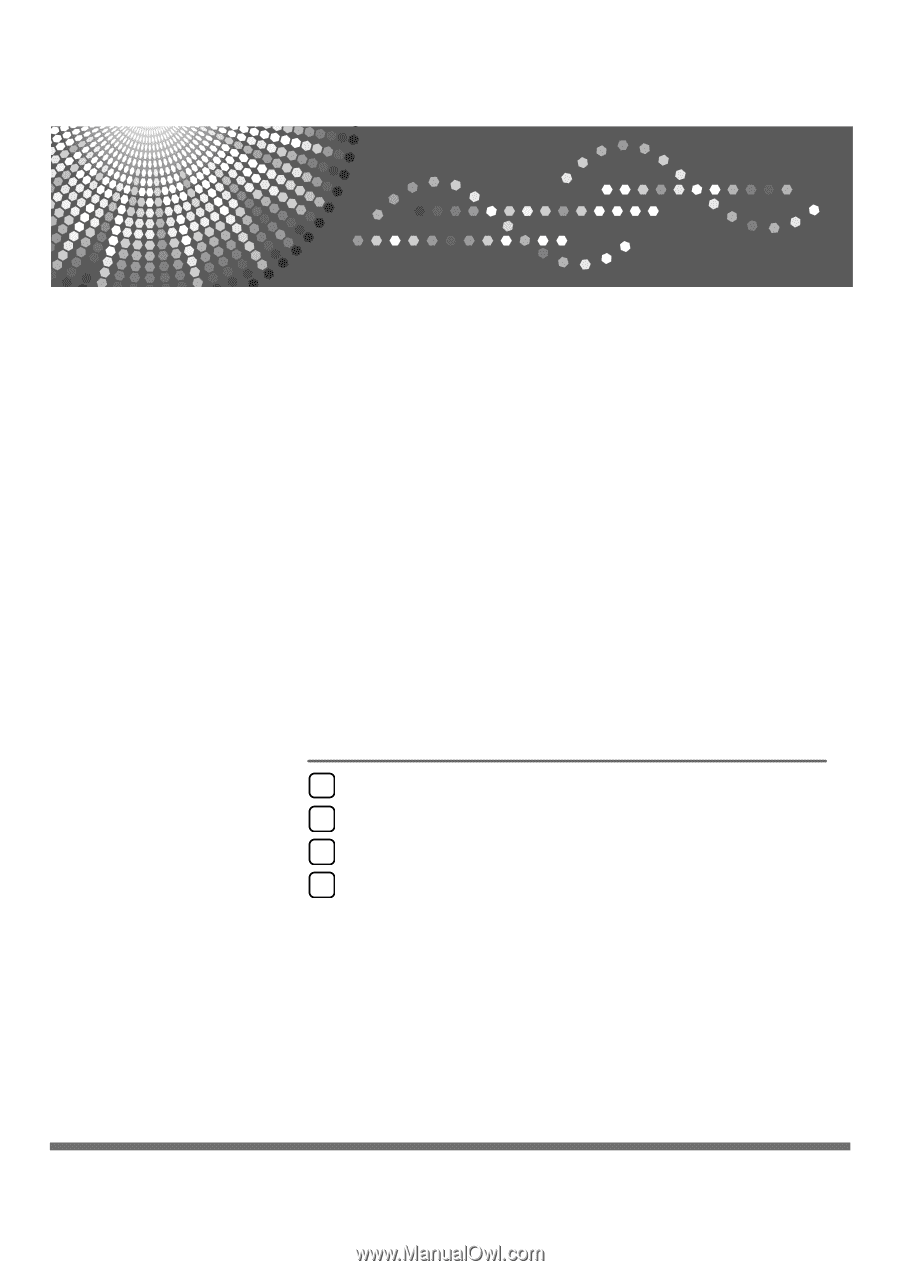
Network Guide
Read this manual carefully before you use this machine and keep it handy for future reference. For safe and correct use, be sure to read the
Safety Information in "About This Machine" before using the machine.
Using a Printer Server
Monitoring and Configuring the Printer
Special Operations under Windows
Appendix
1
2
3
4