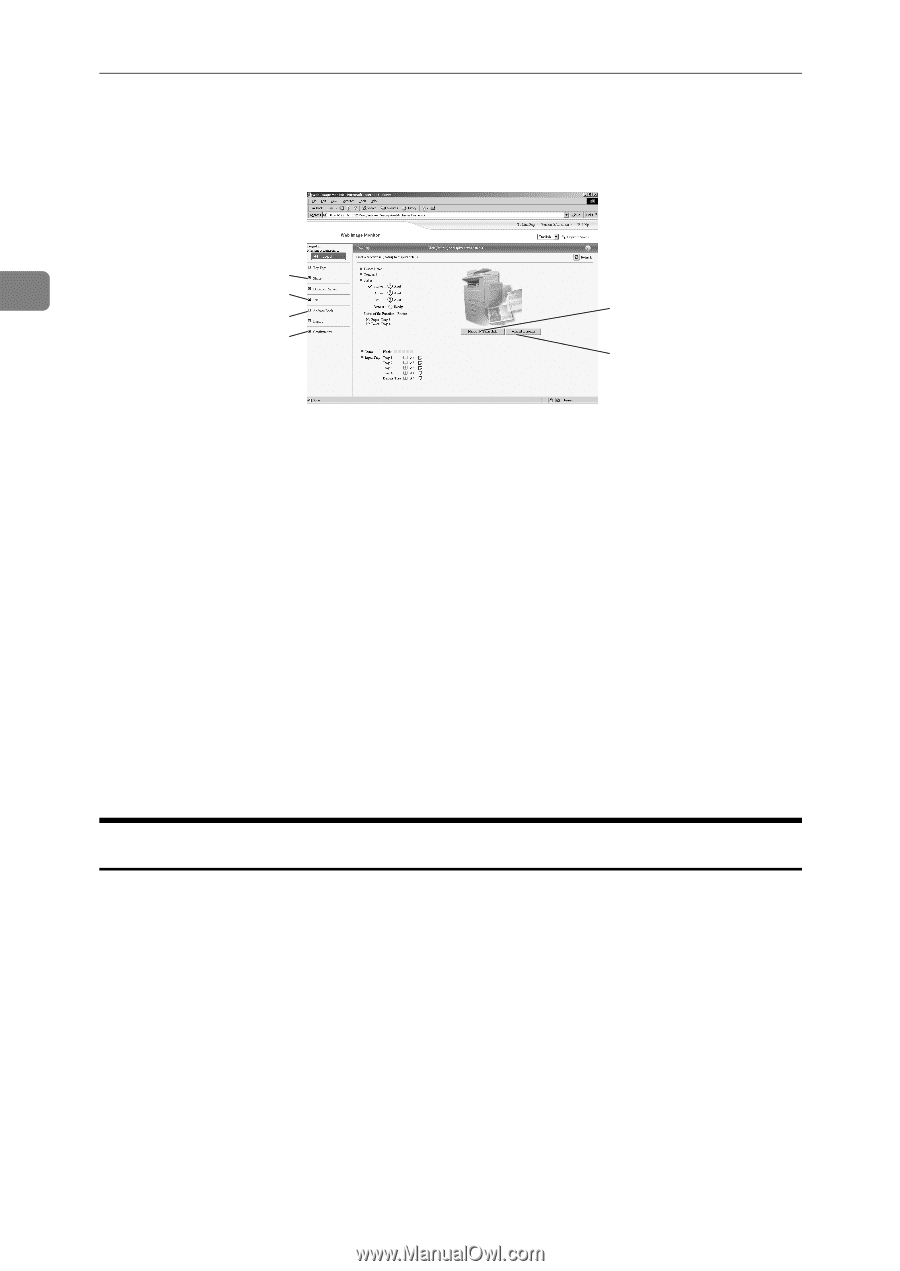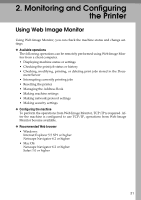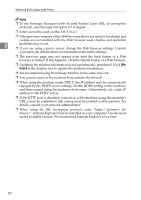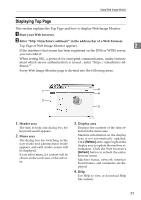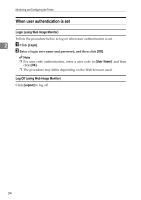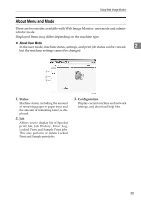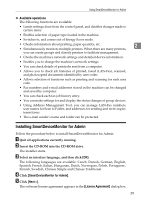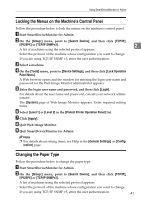Ricoh 3300D Network Guide - Page 44
Access in the Administrator Mode, Administrator Mode
 |
UPC - 026649062278
View all Ricoh 3300D manuals
Add to My Manuals
Save this manual to your list of manuals |
Page 44 highlights
Monitoring and Configuring the Printer ❖ Administrator Mode In the administrator mode, you can configure various machine settings. 2 1 2 3 5 4 6 1. Status Machine status, including the amount of remaining paper in paper trays and the amount of remaining toner, is displayed. 2. Job Allows you to display list of Spool Print Job, Job History, Error Log, Locked Print and Sample Print jobs. This also allows you to delete Spooled Print Job, Locked Print and Sample Print jobs. 3. Address Book User information can be registered, displayed, changed, and deleted. AJL134S 4. Configuration Make system settings for the machine, interface settings, and security. 5. Reset Printer Job Click to reset current print jobs and print jobs in queue. This button is located on Top Page. 6. Reset Device Click to reset the printer. If a print job is being processed, the printer will be reset after the print job is completed. This button is located on Top Page. Access in the Administrator Mode Follow the procedure below to access Web Image Monitor in the administrator mode. A On Top Page, click [Login]. The window for entering the login user name and password appears. B Enter your login user name and password, and then click [Login]. For details about the login user name and password, consult your network administrator. 36