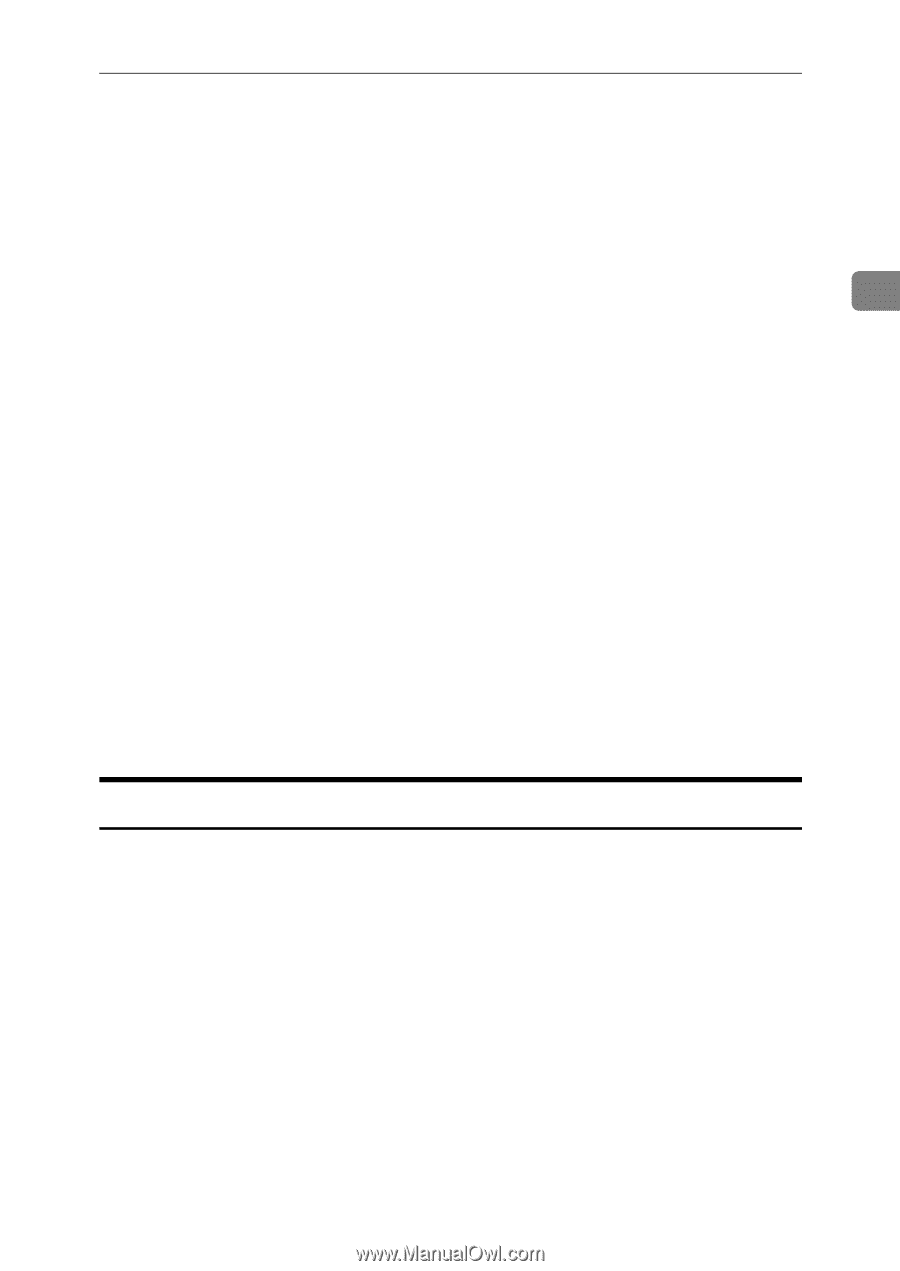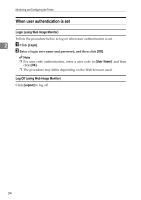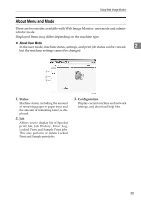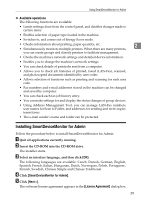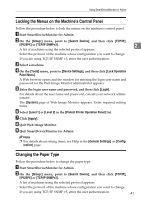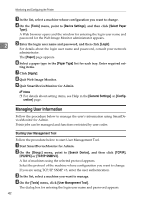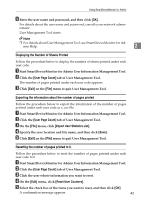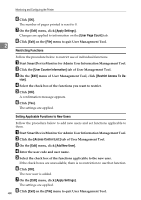Ricoh 3300D Network Guide - Page 47
Installing SmartDeviceMonitor for Admin, Available operations - software
 |
UPC - 026649062278
View all Ricoh 3300D manuals
Add to My Manuals
Save this manual to your list of manuals |
Page 47 highlights
Using SmartDeviceMonitor for Admin ❖ Available operations The following functions are available: • Limits settings done from the control panel, and disables changes made to certain items. • Enables selection of paper type loaded in the machine. • Switches to, and comes out of Energy Saver mode. • Checks information about printing, paper quantity, etc. 2 • Simultaneously monitors multiple printers. When there are many printers, you can create groups and classify printers to facilitate management. • Checks the machine's network settings and detailed device information. • Enables you to change the machine's network settings. • You can check details of print jobs sent from a computer. • Allows you to check job histories of printed, faxed (LAN-Fax), scanned, and photocopied documents identified by user codes. • Allows selection of functions such as printing and scanning for each user code. • Fax numbers and e-mail addresses stored in the machine can be changed and saved by computer. • You can check each fax job history entry. • You can make settings for and display the status changes of group devices. • Using Address Management Tool, you can manage LAN-Fax numbers, user names for Scan to Folder, and addresses for sending and receiving Internet faxes. • The e-mail sender's name and folder can be protected. Installing SmartDeviceMonitor for Admin Follow the procedure below to install SmartDeviceMonitor for Admin A Quit all applications currently running. B Insert the CD-ROM into the CD-ROM drive. The installer starts. C Select an interface language, and then click [OK]. The following languages are available: Czech, Danish, German, English, Spanish, French, Italian, Hungarian, Dutch, Norwegian, Polish, Portuguese , Finnish, Swedish, Chinese Simple and Chinese Traditional. D Click [SmartDeviceMonitor for Admin]. E Click [Next >]. The software license agreement appears in the [License Agreement] dialog box. 39