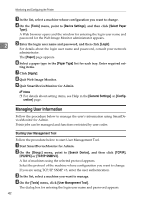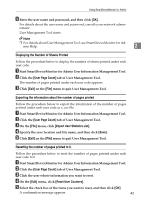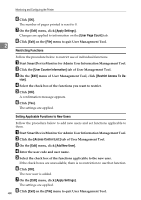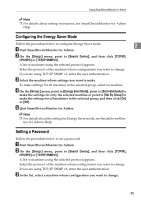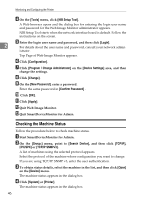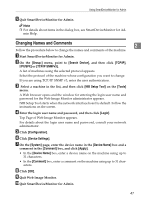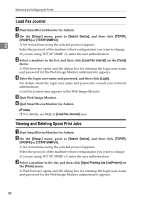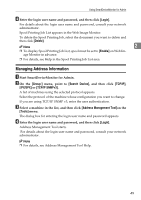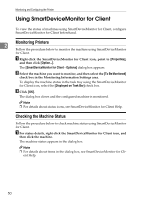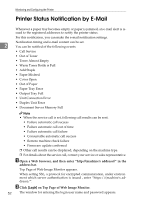Ricoh 3300D Network Guide - Page 55
Changing Names and Comments, Group, Search Device, TCP/IP, IPX/SPX, TCP/IP SNMPv3, NIB Setup Tool
 |
UPC - 026649062278
View all Ricoh 3300D manuals
Add to My Manuals
Save this manual to your list of manuals |
Page 55 highlights
Using SmartDeviceMonitor for Admin E Quit SmartDeviceMonitor for Admin. Note ❒ For details about items in the dialog box, see SmartDeviceMonitor for Ad- min Help. Changing Names and Comments 2 Follow the procedure below to change the names and comments of the machine. A Start SmartDeviceMonitor for Admin. B On the [Group:] menu, point to [Search Device], and then click [TCP/IP], [IPX/SPX] or [TCP/IP SNMPv3]. A list of machines using the selected protocol appears. Select the protocol of the machine whose configuration you want to change. If you are using TCP/IP SNMP v3, enter the user authentication. C Select a machine in the list, and then click [NIB Setup Tool] on the [Tools] menu. A Web browser opens and the window for entering the login user name and password for the Web Image Monitor administrator appears. NIB Setup Tool starts when the network interface board is default. Follow the instructions on the screen. D Enter the login user name and password, and then click [Login]. Top Page of Web Image Monitor appears. For details about the login user name and password, consult your network administrator. E Click [Configuration]. F Click [Device Settings]. G On the [System] page, enter the device name in the [Device Name] box and a comment in the [Comment] box, and click [Apply]. • In the [Device Name] box, enter a device name on the machine using up to 31 characters. • In the [Comment] box, enter a comment on the machine using up to 31 characters. H Click [OK]. I Quit Web Image Monitor. J Quit SmartDeviceMonitor for Admin. 47