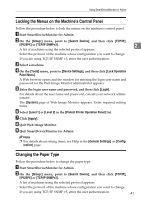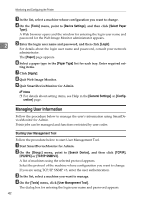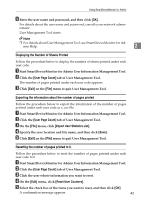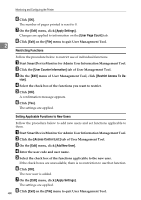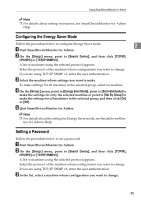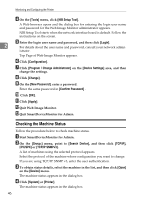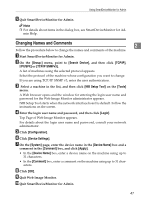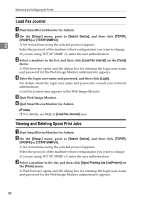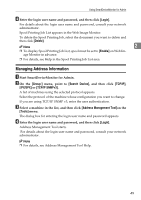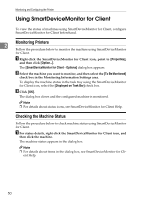Ricoh 3300D Network Guide - Page 53
Configuring the Energy Saver Mode, Setting a Password, Group, Search Device, TCP/IP, IPX/SPX
 |
UPC - 026649062278
View all Ricoh 3300D manuals
Add to My Manuals
Save this manual to your list of manuals |
Page 53 highlights
Using SmartDeviceMonitor for Admin Note ❒ For details about setting restrictions, see SmartDeviceMonitor for Admin Help. Configuring the Energy Saver Mode Follow the procedure below to configure Energy Saver mode. 2 A Start SmartDeviceMonitor for Admin. B On the [Group:] menu, point to [Search Device], and then click [TCP/IP], [IPX/SPX] or [TCP/IP SNMPv3]. A list of machines using the selected protocol appears. Select the protocol of the machine whose configuration you want to change. If you are using TCP/IP SNMP v3, enter the user authentication. C Select the machine whose settings you want to make. To make settings for all machines in the selected group, select no machine. D On the [Group:] menu, point to [Energy Save Mode], point to [Set Individually] to make the settings for only the selected machine or point to [Set By Group] to make the settings for all machines in the selected group, and then click [On] or [Off]. E Quit SmartDeviceMonitor for Admin. Note ❒ For details about the setting for Energy Saver mode, see SmartDeviceMonitor for Admin Help. Setting a Password Follow the procedure below to set a password. A Start SmartDeviceMonitor for Admin. B On the [Group:] menu, point to [Search Device], and then click [TCP/IP], [IPX/SPX] or [TCP/IP SNMPv3]. A list of machines using the selected protocol appears. Select the protocol of the machine whose configuration you want to change. If you are using TCP/IP SNMP v3, enter the user authentication. C In the list, select a machine whose configuration you want to change. 45