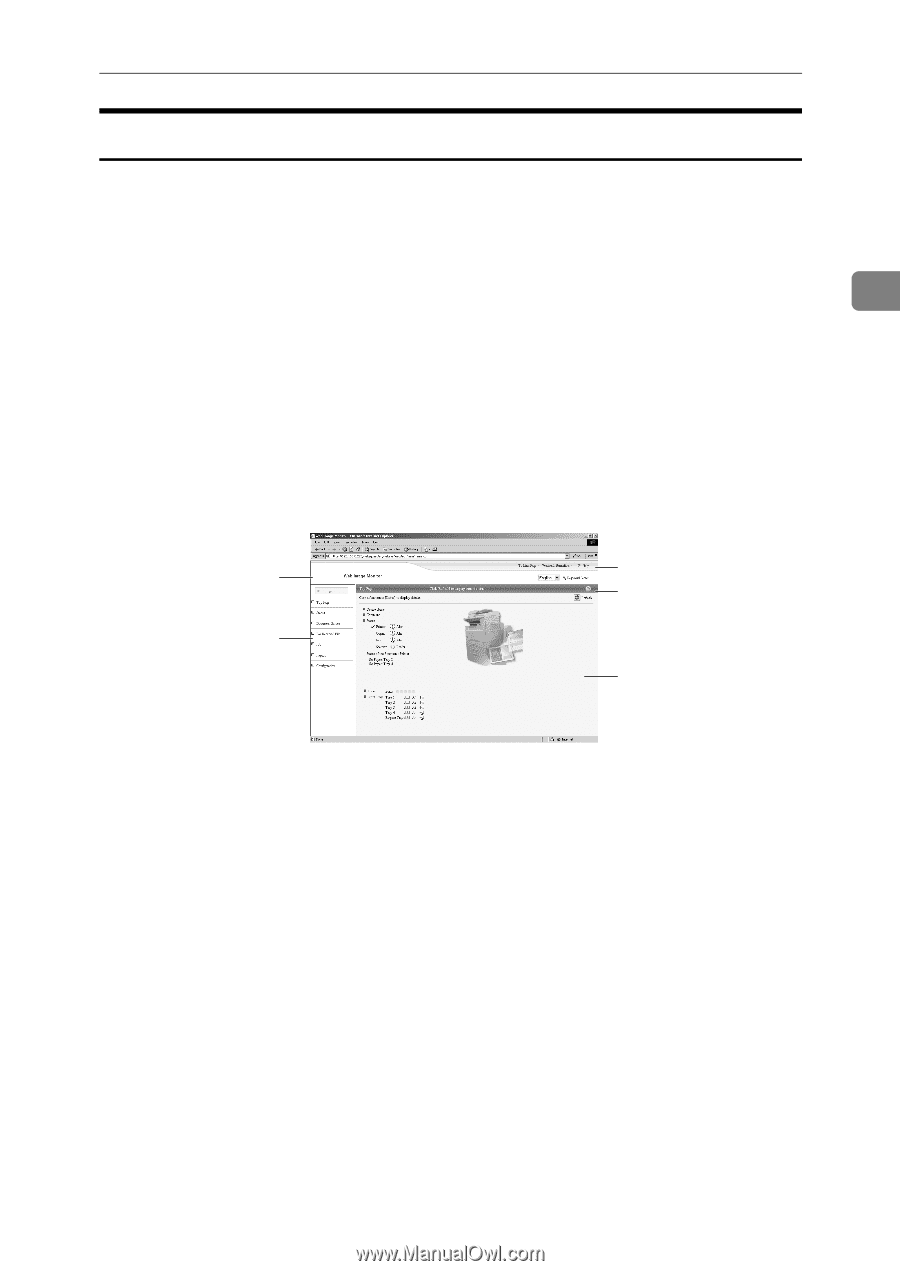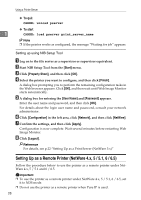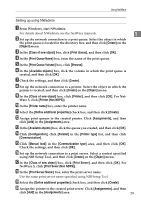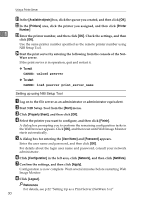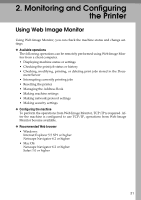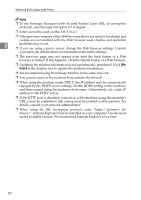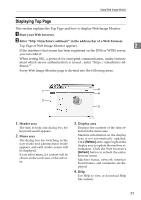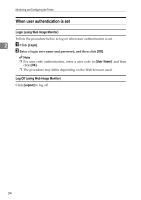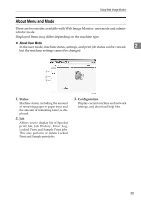Ricoh 3300D Network Guide - Page 41
Displaying Top Start your Web browser.
 |
UPC - 026649062278
View all Ricoh 3300D manuals
Add to My Manuals
Save this manual to your list of manuals |
Page 41 highlights
Using Web Image Monitor Displaying Top Page This section explains the Top Page and how to display Web Image Monitor. A Start your Web browser. B Enter "http: //(machine's address)/" in the address bar of a Web browser. Top Page of Web Image Monitor appears. 2 If the machine's host name has been registered on the DNS or WINS server, you can enter it. When setting SSL, a protocol for encrypted communication, under environment which server authentication is issued , enter "https://(machine's address)/". Every Web Image Monitor page is divided into the following areas: 1 4 4 2 3 1. Header area The link to help and dialog box for keyword search appears. 2. Menu area The dialog box for switching to the user mode and administrator mode appears, and each mode's menu will be displayed. If you select menu, it's content will be shown on the work area, or the sub area. AJL132S 3. Display area Displays the contents of the item selected in the menu area. Machine information in the display area is not automatically updated. Click [Refresh] at the upper right in the display area to update the machine information. Click the Web browser's [Refresh] button to refresh the entire browser screen. Machine status, network interface board names, and comments are displayed. 4. Help Use Help to view or download Help file contents. 33