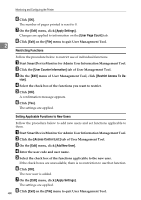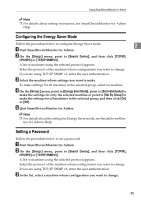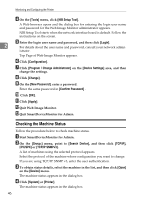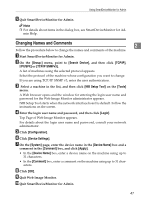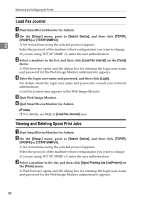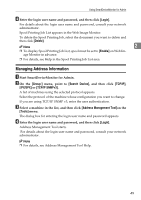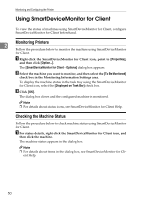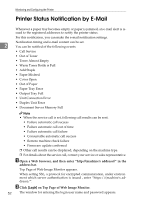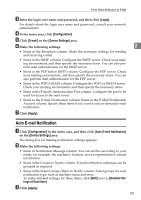Ricoh 3300D Network Guide - Page 57
Managing Address Information, Login, Delete, Enable, Group, Search Device, TCP/IP, IPX/SPX
 |
UPC - 026649062278
View all Ricoh 3300D manuals
Add to My Manuals
Save this manual to your list of manuals |
Page 57 highlights
Using SmartDeviceMonitor for Admin D Enter the login user name and password, and then click [Login]. For details about the login user name and password, consult your network administrator. Spool Printing Job List appears in the Web Image Monitor. To delete the Spool Printing Job, select the document you want to delete and then click [Delete]. Note 2 ❒ To display Spool Printing Job List, spool must be set to [Enable] on Web Image Monitor in advance. ❒ For details, see Help in the Spool Printing Job List area. Managing Address Information A Start SmartDeviceMonitor for Admin. B On the [Group:] menu, point to [Search Device], and then click [TCP/IP], [IPX/SPX] or [TCP/IP SNMPv3]. A list of machines using the selected protocol appears. Select the protocol of the machine whose configuration you want to change. If you are using TCP/IP SNMP v3, enter the user authentication. C Select a machine in the list, and then click [Address Management Tool]on the [Tools] menu. The dialog box for entering the login user name and password appears. D Enter the login user name and password, and then click [Login]. Address Management Tool starts. For details about the login user name and password, consult your network administrator. Note ❒ For details, see Address Management Tool Help. 49