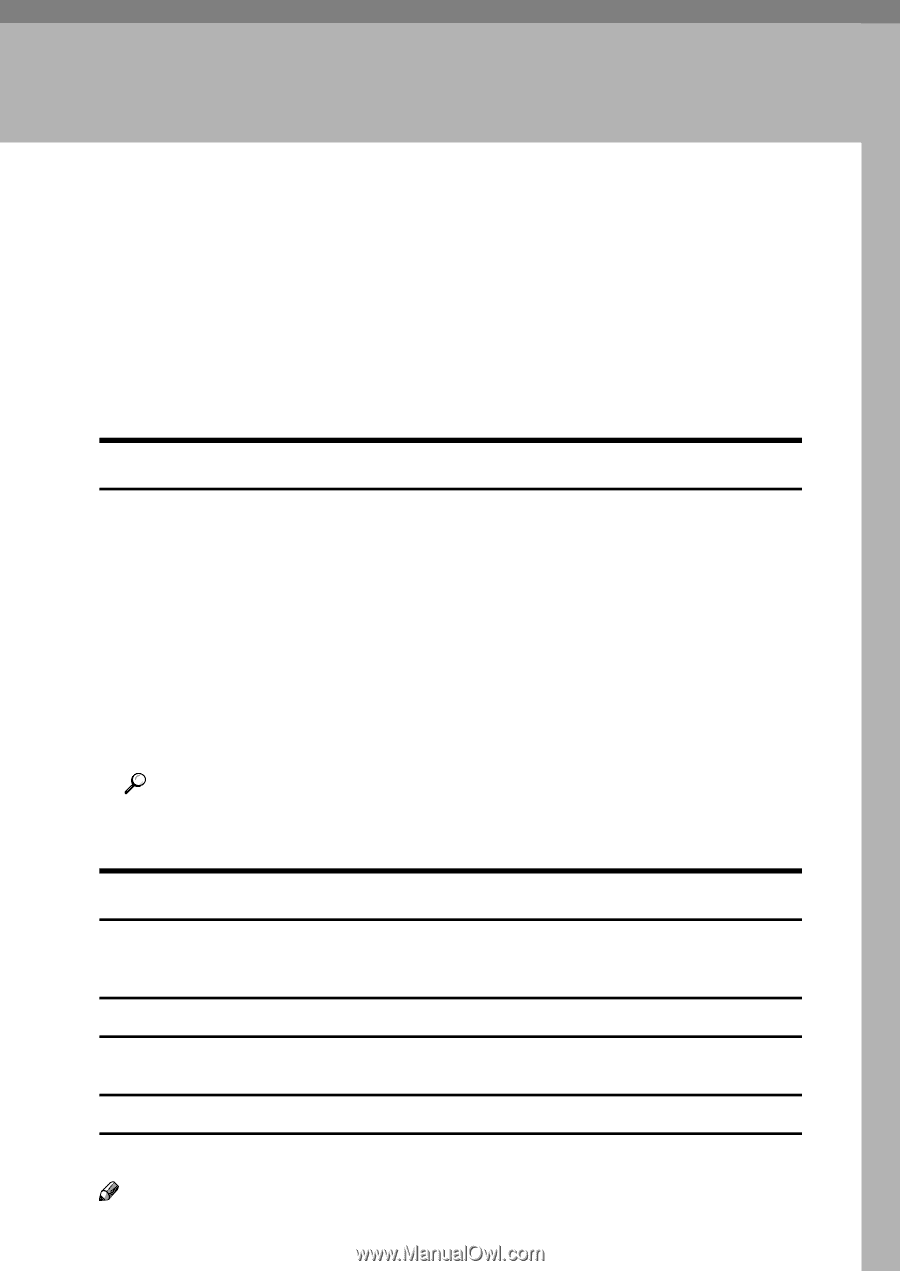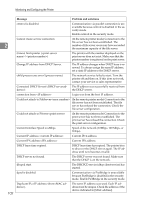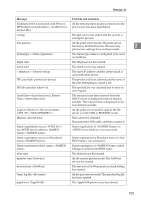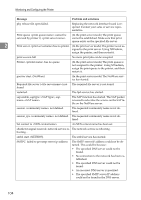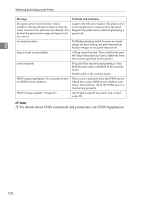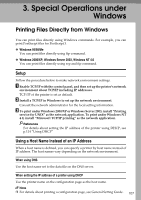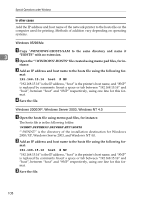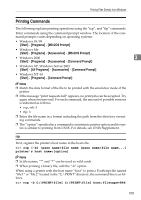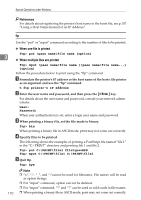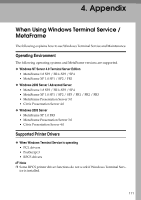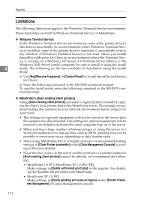Ricoh 3300D Network Guide - Page 115
Special Operations under Windows, Printing Files Directly from Windows, Setup, Using a Host Name
 |
UPC - 026649062278
View all Ricoh 3300D manuals
Add to My Manuals
Save this manual to your list of manuals |
Page 115 highlights
3. Special Operations under Windows Printing Files Directly from Windows You can print files directly using Windows commands. For example, you can print PostScript files for PostScript 3. ❖ Windows 95/98/Me You can print files directly using ftp command. ❖ Windows 2000/XP, Windows Server 2003, Windows NT 4.0 You can print files directly using rcp and ftp command. Setup Follow the procedure below to make network environment settings. A Enable TCP/IP with the control panel, and then set up the printer's network environment about TCP/IP including IP addresses. TCP/IP of the printer is set as default. B Install a TCP/IP in Windows to set up the network environment. Consult the network administrator for the local setting information. C To print under Windows 2000/XP or Windows Server 2003, install "Printing service for UNIX" as the network application. To print under Windows NT 4.0, install "Microsoft TCP/IP printing" as the network application. Reference For details about setting the IP address of the printer using DHCP, see p.114 "Using DHCP" Using a Host Name Instead of an IP Address When a host name is defined, you can specify a printer by host name instead of IP address. The host names vary depending on the network environment. When using DNS Use the host name set to the data file on the DNS server. When setting the IP address of a printer using DHCP Use the printer name on the configuration page as the host name. Note ❒ For details about printing a configuration page, see General Setting Guide. 107