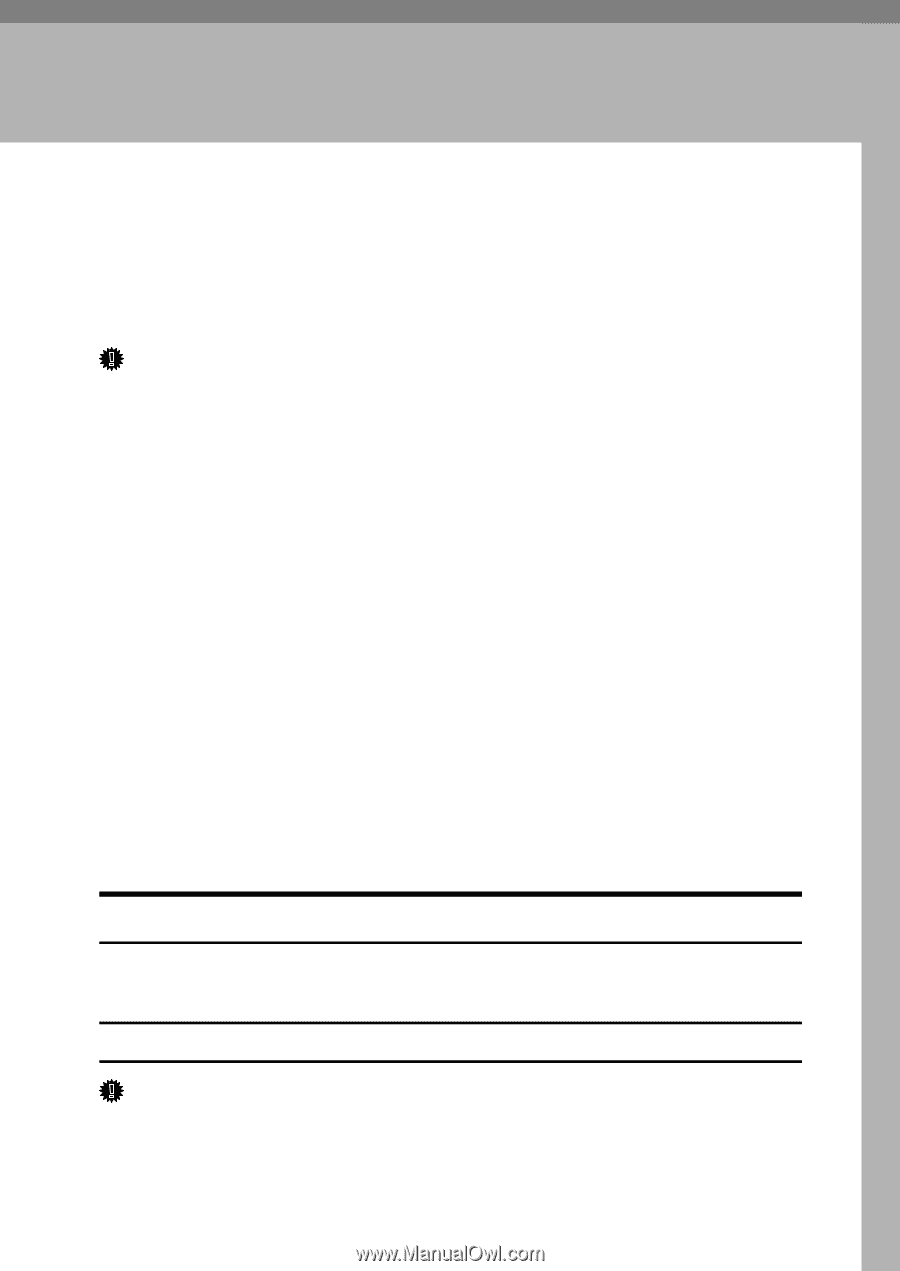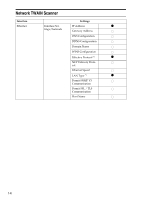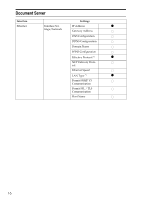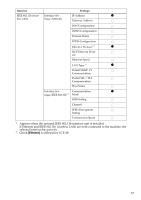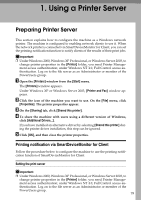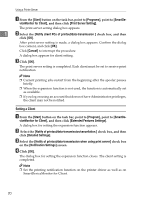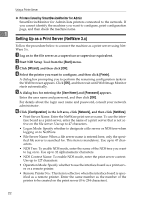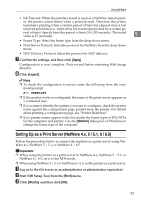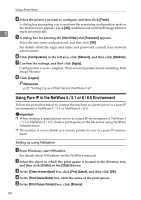Ricoh 3300D Network Guide - Page 27
Using a Printer Server, Preparing Printer Server, Printing notification via SmartDeviceMonitor - + driver
 |
UPC - 026649062278
View all Ricoh 3300D manuals
Add to My Manuals
Save this manual to your list of manuals |
Page 27 highlights
1. Using a Printer Server Preparing Printer Server This section explains how to configure the machine as a Windows network printer. The machine is configured to enabling network clients to use it. When the network printer is connected via SmartDeviceMonitor for Client, you can set the printing notification function to notify clients of the results of their print jobs. Important ❒ Under Windows 2000, Windows XP Professional, or Windows Server 2003, to change printer properties in the [Printer] folder, you need Printer Management access authentication; under Windows NT 4.0, Full Control access authentication. Log on to the file server as an Administrator or member of the PowerUsers group. A Open the [Printers] window from the [Start] menu. The [Printers] window appears. Under Windows XP or Windows Server 2003, [Printer and Fax] window appears. B Click the icon of the machine you want to use. On the [File] menu, click [Properties]. The printer properties appear. C On the [Sharing] tab, click [Shared this printer]. D To share the machine with users using a different version of Windows, click [Additional Drivers...]. If you have installed an alternative driver by selecting [Shared this printer] during the printer driver installation, this step can be ignored. E Click [OK], and then close the printer properties. Printing notification via SmartDeviceMonitor for Client Follow the procedure below to configure the machine to use the printing notification function of SmartDeviceMonitor for Client. Setting the print server Important ❒ Under Windows 2000, Windows XP Professional, or Windows Server 2003, to change printer properties in the [Printer] folder, you need Printer Management access authentication; under Windows NT 4.0, Full Control access authentication. Log on to the file server as an Administrator or member of the PowerUsers group. 19