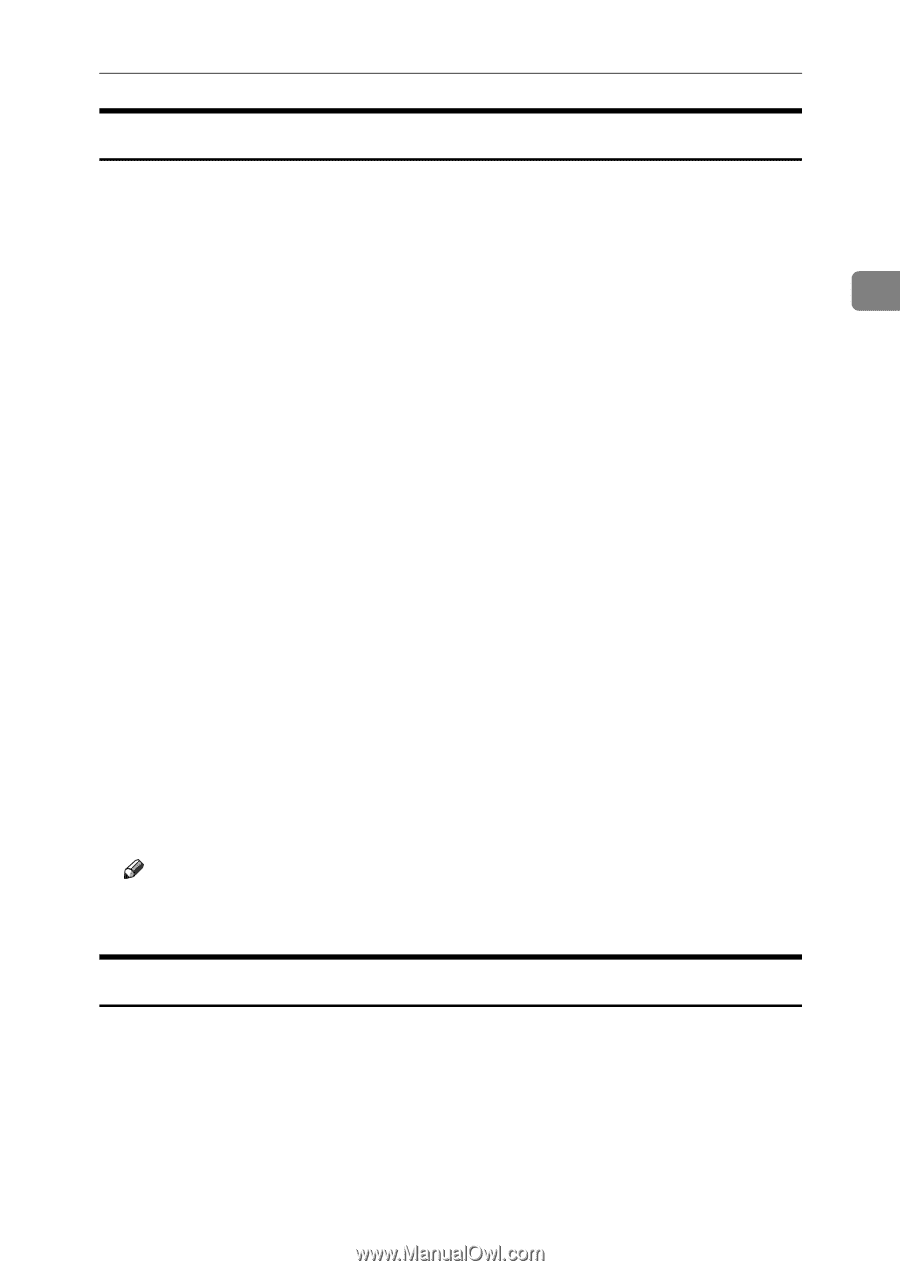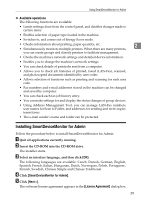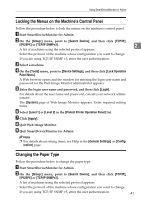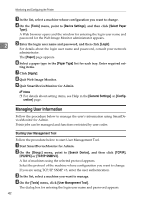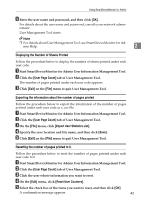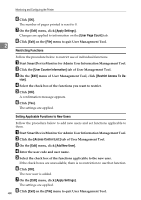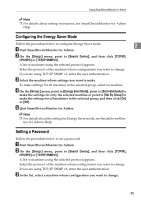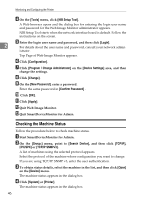Ricoh 3300D Network Guide - Page 49
Locking the Menus on the Machine's Control Panel, Changing the Paper Type
 |
UPC - 026649062278
View all Ricoh 3300D manuals
Add to My Manuals
Save this manual to your list of manuals |
Page 49 highlights
Using SmartDeviceMonitor for Admin Locking the Menus on the Machine's Control Panel Follow the procedure below to lock the menus on the machine's control panel. A Start SmartDeviceMonitor for Admin. B On the [Group:] menu, point to [Search Device], and then click [TCP/IP], [IPX/SPX] or [TCP/IP SNMPv3]. 2 A list of machines using the selected protocol appears. Select the protocol of the machine whose configuration you want to change. If you are using TCP/IP SNMP v3, enter the user authentication. C Select a machine. D On the [Tools] menu, point to [Device Settings], and then click [Lock Operation Panel Menu]. A Web browser opens and the window for entering the login user name and password for the Web Image Monitor administrator appears. E Enter the login user name and password, and then click [Login]. For details about the user name and password, consult your network administrator. The [System] page of Web Image Monitor appears. Enter required setting items. F Select [Level 1] or [Level 2] in the [Protect Printer Operation Panel] list. G Click [Apply]. H Quit Web Image Monitor. I Quit SmartDeviceMonitor for Admin. Note ❒ For details about setting items, see Help in the [General Settings] on [Configuration] page. Changing the Paper Type Follow the procedure below to change the paper type. A Start SmartDeviceMonitor for Admin. B On the [Group:] menu, point to [Search Device], and then click [TCP/IP], [IPX/SPX] or [TCP/IP SNMPv3]. A list of machines using the selected protocol appears. Select the protocol of the machine whose configuration you want to change. If you are using TCP/IP SNMP v3, enter the user authentication. 41