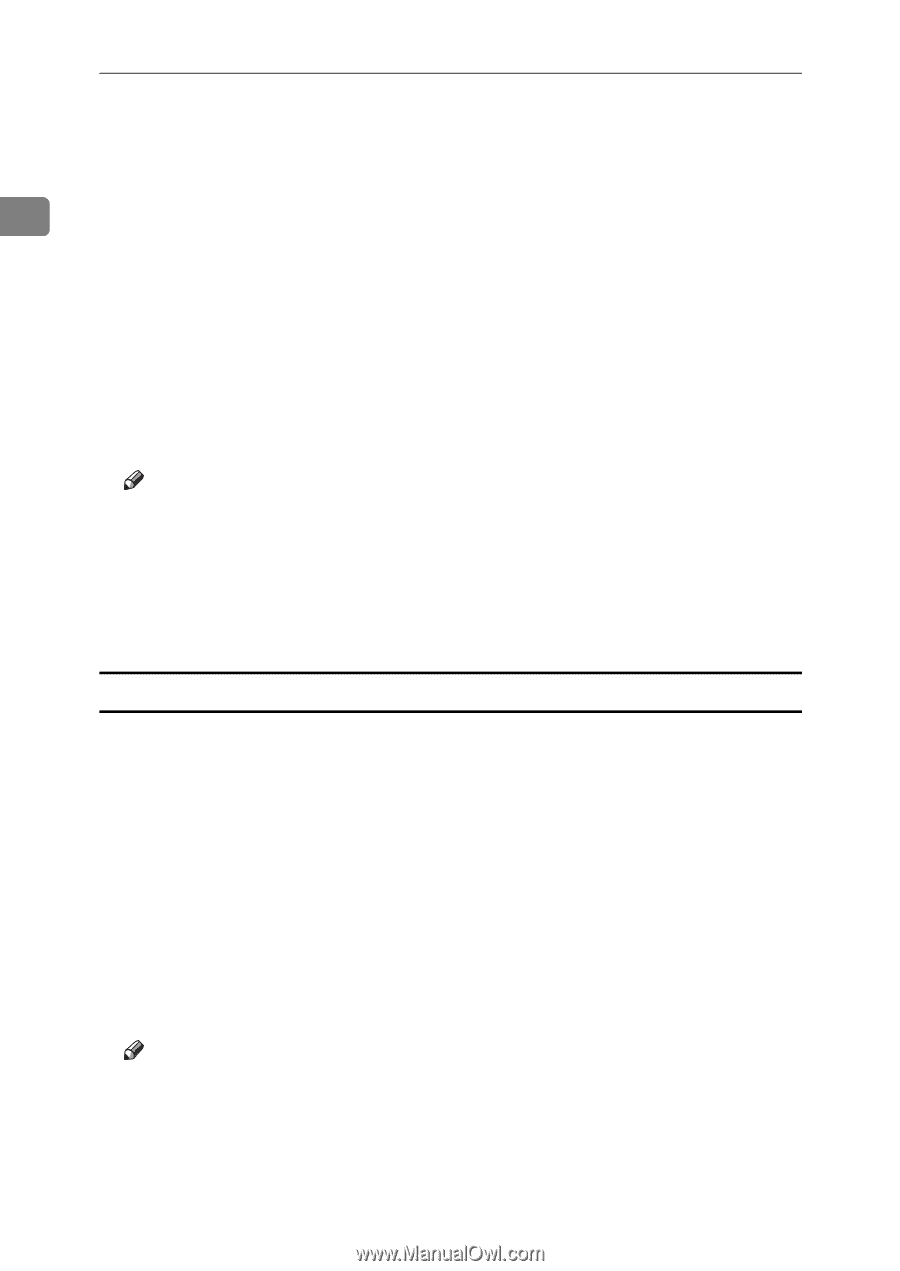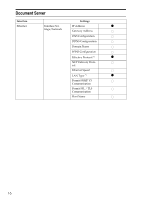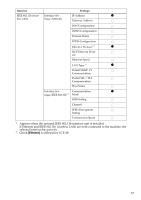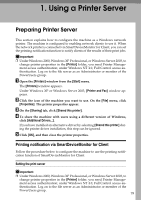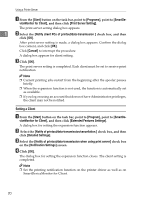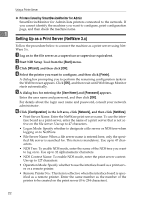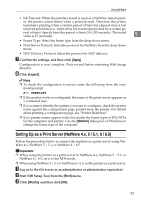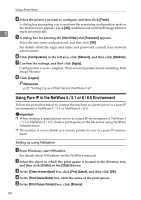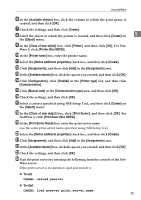Ricoh 3300D Network Guide - Page 28
Setting a Client, Print Server Setting - driver
 |
UPC - 026649062278
View all Ricoh 3300D manuals
Add to My Manuals
Save this manual to your list of manuals |
Page 28 highlights
Using a Printer Server A From the [Start] button on the task bar, point to [Programs], point to [SmartDe- viceMonitor for Client], and then click [Print Server Setting]. The print server setting dialog box appears. 1 B Select the [Notify client PCs of printout/data-transmission ] check box, and then click [OK]. After print server setting is made, a dialog box appears. Confirm the dialog box content, and click [OK]. Click [Cancel] to interrupt the procedure. A dialog box appears for client setting. C Click [OK]. The print server setting is completed. Each client must be set to receive print notification. Note ❒ Current printing jobs restart from the beginning after the spooler pauses briefly. ❒ When the expansion function is not used, the function is automatically set as available. ❒ If you log on using an account that does not have Administrator privileges, the client may not be notified. Setting a Client A From the [Start] button on the task bar, point to [Program], point to [SmartDe- viceMonitor for Client], and then click [Extended Features Settings]. A dialog box for setting the expansion function appears. B Select the [Notify of printout/data-transmission/cancellation.] check box, and then click [Detailed Settings]. C Select the [Notify of printout/data-transmission when using print server] check box on the [Notification Settings] screen. D Click [OK]. The dialog box for setting the expansion function closes. The client setting is completed. Note ❒ Set the printing notification function on the printer driver as well as on SmartDeviceMonitor for Client. 20