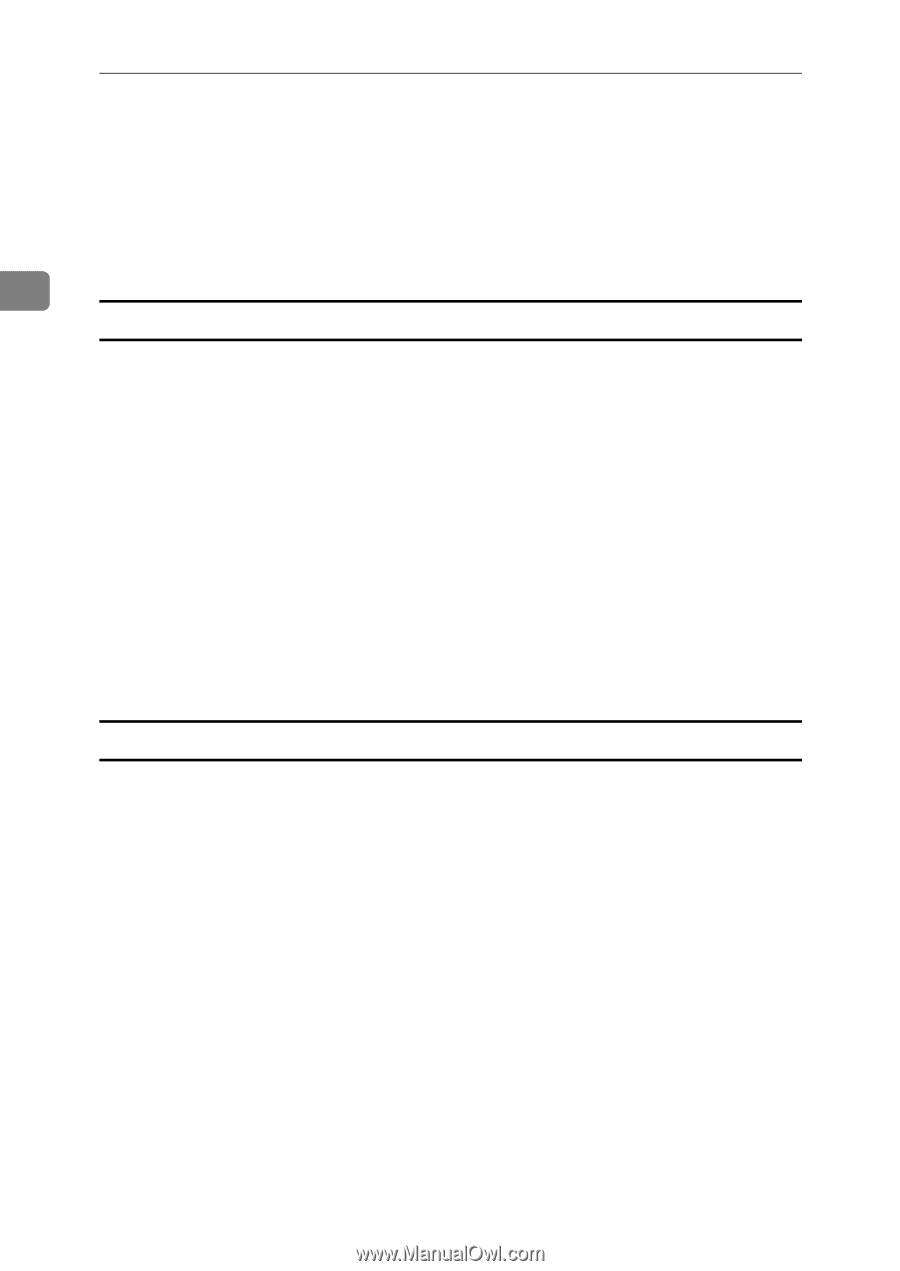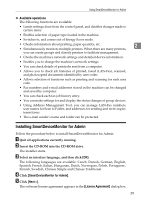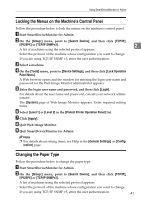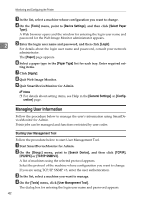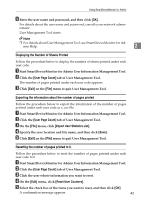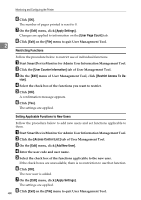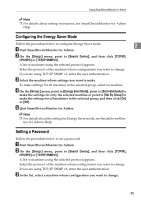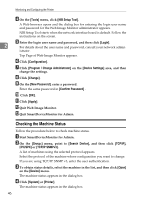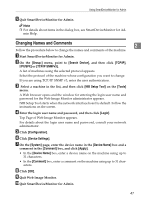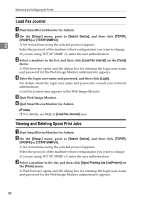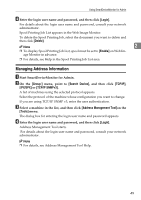Ricoh 3300D Network Guide - Page 52
Restricting Functions, Setting Applicable Functions to New Users, Apply Settings, User Count
 |
UPC - 026649062278
View all Ricoh 3300D manuals
Add to My Manuals
Save this manual to your list of manuals |
Page 52 highlights
Monitoring and Configuring the Printer F Click [OK]. The number of pages printed is reset to 0. G On the [Edit] menu, click [Apply Settings]. Changes are applied to information on the [User Page Count] tab. H Click [Exit] on the [File] menu to quit User Management Tool. 2 Restricting Functions Follow the procedure below to restrict use of individual functions. A Start SmartDeviceMonitor for Admin User Information Management Tool. B Click the [User Counter Information] tab of User Management Tool. C On the [Edit] menu of User Management Tool, click [Restrict Access To De- vice]. D Select the check box of the functions you want to restrict. E Click [OK]. A confirmation message appears. F Click [Yes]. The settings are applied. Setting Applicable Functions to New Users Follow the procedure below to add new users and set functions applicable to them. A Start SmartDeviceMonitor for Admin User Information Management Tool. B Click the [Access Control List:] tab of User Management Tool. C On the [Edit] menu, click [Add New User]. D Enter the user code and user name. E Select the check box of the functions applicable to the new user. If the check boxes are unavailable, there is no restriction to use that function. F Click [OK]. The new user is added. G On the [Edit] menu, click [Apply Settings]. The settings are applied. H 44 Click [Exit] on the [File] menu to quit User Management Tool.