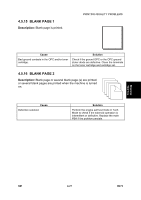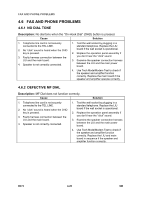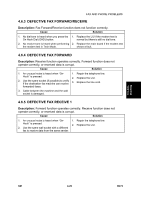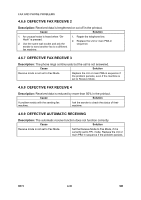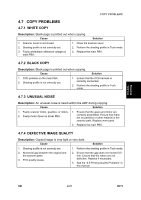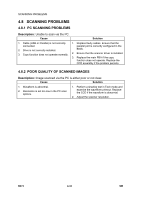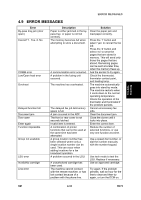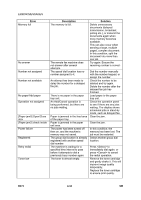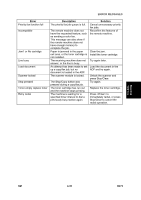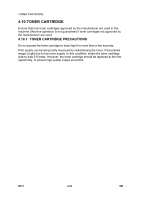Ricoh AC205 Service Manual - Page 118
Scanning Problems, Poor Quality Of Scanned Images
 |
View all Ricoh AC205 manuals
Add to My Manuals
Save this manual to your list of manuals |
Page 118 highlights
SCANNING PROBLEMS 4.8 SCANNING PROBLEMS 4.8.1 PC SCANNING PROBLEMS Description: Unable to scan via the PC. Cause Solution 1. Cable (USB or Parallel) is not correctly connected. 2. Drive is not correctly installed. 3. Copy function does not operate normally. 1. Replace faulty cables. Ensure that the parallel port is correctly configured in the BIOS. 2. Ensure that the scanner driver is installed. 3. Replace the main PBA if the copy function does not operate. Replace the CCD assembly if the problem persists. 4.8.2 POOR QUALITY OF SCANNED IMAGES Description: Image scanned via the PC is either poor or not clear. Cause Solution 1. Waveform is abnormal. 2. Resolution is set too low in the PC scan options. 1. Perform a shading test in Tech mode and examine the waveform printout. Replace the CCD if the waveform is abnormal. 2. Adjust the scanner resolution. B273 4-32 SM