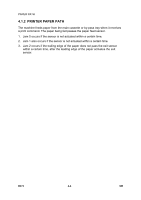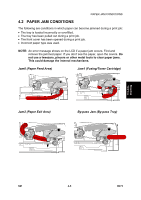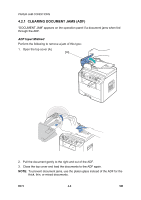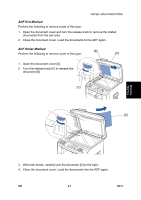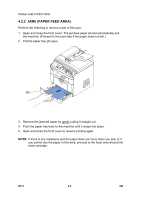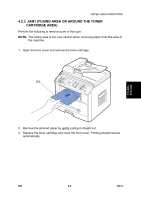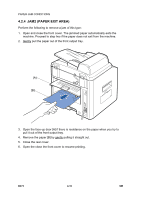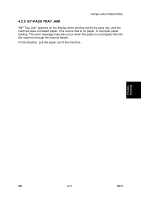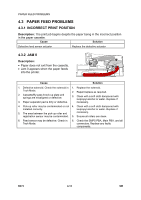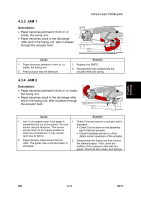Ricoh AC205 Service Manual - Page 94
JAM0 (PAPER FEED AREA), Push the paper tray back to the machine until it snaps into place. - jamming in fuser
 |
View all Ricoh AC205 manuals
Add to My Manuals
Save this manual to your list of manuals |
Page 94 highlights
PAPER JAM CONDITIONS 4.2.2 JAM0 (PAPER FEED AREA) Perform the following to remove a jam of this type: 1. Open and close the front cover. The jammed paper should automatically exit the machine. (Proceed to the next step if the paper does not exit.) 2. Pull the paper tray [A] open. [A] B273T16.WMF 3. Remove the jammed paper by gently pulling it straight out. 4. Push the paper tray back to the machine until it snaps into place. 5. Open and close the front cover to resume printing again. NOTE: If there is any resistance and the paper does not move when you pull, or if you cannot see the paper in this area, proceed to the fuser area around the toner cartridge. B273 4-8 SM
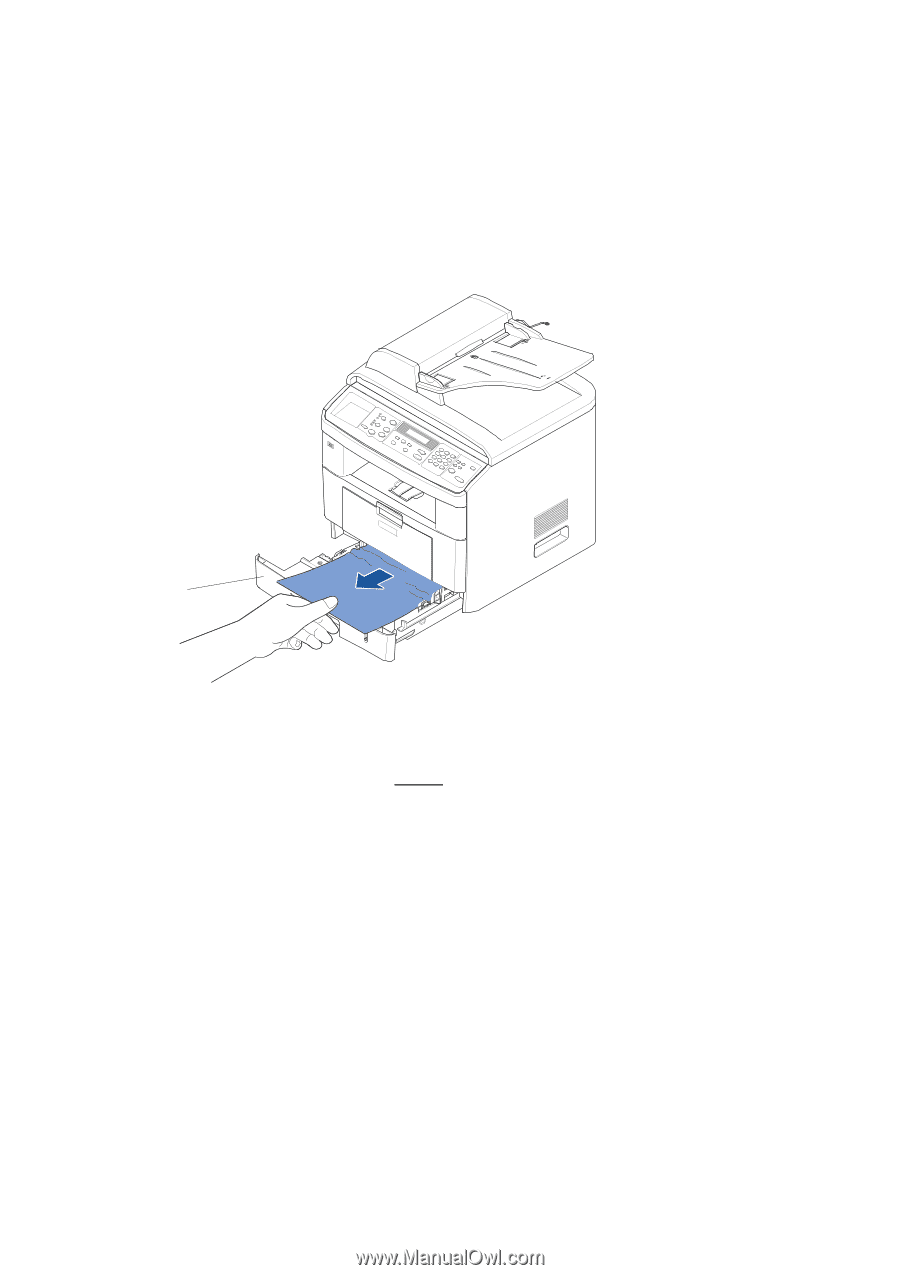
PAPER JAM CONDITIONS
B273
4-8
SM
4.2.2 JAM0 (PAPER FEED AREA)
Perform the following to remove a jam of this type:
1.
Open and close the front cover. The jammed paper should automatically exit
the machine. (Proceed to the next step if the paper does not exit.)
2.
Pull the paper tray [A] open.
3.
Remove the jammed paper by gently
pulling it straight out.
4.
Push the paper tray back to the machine until it snaps into place.
5.
Open and close the front cover to resume printing again.
NOTE:
If there is any resistance and the paper does not move when you pull, or if
you cannot see the paper in this area, proceed to the fuser area around the
toner cartridge.
B273T16.WMF
[A]