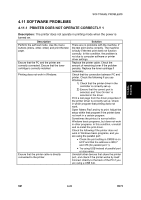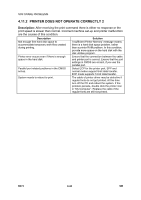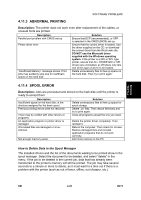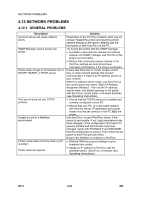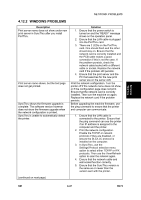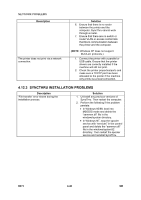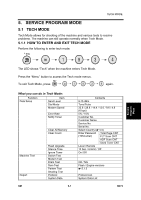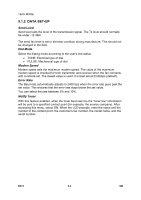Ricoh AC205 Service Manual - Page 134
Syncthru Installation Problems - driver windows xp
 |
View all Ricoh AC205 manuals
Add to My Manuals
Save this manual to your list of manuals |
Page 134 highlights
NETWORK PROBLEMS Description The printer does not print via a network connection. Solution 6. Ensure that there is no router between the printer and the computer. SyncThru cannot work through a router. 7. Ensure that there are no switch or router VLAN or access control lists that block communication between the printer and the computer. (NOTE: Windows XP does not support DLC/LLC protocols.) 1. Connect the printer with a parallel or USB cable. Ensure that the printer drivers are correctly installed if the machine will still not print. 2. Check the printer properties/ports and make sure a TCP/IP port has been allocated to the printer if the machine only prints via a local connection. 4.12.3 SYNCTHRU INSTALLATION PROBLEMS Description 'File transfer' error shows during the installation process. Solution 1. Uninstall any previous versions of SyncThru. Then restart the computer. 2. Perform the following if the problem persists: • In Windows 95/98, boot into MS/DOS mode and delete the "sammon.dll" file in the windows\system directory. • In Windows NT, stop the spooler service with "services" in the control panel and delete the "sammon.dll" file in the windows\system32 directory. Then restart the spooler service and reinstall SyncThru. B273 4-48 SM