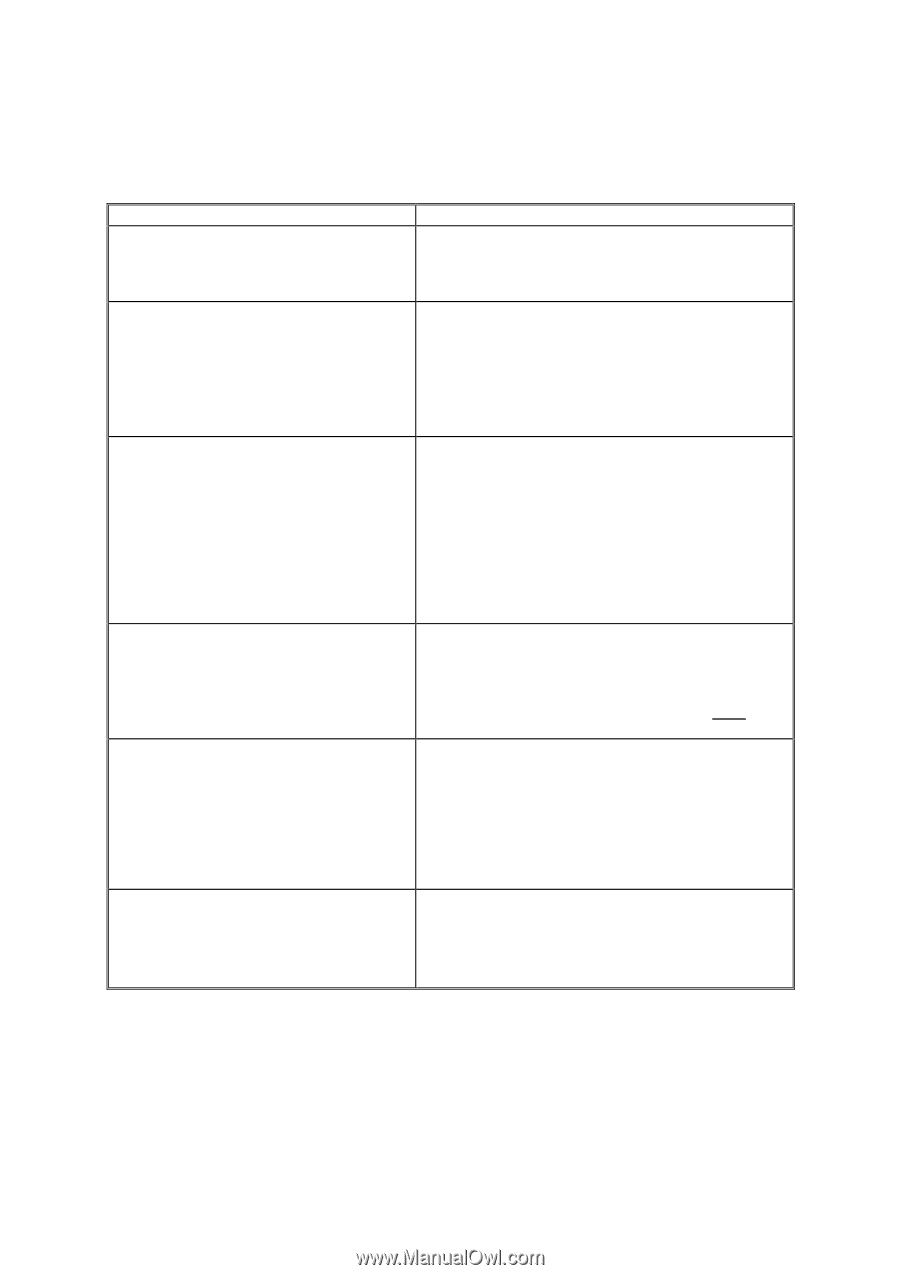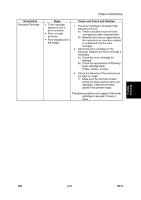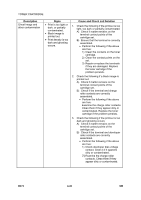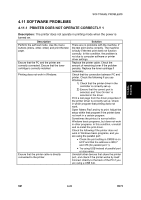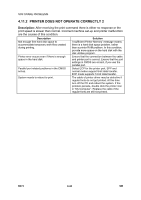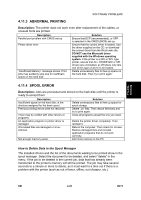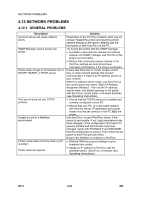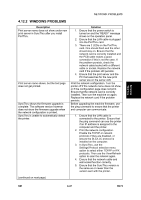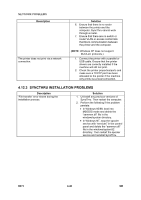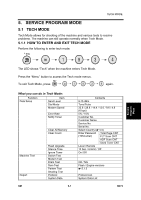Ricoh AC205 Service Manual - Page 132
Network Problems, General Problems
 |
View all Ricoh AC205 manuals
Add to My Manuals
Save this manual to your list of manuals |
Page 132 highlights
NETWORK PROBLEMS 4.12 NETWORK PROBLEMS 4.12.1 GENERAL PROBLEMS Description Incorrect set-up can cause network errors. SNMP Manager cannot access the printer. Printer does not get an IP address from a BOOTP, RARAP, or DHCP server. Print server does not use TCP/IP protocol. Unable to print in a NetWare environment. Printer name does not show when a port is added. Printer does not operate. Solution Parameters in the PortThru (network card) may be corrupt. Restart the printer and reset the printer network settings to the factory defaults with the front panel or with SyncThru on the PC. Try to ping the printer with the SNMP manager. • A problem exists with the network connectivity between the SNMP manager and PortThru if the ping is not successful. • Ensure that community names entered in the PortThru settings are correct and have necessary permissions, if the ping is successful. Ensure that there are no VLAN, access control lists, or other network settings that prevent communication if there is an IP address server on your network. Where no address server exists, use SyncThru or the control panel and select "Static IP Address Assignment Method". Then set the IP address, subnet mask, and default gateway in the printer with SyncThru, control panel, or browser methods. (see Operating Instructions). • Ensure that the TCP/IP protocol is installed and correctly configured in your PC. • Ensure that your PC is on the same network with the print server. IP addresses and subnet masks must be set correctly in the PC AND the printer. Use SyncThru to see if PortThru shows, if the queue is serviceable. If not, login permissions may have changed, or the configuration information for queue's printers and print servers may have changed. Verify with PCONSOLE and NWADMIN that the configuration is correct. Then check the job queue to see if the print job exists. Ensure that NetWare is enabled on PortThru. • Ensure that the protocol settings on your computer are correct. • Assign an IP address to PortThru with the operation panel, SyncThru, or browser (see Operating Instructions). B273 4-46 SM