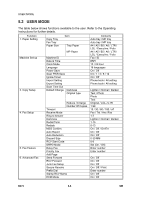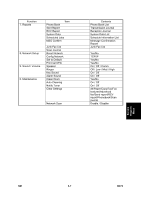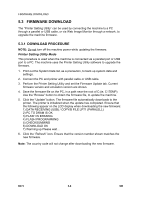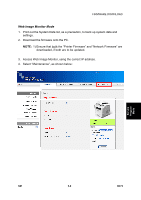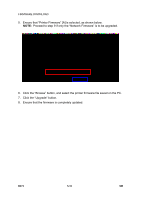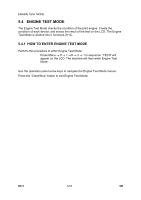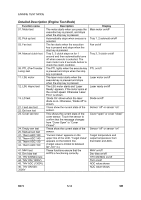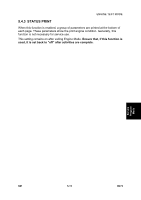Ricoh AC205 Service Manual - Page 146
Click the Upgrade button., Ensure that the firmware is completely updated.
 |
View all Ricoh AC205 manuals
Add to My Manuals
Save this manual to your list of manuals |
Page 146 highlights
FIRMWARE DOWNLOAD 5. Ensure that "Printer Firmware" [A] is selected, as shown below. NOTE: Proceed to step 9 if only the "Network Firmware" is to be upgraded. [A] B273S04.TIF 6. Click the "Browse" button, and select the printer firmware file saved on the PC. 7. Click the "Upgrade" button. 8. Ensure that the firmware is completely updated. B273 5-10 SM

FIRMWARE DOWNLOAD
B273
5-10
SM
5.
Ensure that “Printer Firmware” [A] is selected, as shown below.
NOTE:
Proceed to step 9 if only the “Network Firmware” is to be upgraded.
6.
Click the “Browse” button, and select the printer firmware file saved on the PC.
7. Click the “Upgrade” button.
8.
Ensure that the firmware is completely updated.
B273S04.TIF
[A]