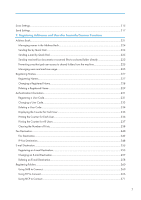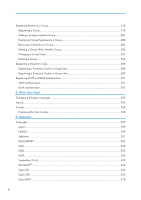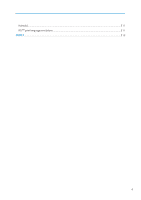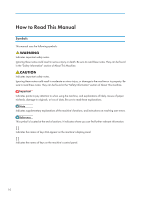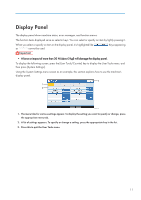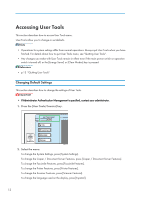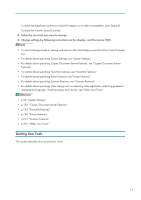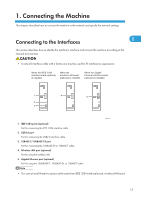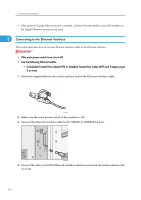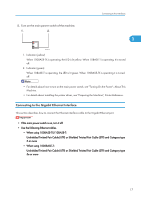Ricoh Aficio MP 5000B General Settings Guide - Page 14
Accessing User Tools, Changing Default Settings - scanner
 |
View all Ricoh Aficio MP 5000B manuals
Add to My Manuals
Save this manual to your list of manuals |
Page 14 highlights
Accessing User Tools This section describes how to access User Tools menu. User Tools allow you to change or set defaults. • Operations for system settings differ from normal operations. Always quit User Tools when you have finished. For details about how to quit User Tools menu, see "Quitting User Tools". • Any changes you make with User Tools remain in effect even if the main power switch or operation switch is turned off, or the [Energy Saver] or [Clear Modes] key is pressed. • p.13 "Quitting User Tools" Changing Default Settings This section describes how to change the settings of User Tools. • If Administrator Authentication Management is specified, contact your administrator. 1. Press the [User Tools/Counter] key. BBP015S 2. Select the menu. To change the System Settings, press [System Settings]. To change the Copier / Document Server Features, press [Copier / Document Server Features]. To change the Facsimile Features, press [Facsimile Features]. To change the Printer Features, press [Printer Features]. To change the Scanner Features, press [Scanner Features]. To change the language used on the display, press [Español]. 12