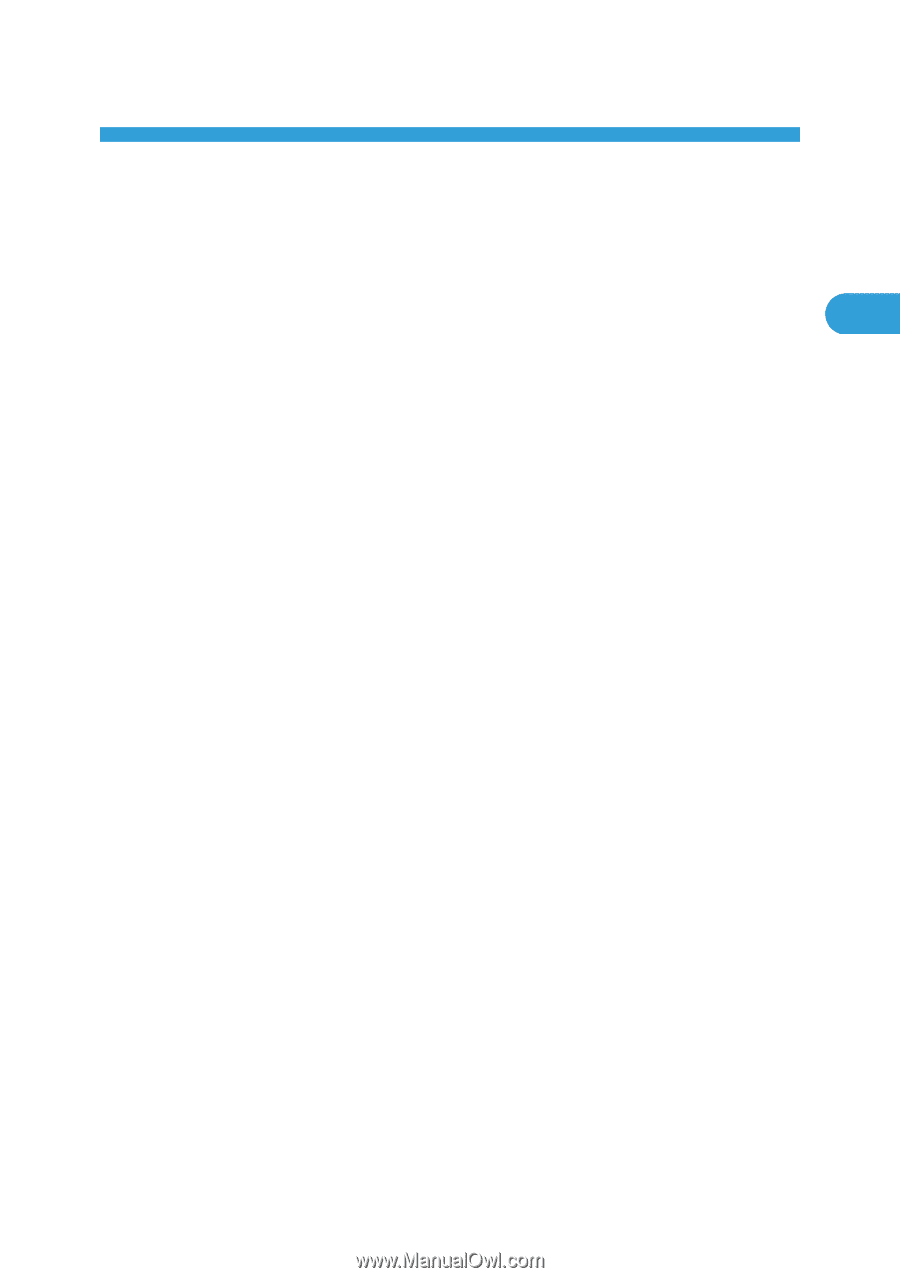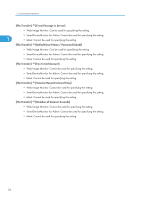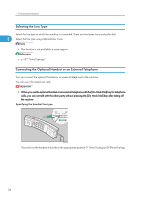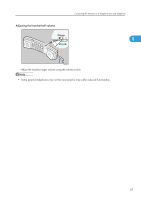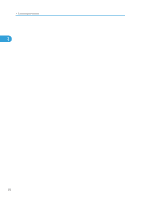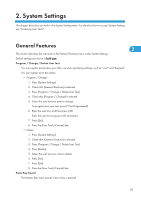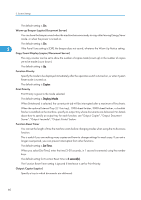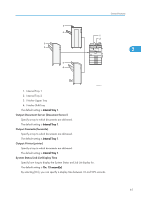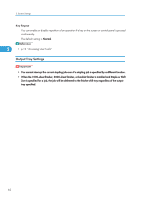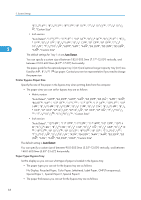Ricoh Aficio MP 5000B General Settings Guide - Page 61
System Settings, General Features
 |
View all Ricoh Aficio MP 5000B manuals
Add to My Manuals
Save this manual to your list of manuals |
Page 61 highlights
2. System Settings This chapter describes user tools in the System Settings menu. For details on how to access System Settings, see "Accessing User Tools". General Features 2 This section describes the user tools in the General Features menu under System Settings. Default settings are shown in bold type. Program / Change / Delete User Text You can register text phrases you often use when specifying settings, such as ".com" and "Regards". You can register up to 40 entries. • Program / Change 1. Press [System Settings]. 2. Check that [General Features] is selected. 3. Press [Program / Change / Delete User Text]. 4. Check that [Program / Change] is selected. 5. Select the user text you want to change. To program new user text, press [*Not Programmed]. 6. Enter the user text, and then press [OK]. Enter the user text using up to 80 characters. 7. Press [Exit]. 8. Press the [User Tools/Counter] key. • Delete 1. Press [System Settings]. 2. Check that [General Features] is selected. 3. Press [Program / Change / Delete User Text]. 4. Press [Delete]. 5. Select the user text you want to delete. 6. Press [Yes]. 7. Press [Exit]. 8. Press the [User Tools/Counter] key. Panel Key Sound The beeper (key tone) sounds when a key is pressed. 59