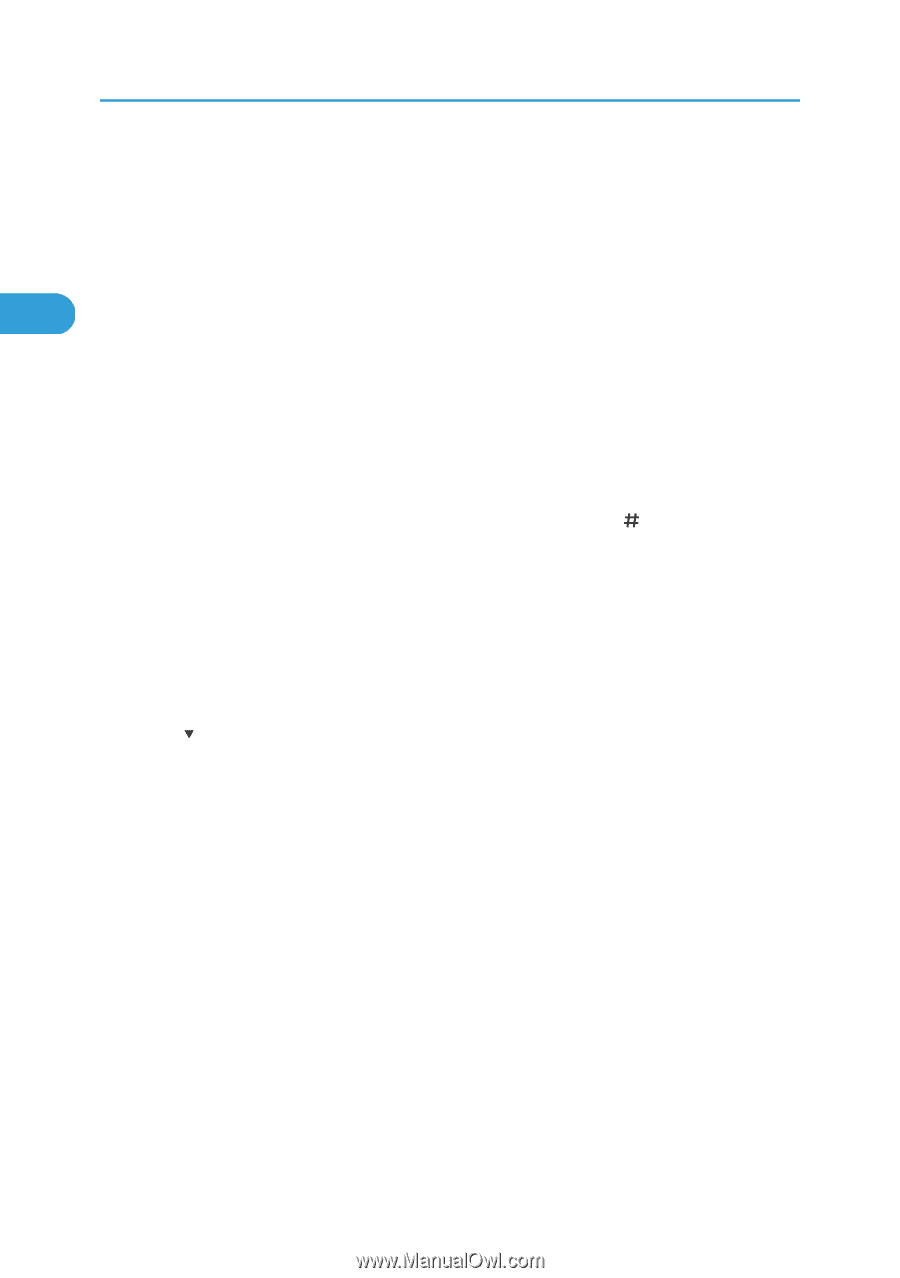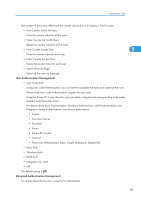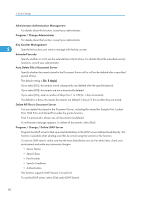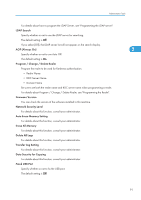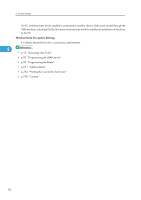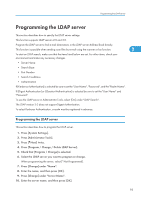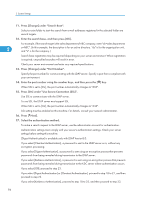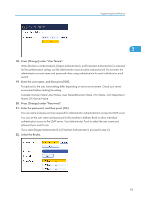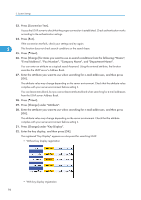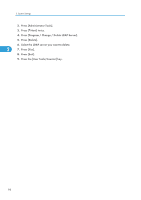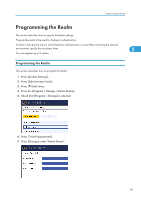Ricoh Aficio MP 5000B General Settings Guide - Page 96
Press [On] under Use Secure Connection SSL., Press [Change] under Search Base.
 |
View all Ricoh Aficio MP 5000B manuals
Add to My Manuals
Save this manual to your list of manuals |
Page 96 highlights
2. System Settings 11. Press [Change] under "Search Base". Select a route folder to start the search from e-mail addresses registered in the selected folder are search targets. 12. Enter the search base, and then press [OK]. For example, if the search target is the sales department of ABC company, enter "dc=sales department, 2 o=ABC". (In this example, the description is for an active directory. "dc" is for the organization unit, and "o" is for the company.) Search base registration may be required depending on your server environment. When registration is required, unspecified searches will result in error. Check your server environment and enter any required specifications. 13. Press [Change] under "Port Number". Specify the port number for communicating with the LDAP server. Specify a port that is compliant with your environment. 14. Enter the port number using the number keys, and then press the [ ] key. When SSL is set to [On], the port number automatically changes to "636". 15. Press [On] under "Use Secure Connection (SSL)". Use SSL to communicate with the LDAP server. To use SSL, the LDAP server must support SSL. When SSL is set to [On], the port number automatically changes to "636". SSL setting must be enabled on this machine. For details, consult your network administrator. 16. Press [ Next]. 17. Select the authentication method. To make a search request to the LDAP server, use the administrator account for authentication. Authentication settings must comply with your server's authentication settings. Check your server settings before setting this machine. [Digest Authentication] is available only with LDAP Version3.0. If you select [Cleartext Authentication], a password is sent to the LDAP server as is, without any encryption processing. If you select [Digest Authentication], a password is sent using an encryption process that prevents passwords from being revealed during transmission to the LDAP server. If you select [Kerberos Authentication], a password is sent using an encryption process that prevents passwords from being revealed during transmission to the KDC server where authentication occurs. If you select [Off], proceed to step 23. If you select [Digest Authentication] or [Cleartext Authentication], proceed to step 18 to 21, and then proceed to step 23. If you select [Kerberos Authentication], proceed to step 18 to 22, and then proceed to step 23. 94