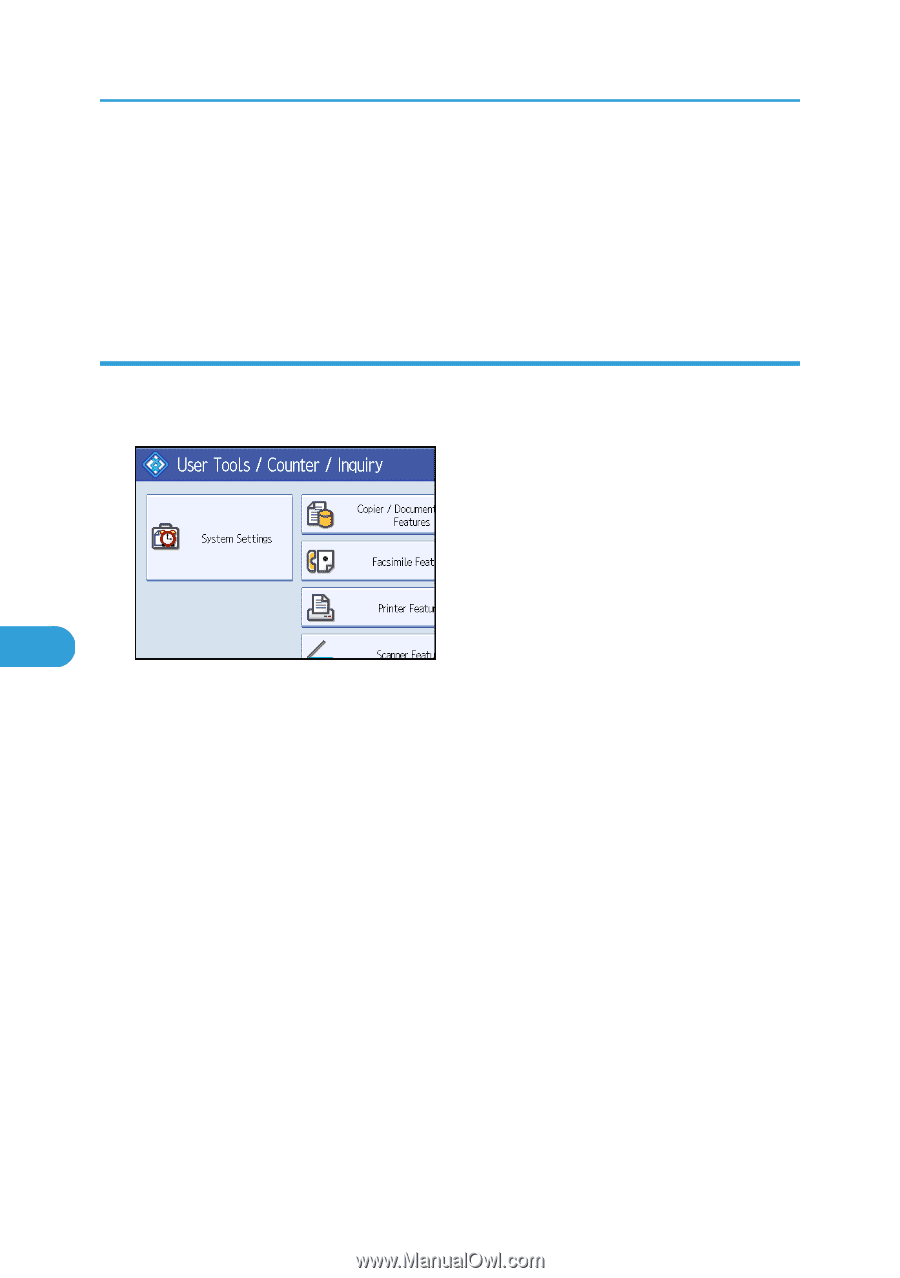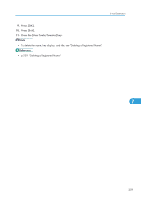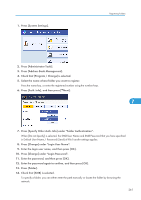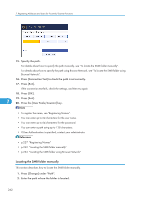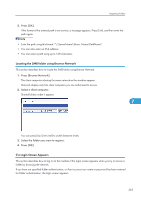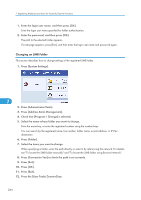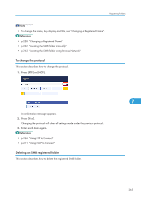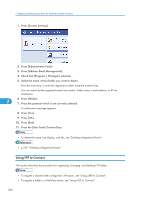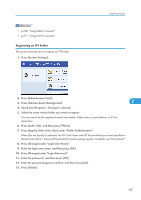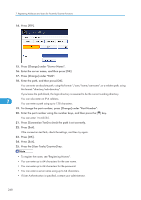Ricoh Aficio MP 5000B General Settings Guide - Page 266
Changing an SMB Folder - ip fax manual
 |
View all Ricoh Aficio MP 5000B manuals
Add to My Manuals
Save this manual to your list of manuals |
Page 266 highlights
7. Registering Addresses and Users for Facsimile/Scanner Functions 1. Enter the login user name, and then press [OK]. Enter the login user name specified for folder authentication. 2. Enter the password, and then press [OK]. The path to the selected folder appears. If a message appears, press [Exit], and then enter the login user name and password again. Changing an SMB Folder This section describes how to change settings of the registered SMB folder. 1. Press [System Settings]. 7 2. Press [Administrator Tools]. 3. Press [Address Book Management]. 4. Check that [Program / Change] is selected. 5. Select the name whose folder you want to change. Press the name key, or enter the registered number using the number keys. You can search by the registered name, fax number, folder name, e-mail address, or IP-Fax destination. 6. Press [Folder]. 7. Select the items you want to change. When specifying a folder, enter the path directly or select it by referencing the network. For details, see "To locate the SMB folder manually" and "To locate the SMB folder using Browse Network". 8. Press [Connection Test] to check the path is set correctly. 9. Press [Exit]. 10. Press [OK]. 11. Press [Exit]. 12. Press the [User Tools/Counter] key. 264