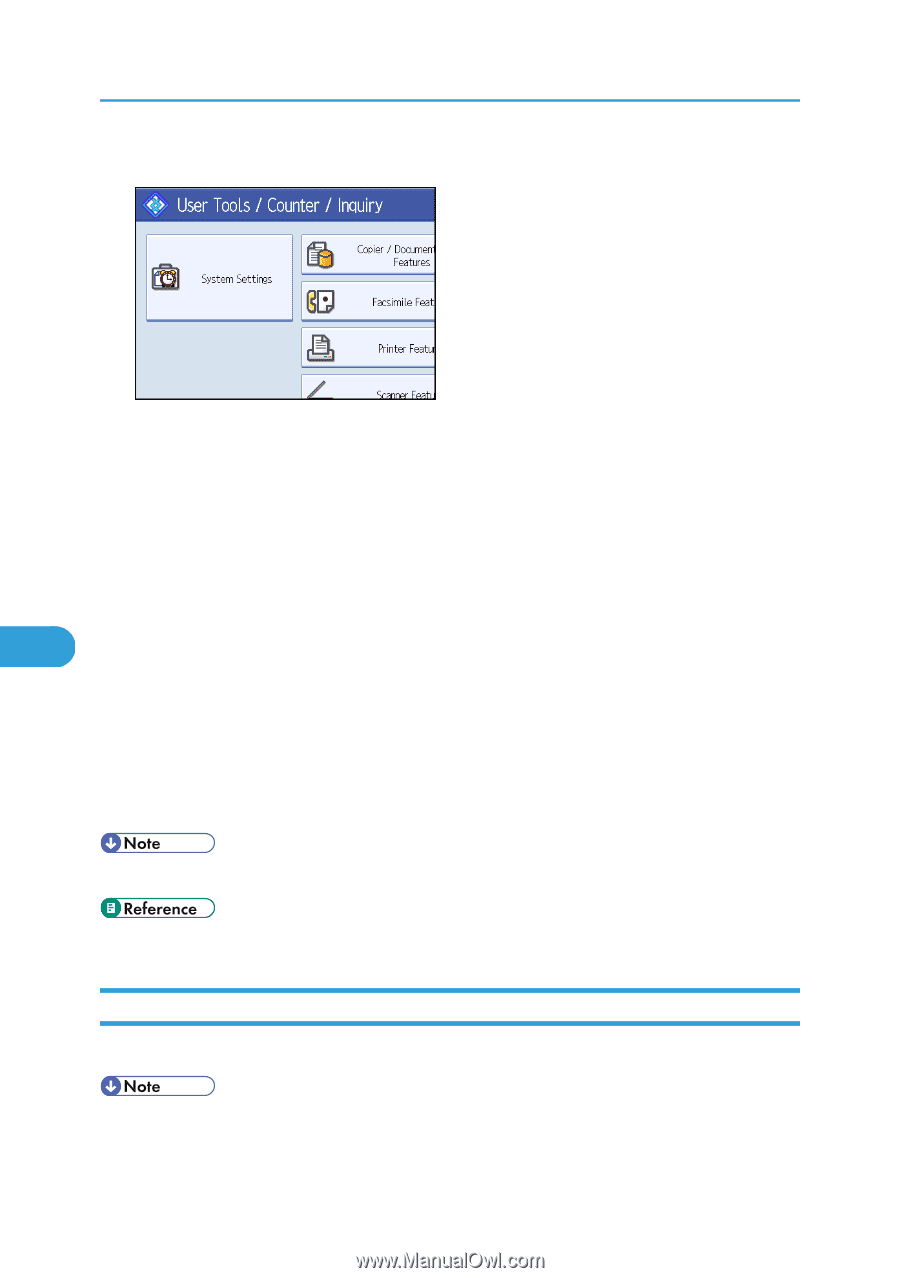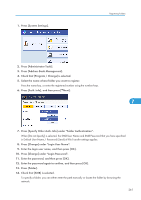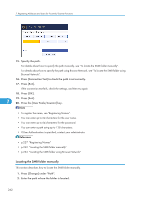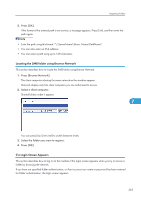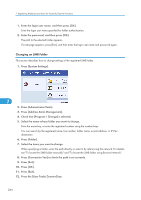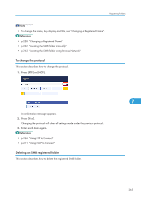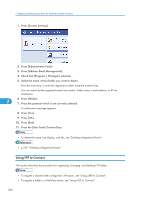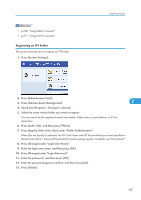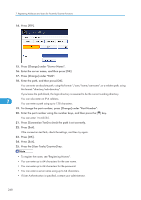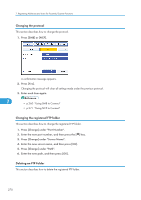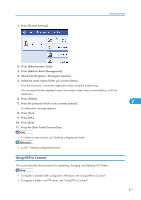Ricoh Aficio MP 5000B General Settings Guide - Page 268
Using FTP to Connect
 |
View all Ricoh Aficio MP 5000B manuals
Add to My Manuals
Save this manual to your list of manuals |
Page 268 highlights
7. Registering Addresses and Users for Facsimile/Scanner Functions 1. Press [System Settings]. 2. Press [Administrator Tools]. 3. Press [Address Book Management]. 4. Check that [Program / Change] is selected. 5. Select the name whose folder you want to delete. Press the name key, or enter the registered number using the number keys. You can search by the registered name, fax number, folder name, e-mail address, or IP-Fax destination. 7 6. Press [Folder]. 7. Press the protocol which is not currently selected. A confirmation message appears. 8. Press [Yes]. 9. Press [OK]. 10. Press [Exit]. 11. Press the [User Tools/Counter] key. • To delete the name, key display, and title, see "Deleting a Registered Name". • p.229 "Deleting a Registered Name" Using FTP to Connect This section describes the procedure for registering, changing, and deleting FTP folders. • To register a shared folder configured in Windows, see "Using SMB to Connect". • To register a folder in a NetWare server, see "Using NCP to Connect". 266