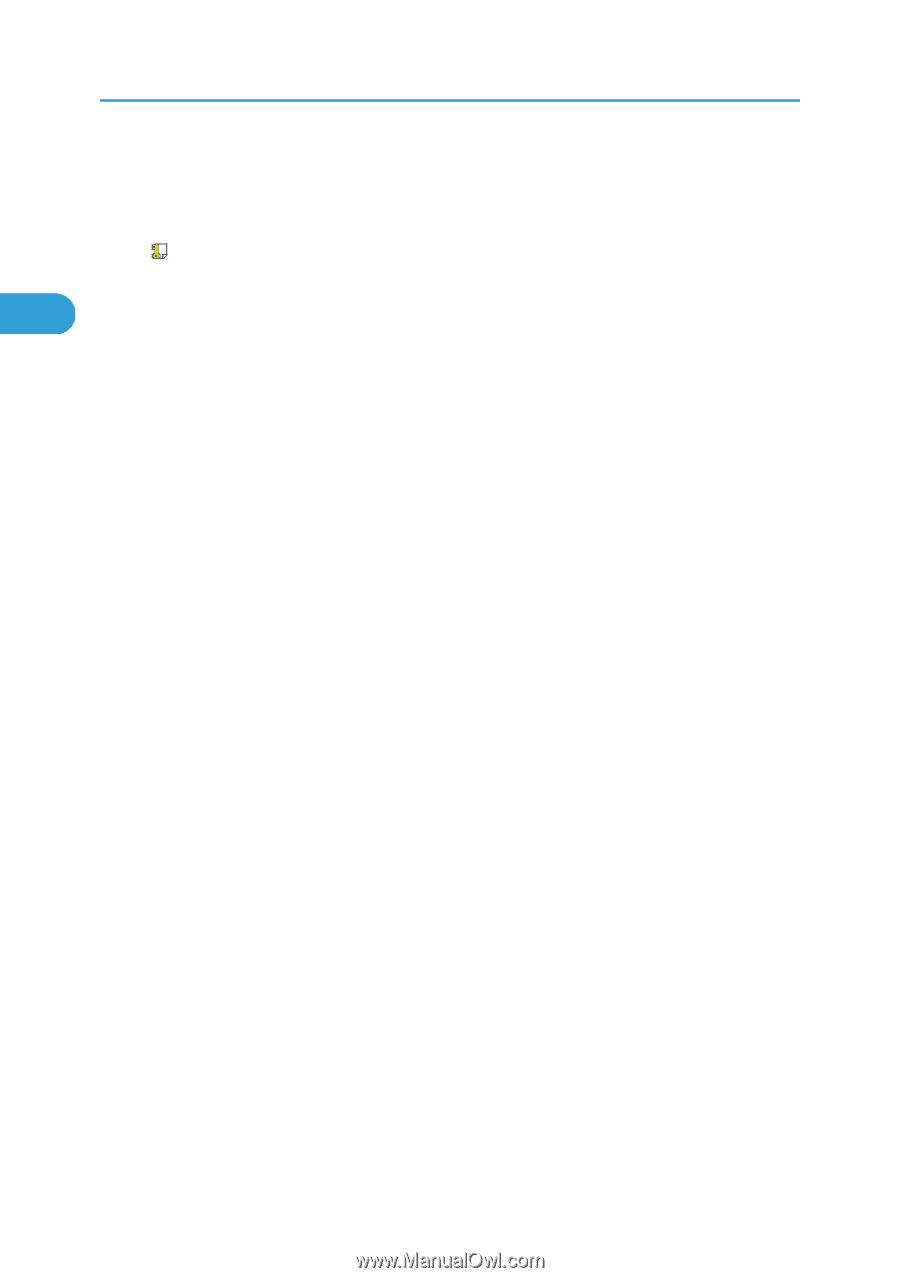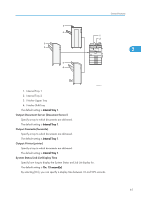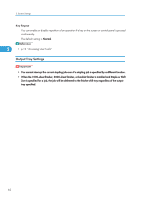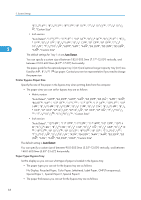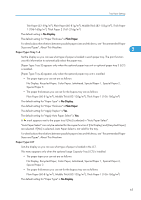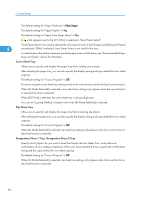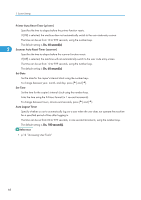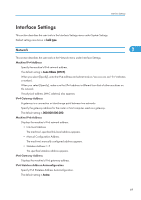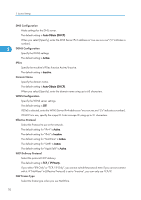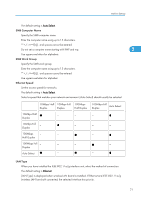Ricoh Aficio MP 5000B General Settings Guide - Page 68
Cover Sheet Tray, Slip Sheet Tray, Designation Sheet 1 Tray, Plain Paper
 |
View all Ricoh Aficio MP 5000B manuals
Add to My Manuals
Save this manual to your list of manuals |
Page 68 highlights
2. System Settings The default setting for "Paper Thickness" is Plain Paper. The default setting for "Apply Duplex" is Yes. The default setting for "Apply Auto Paper Select" is Yes. A mark appears next to the LCT if [No] is selected in "Auto Paper Select". "Auto Paper Select" can only be selected for the copier function if [No Display] and [Recycled Paper] 2 are selected. If [No] is selected, Auto Paper Select is not valid for the tray. For details about the relations between possible paper sizes and thickness, see " Recommended Paper Sizes and Types", About This Machine. Cover Sheet Tray Allows you to specify and display the paper tray that is setting cover sheets. After selecting the paper tray, you can also specify the display timing and copy method for two-sided copying. The default setting for "Tray to Program" is Off. Functions using the cover sheet tray setting are the front cover function and front/back cover function. When [At Mode Selected] is selected, cover sheet tray settings only appear when the cover function or slip sheet function is selected. When [Full Time] is selected, the cover sheet tray is always displayed. You can set Copying Method in Duplex only when [At Mode Selected] is selected. Slip Sheet Tray Allows you to specify and display the paper tray that is inserting slip sheets. After selecting the paper tray, you can also specify the display timing and copy method for two-sided copying. The default setting for "Tray to Program" is Off. When [At Mode Selected] is selected, slip sheet tray settings only appear when the cover function or slip sheet function is selected. Designation Sheet 1 Tray, Designation Sheet 2 Tray Specify which paper tray you want to load the chapter division sheets from, and make sure confirmation of your setting is displayed. When you have selected the tray, specify the confirmation timing and the copy method for two sided copying. The default setting for "Tray to Program" is Off. When [At Mode Selected] is selected, slip sheet tray settings only appear when the cover function or slip sheet function is selected. 66