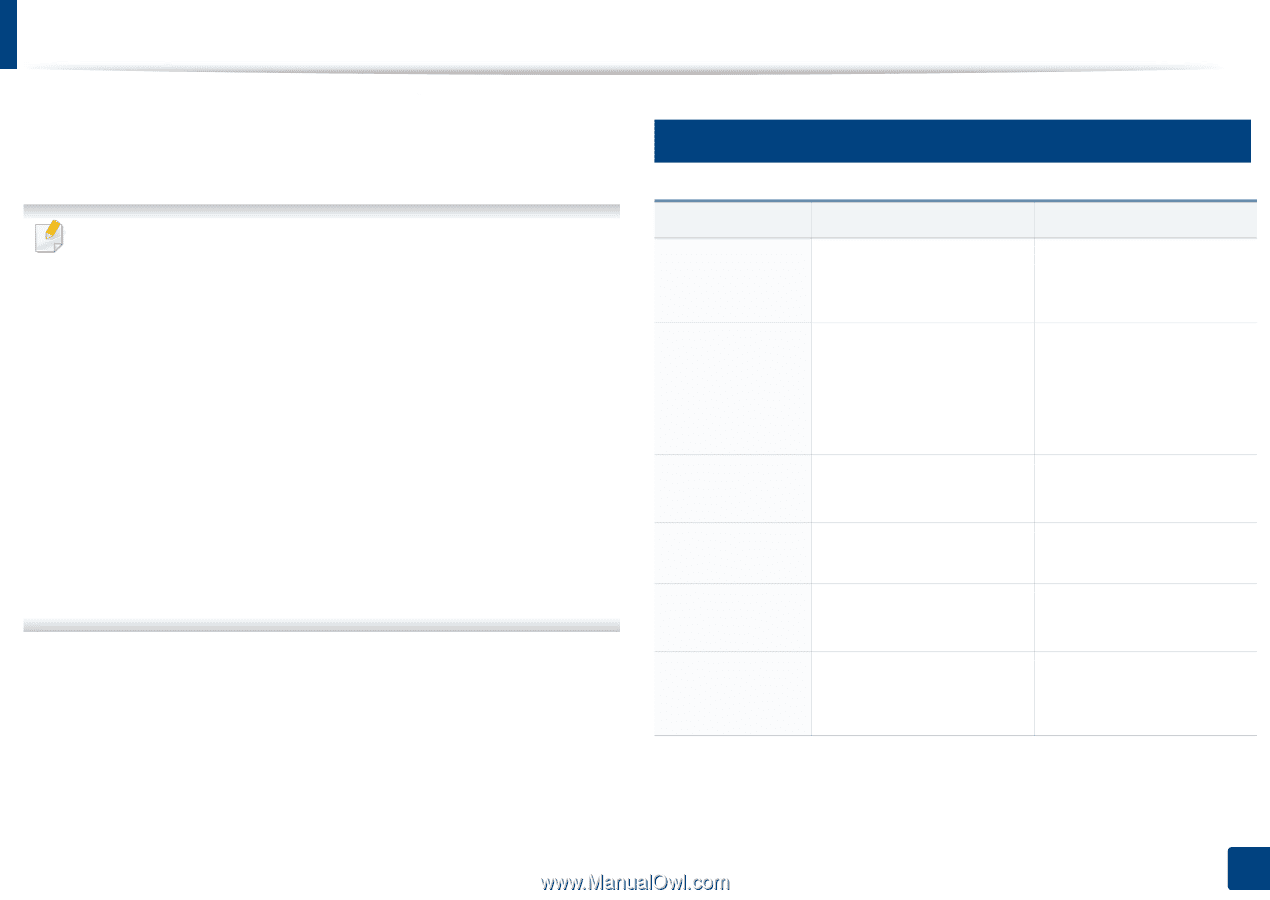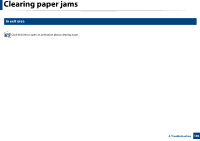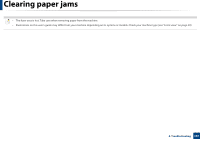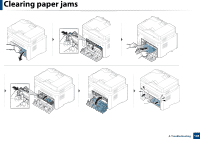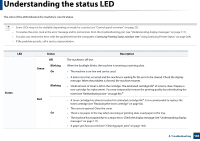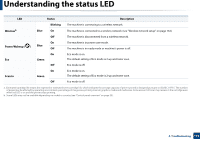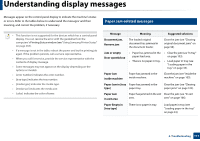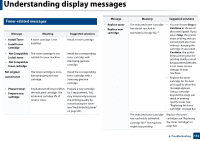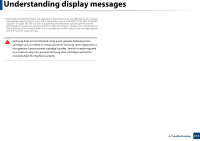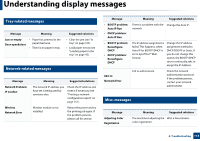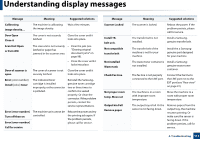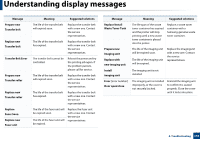Samsung CLX-3305FW User Manual Ver.1.0 (English) - Page 111
Understanding display messages - color all in one printer toner
 |
View all Samsung CLX-3305FW manuals
Add to My Manuals
Save this manual to your list of manuals |
Page 111 highlights
Understanding display messages Messages appear on the control panel display to indicate the machine's status or errors. Refer to the tables below to understand the messages' and their meaning, and correct the problem, if necessary. 7 Paper Jam-related messages • This function is not supported for the devices which has a control panel display. You can resolve the error with the guideline from the computers's Printing Status window (see "Using Samsung Printer Status" on page 264). • If a message is not in the table, reboot the power and try the printing job again. If the problem persists, call a service representative. • When you call for service, provide the service representative with the contents of display message. • Some messages may not appear on the display depending on the options or models. • [error number] indicates the error number. • [tray type] indicates the tray number. • [media type] indicates the media type. • [media size] indicates the media size. • [color] indicates the color of toner. Message Meaning Suggested solutions Document jam. Remove jam The loaded original document has jammed in the document feeder. Clear the jam (see "Clearing original document jams" on page 98). Jam or empty Door open&close • Paper has jammed in the paper feed area. • There is no paper in tray. • Clear the jam (see "In tray" on page 103). • Load paper in tray (see "Loading paper in the tray" on page 43). Paper Jam inside machine Paper has jammed in the inside machine. Clear the jam (see "Inside the machine" on page 105). Paper Jam in [tray Paper has jammed in the type] paper tray. Clear the jam (see "Clearing paper jams" on page 103). Paper Jam in exit area Paper has jammed in the exit Clear the jam (see "In exit area. area" on page 106). Paper Empty in [tray type] There is no paper in tray. Load paper in tray (see "Loading paper in the tray" on page 43). 4. Troubleshooting 111