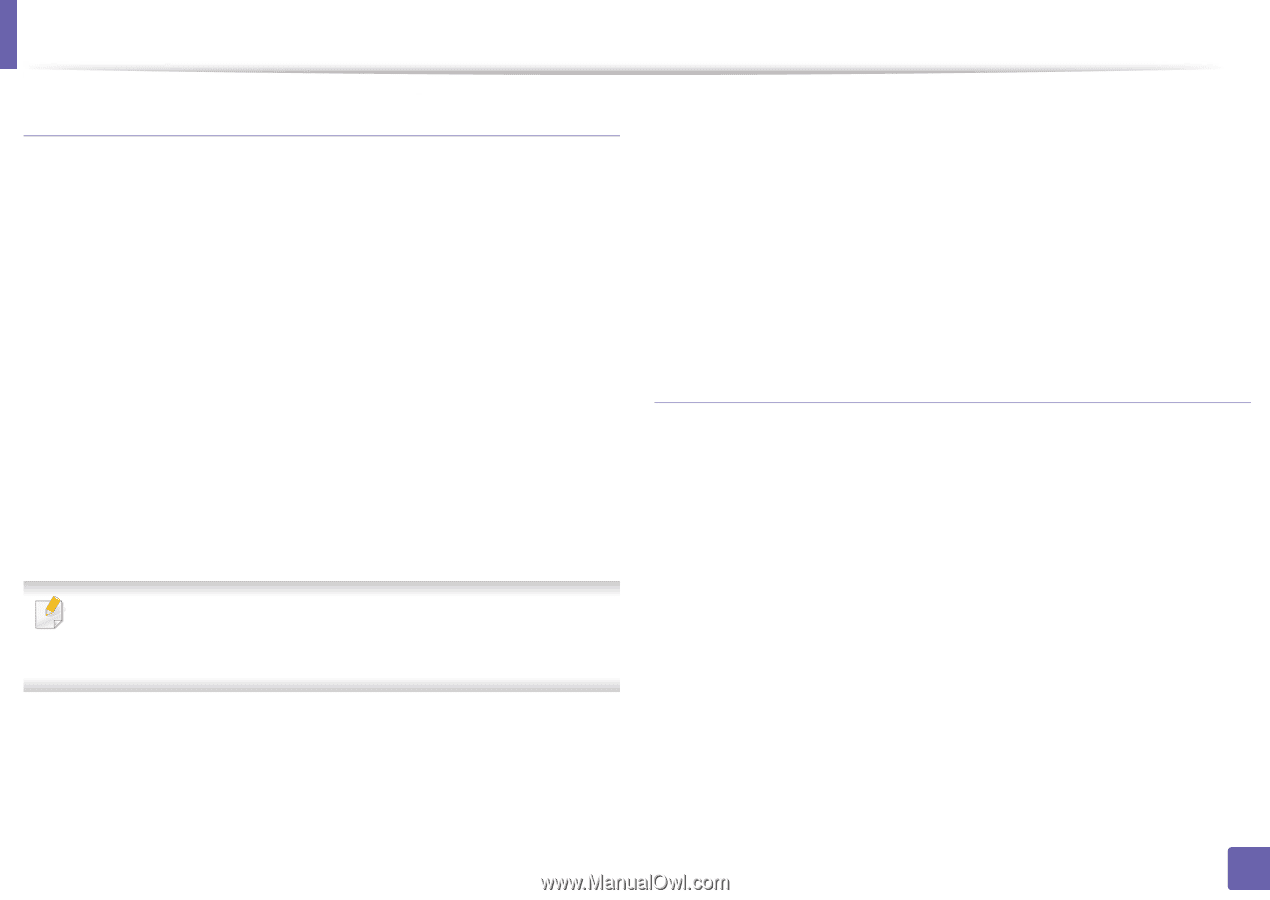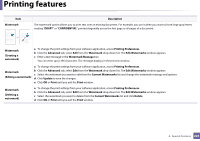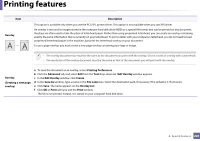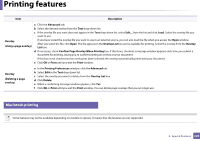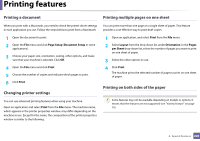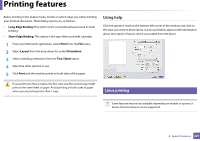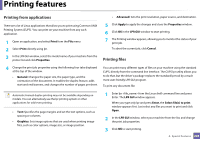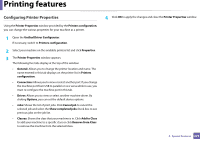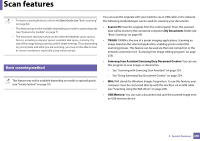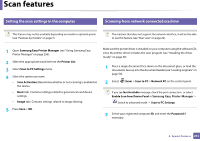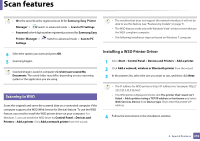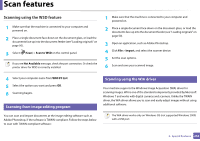Samsung CLX-3305FW User Manual Ver.1.0 (English) - Page 228
Printing from applications, Printing files, Print, Properties, General, Graphics, Advanced, Apply
 |
View all Samsung CLX-3305FW manuals
Add to My Manuals
Save this manual to your list of manuals |
Page 228 highlights
Printing features Printing from applications There are a lot of Linux applications that allow you to print using Common UNIX Printing System (CUPS). You can print on your machine from any such application. 1 Open an application, and select Print from the File menu 2 Select Print directly using lpr. 3 In the LPR GUI window, select the model name of your machine from the printer list and click Properties. • Advanced: Sets the print resolution, paper source, and destination. 5 Click Apply to apply the changes and close the Properties window. 6 Click OK in the LPR GUI window to start printing. 7 The Printing window appears, allowing you to monitor the status of your print job. To abort the current job, click Cancel. Printing files 4 Change the print job properties using the following four tabs displayed at the top of the window. • General: Changes the paper size, the paper type, and the orientation of the documents. It enables the duplex feature, adds start and end banners, and changes the number of pages per sheet. You can print many different types of files on your machine using the standard CUPS, directly from the command line interface. The CUPS lpr utility allows you to do that, but the driver's package replaces the standard lpr tool by a much more user-friendly LPR GUI program. To print any document file: Automatic/manual duplex printing may not be available depending on models. You can alternatively use the lpr printing system or other applications for odd-even printing. • Text: Specifies the page margins and set the text options, such as spacing or columns. • Graphics: Sets image options that are used when printing image files, such as color options, image size, or image position. 1 Enter lpr from the Linux shell command line and press Enter. The LPR GUI window appears. When you type only lpr and press Enter, the Select file(s) to print window appears first. Just select any files you want to print and click Open. 2 In the LPR GUI window, select your machine from the list, and change the print job properties. 3 Click OK to start printing. 4. Special Features 228