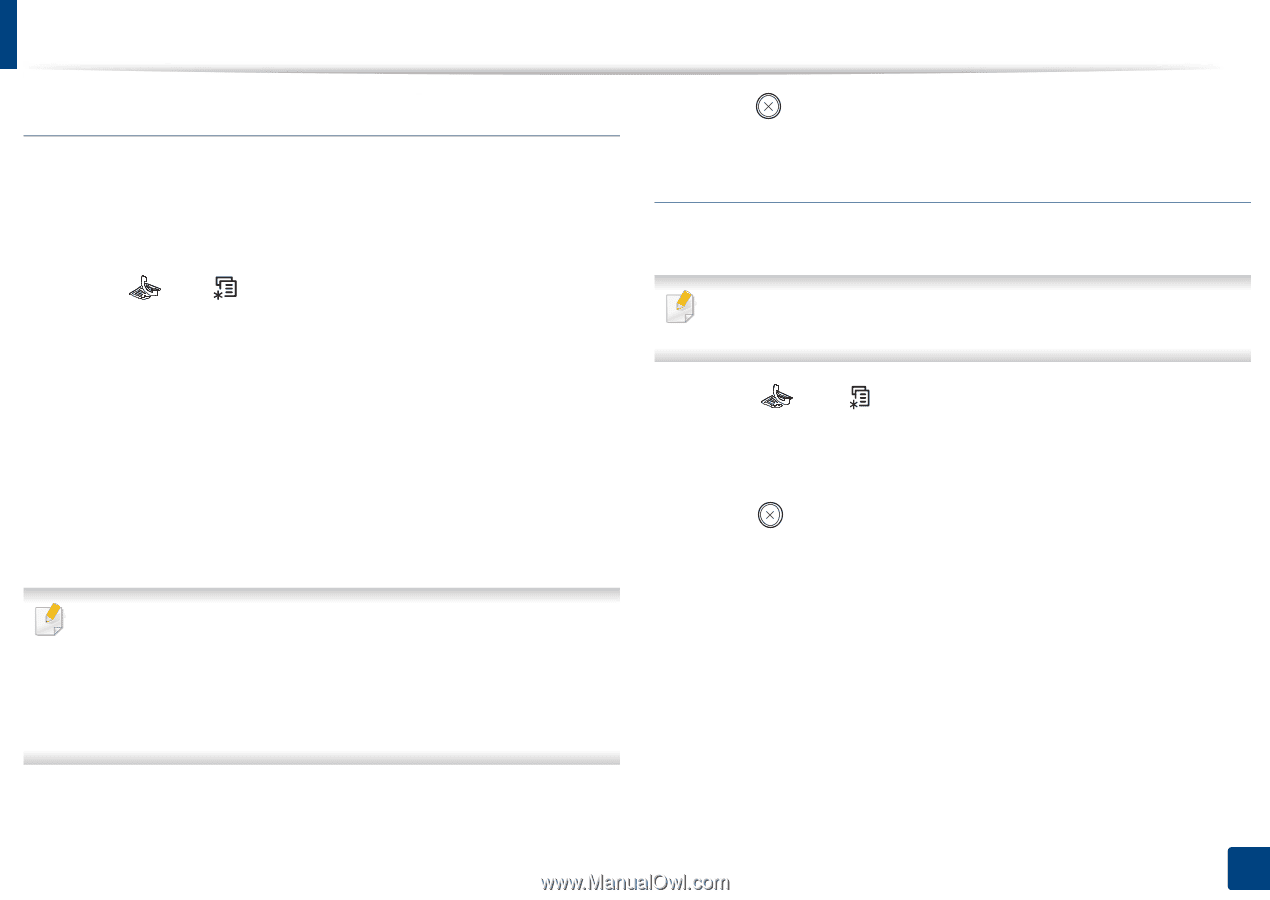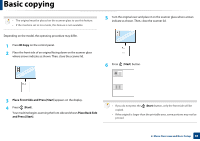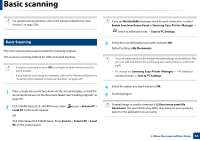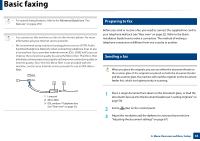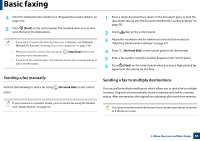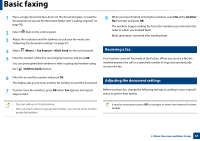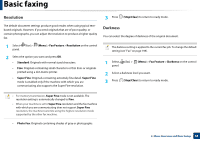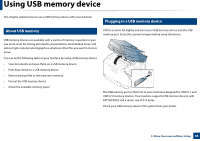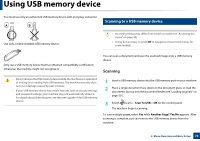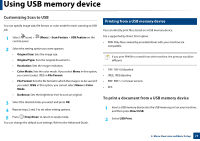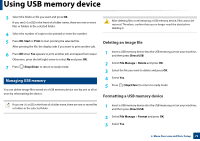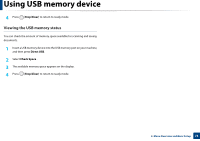Samsung CLX-3305FW User Manual Ver.1.0 (English) - Page 68
Resolution, Darkness, Fax Feature, Standard, Super Fine, Photo Fax, Stop/Clear
 |
View all Samsung CLX-3305FW manuals
Add to My Manuals
Save this manual to your list of manuals |
Page 68 highlights
Basic faxing Resolution 3 Press (Stop/Clear) to return to ready mode. The default document settings produce good results when using typical textbased originals. However, if you send originals that are of poor quality, or contain photographs, you can adjust the resolution to produce a higher quality fax. Darkness You can select the degree of darkness of the original document. 1 Select panel. (fax) > (Menu) > Fax Feature > Resolution on the control 2 Select the option you want and press OK. • Standard: Originals with normal sized characters. • Fine: Originals containing small characters or thin lines or originals printed using a dot-matrix printer. • Super Fine: Originals containing extremely fine detail. Super Fine mode is enabled only if the machine with which you are communicating also supports the Super Fine resolution. The darkness setting is applied to the current fax job. To change the default setting (see "Fax" on page 198). 1 Select panel. (fax) > (Menu) > Fax Feature > Darkness on the control 2 Select a darkness level you want. 3 Press (Stop/Clear) to return to ready mode. • For memory transmission, Super Fine mode is not available. The resolution setting is automatically changed to Fine. • When your machine is set to Super Fine resolution and the fax machine with which you are communicating does not support Super Fine resolution, the machine transmits using the highest resolution mode supported by the other fax machine. • Photo Fax: Originals containing shades of gray or photographs. 2. Menu Overview and Basic Setup 68