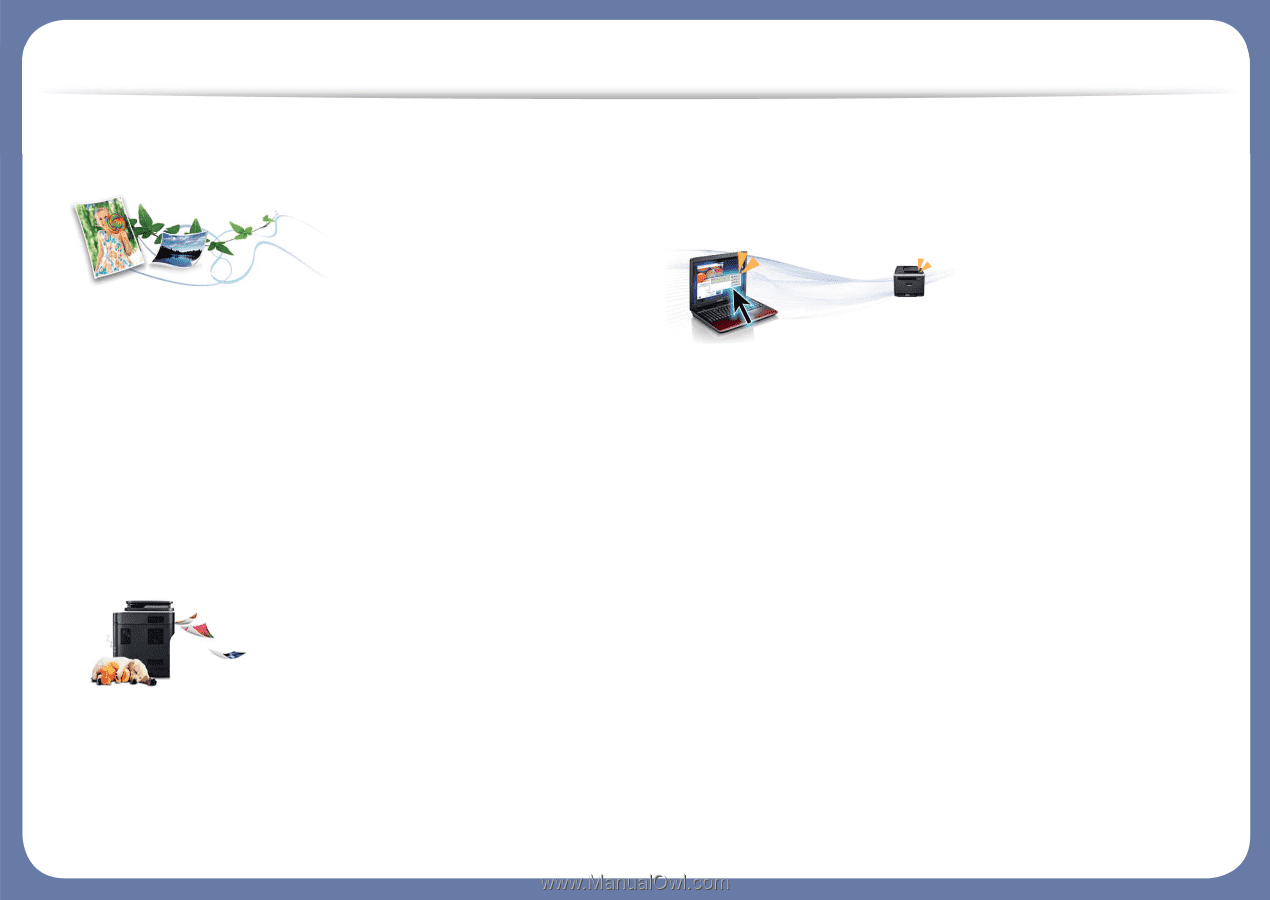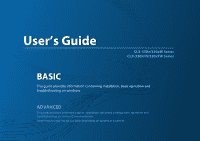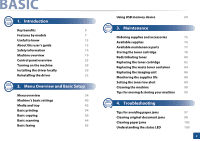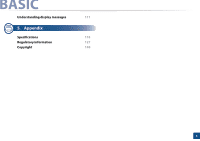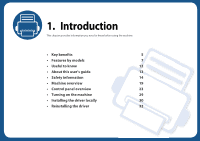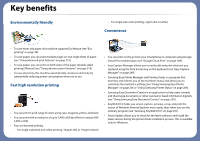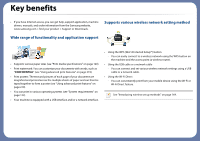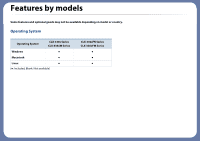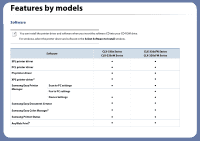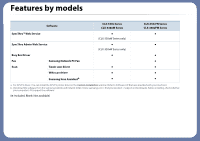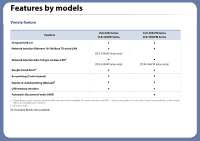Samsung CLX-3305FW User Manual Ver.1.0 (English) - Page 5
Key benefits - color
 |
View all Samsung CLX-3305FW manuals
Add to My Manuals
Save this manual to your list of manuals |
Page 5 highlights
Key benefits Environmentally friendly - For single-side color printing, 4 ppm (A4 or Letter). Convenience • To save toner and paper, this machine supports Eco feature (see "Eco printing" on page 58). • To save paper, you can print multiple pages on one single sheet of paper (see "Using advanced print features" on page 219). • To save paper, you can print on both sides of the paper (double-sided printing) (Manual) (see "Using advanced print features" on page 219). • To save electricity, this machine automatically conserves electricity by substantially reducing power consumption when not in use. Fast high resolution printing • You can print in a full range of colors using cyan, magenta, yellow, and black. • You can print with a resolution of up to 2,400 x 600 dpi effective output (600 x 600 x 2 bit). • Fast, on-demand printing. - For single-side black and white printing, 18 ppm (A4) or 19 ppm (Letter). • You can print on the go from your smartphone or computer using Google Cloud Print enabled apps (see "Google Cloud Print" on page 189). • Easy Capture Manager allows you to easily edit and print whatever you captured using the Print Screen key on the keyboard (see "Easy Capture Manager" on page 249). • Samsung Easy Printer Manager and Printing Status is a program that monitors and informs you of the machine's status and allows you to customize the machine's settings (see "Using Samsung Easy Printer Manager" on page 256 or "Using Samsung Printer Status" on page 264). • Samsung Easy Document Creator is an application to help users compile and share large documents or other scanned or faxed information digitally. (see "Using Samsung Easy Document Creator" on page 259 ). • AnyWeb Print helps you screen-capture, preview, scrap, and print the screen of Windows Internet Explorer more easily, than when you use the ordinary program (see "Samsung AnyWeb Print" on page 251). • Smart Update allows you to check for the latest software and install the latest version during the printer driver installation process. This is available only for Windows.