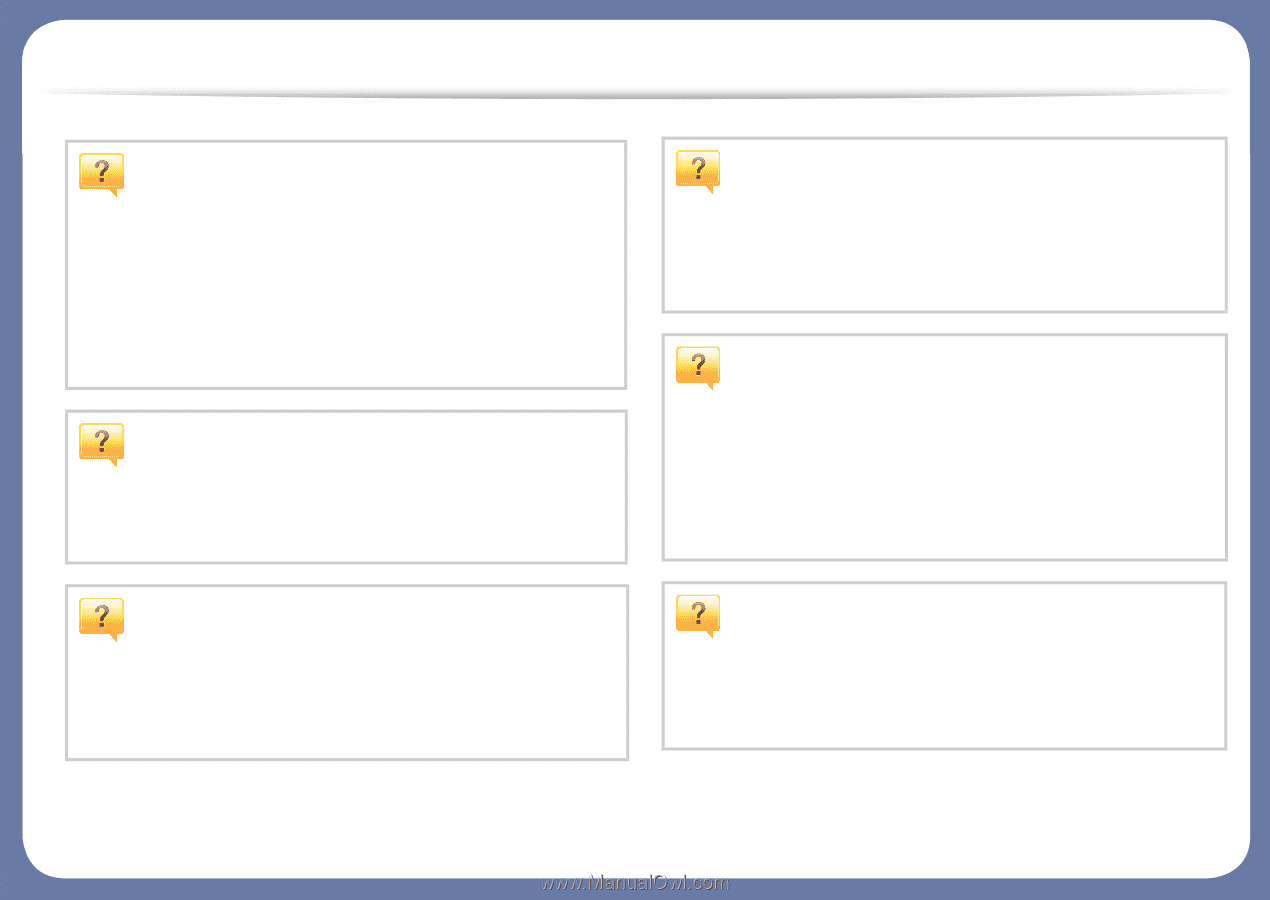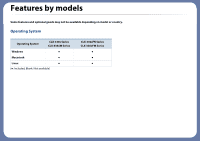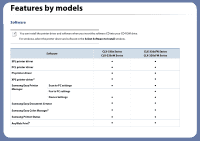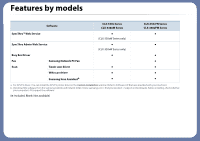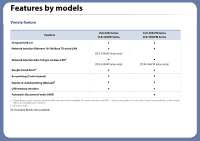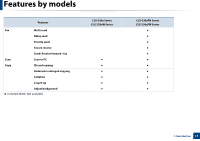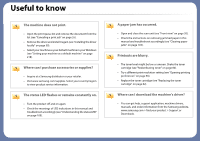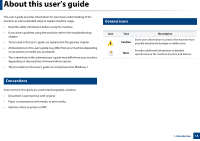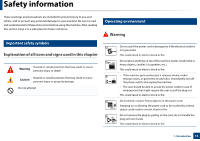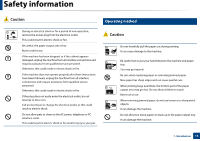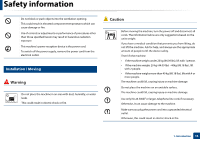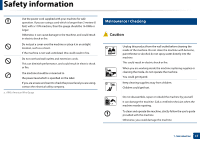Samsung CLX-3305FW User Manual Ver.1.0 (English) - Page 12
Useful to know - cartridge
 |
View all Samsung CLX-3305FW manuals
Add to My Manuals
Save this manual to your list of manuals |
Page 12 highlights
Useful to know The machine does not print. • Open the print queue list and remove the document from the list (see "Canceling a print job" on page 55). • Remove the driver and install it again (see "Installing the driver locally" on page 30). • Select your machine as your default machine in your Windows (see "Setting your machine as a default machine" on page 218). Where can I purchase accessories or supplies? • Inquire at a Samsung distributor or your retailer. • Visit www.samsung.com/supplies. Select your country/region to view product service information. The status LED flashes or remains constantly on. • Turn the product off and on again. • Check the meanings of LED indications in this manual and troubleshoot accordingly (see "Understanding the status LED" on page 109). A paper jam has occurred. • Open and close the scan unit (see "Front view" on page 20). • Check the instructions on removing jammed paper in this manual and troubleshoot accordingly (see "Clearing paper jams" on page 103). Printouts are blurry. • The toner level might be low or uneven. Shake the toner cartridge (see "Redistributing toner" on page 80). • Try a different print resolution setting (see "Opening printing preferences" on page 56). • Replace the toner cartridge (see "Replacing the toner cartridge" on page 82). Where can I download the machine's driver? • You can get help, support application, machine drivers, manuals, and order information from the Samsung website, www.samsung.com > find your product > Support or Downloads.