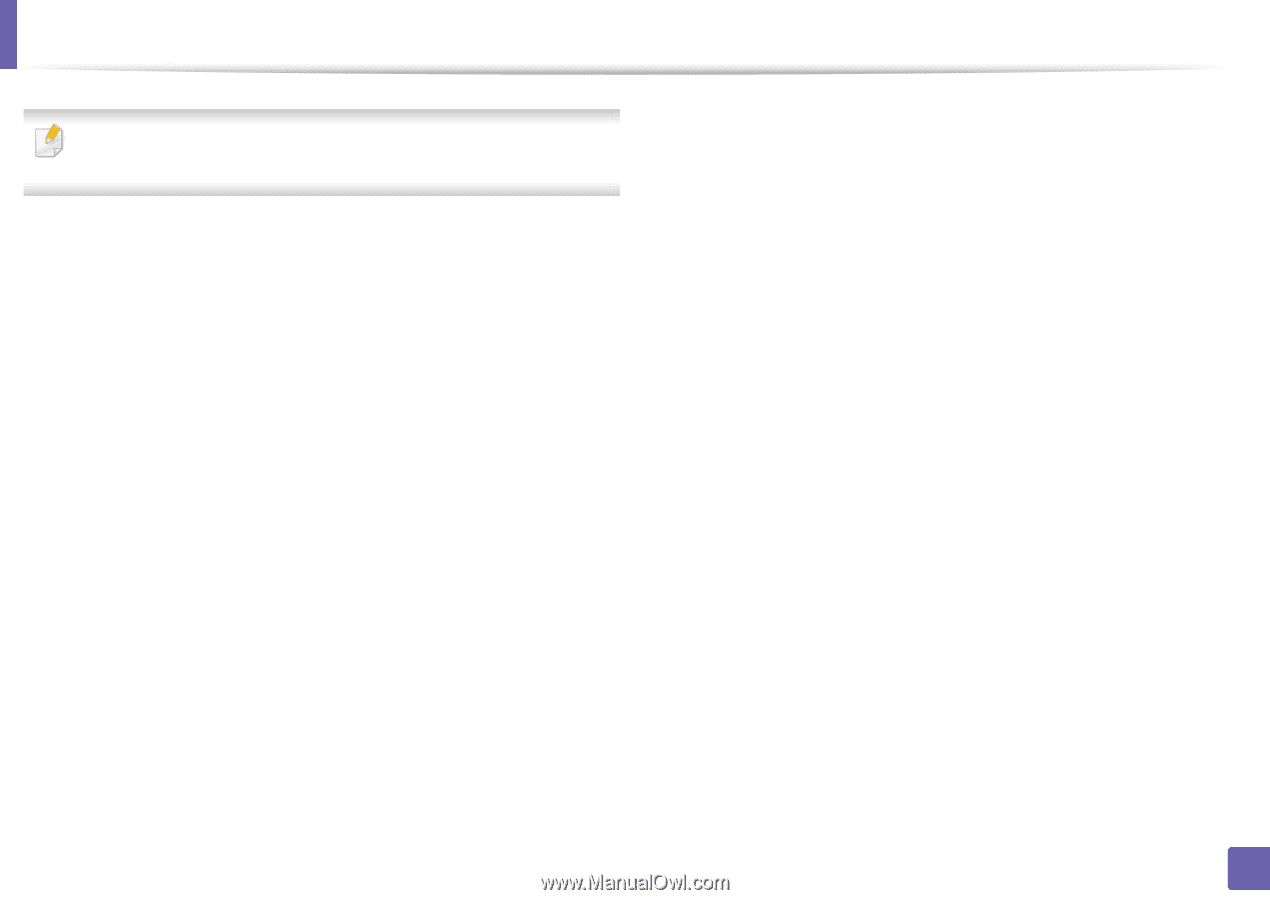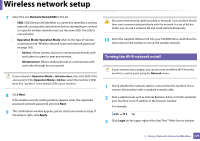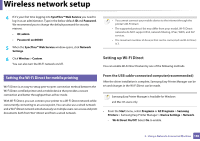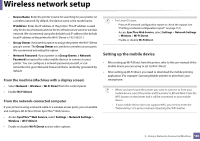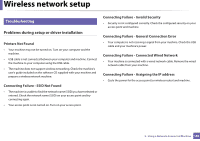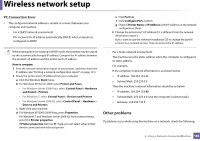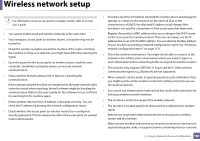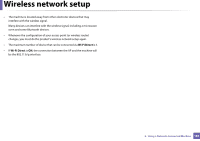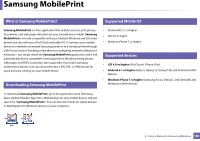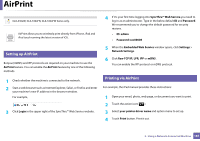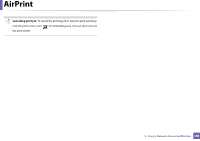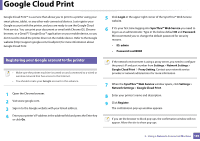Samsung CLX-3305FW User Manual Ver.1.0 (English) - Page 184
Using a Network-Connected Machine
 |
View all Samsung CLX-3305FW manuals
Add to My Manuals
Save this manual to your list of manuals |
Page 184 highlights
Wireless network setup For information on the access point (or wireless router), refer to its own user's guide. • You cannot enable wired and wireless networks at the same time. • Your computer, access point (or wireless router), or machine may not be turned on. • Check the wireless reception around the machine. If the router is far from the machine or there is an obstacle, you might have difficulty receiving the signal. • Cycle the power for the access point (or wireless router), machine, and computer. Sometimes cycling the power can recover network communication. • Check whether firewall software (V3 or Norton) is blocking the communication. If the computer and the machine are connected on the same network and it cannot be found when searching, firewall software might be blocking the communication. Refer to the user's guide for the software to turn it off and try searching for the machine again. • Check whether the machine's IP address is allocated correctly. You can check the IP address by printing the network configuration report. • Check whether the access point (or wireless router) has a configured security (password). If it has a password, refer to the access point (or wireless router) administrator. • Check the machine's IP address. Reinstall the machine driver and change the settings to connect to the machine on the network. Due to the characteristics of DHCP, the allocated IP address could change if the machine is not used for a long time or if the access point has been reset. Register the product's MAC address when you confogure the DHCP server on the access point (or wireless router). Then you can always use the IP address that is set with the MAC address. You can identify the Mac address of your machine by printing a network configuration report (see "Printing a network configuration report" on page 151). • Check the wireless environment. You might not be able to connect to the network in the infrastructure environment where you need to type in a user's information before connecting to the access point (or wireless router). • This machine only supports IEEE 802.11 b/g/n and Wi-Fi. Other wireless communication types (e.g., Bluetooth) are not supported. • When using the ad hoc mode, in operating systems such as Windows Vista, you might need to set the wireless connection setting every time you use the wireless machine. • You cannot use infrastructure mode and ad hoc mode at the same time for Samsung wireless network machines. • The machine is within the range of the wireless network. • The machine is located away from obstacles that could block the wireless signal. Remove any large metal objects between the access point (or wireless router) and the machine. Make sure the machine and wireless access point (or wireless router) are not separated by poles, walls, or support columns containing metal or concrete. 2. Using a Network-Connected Machine 184