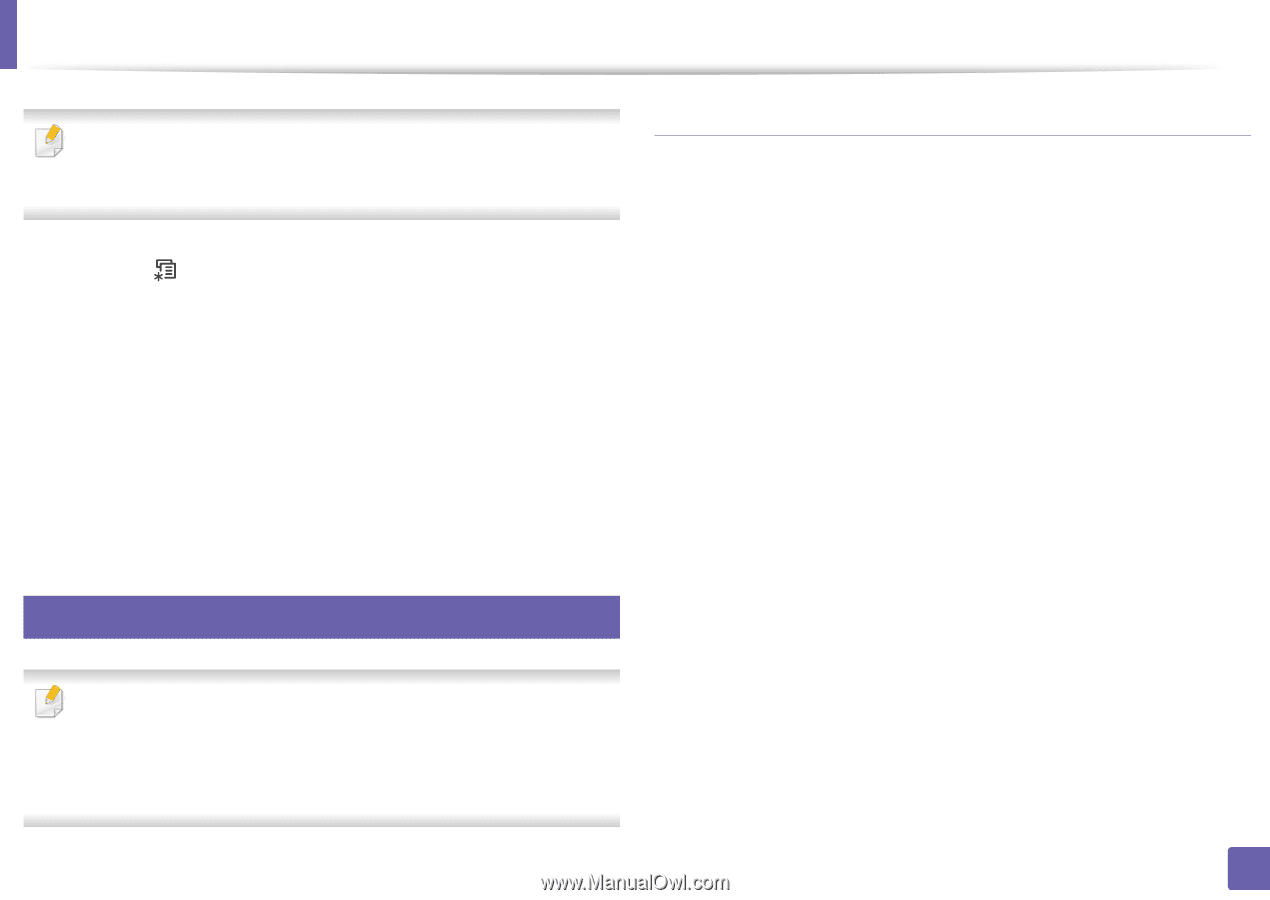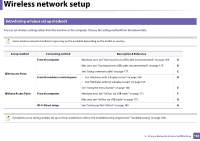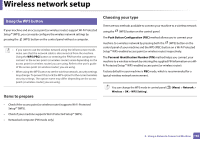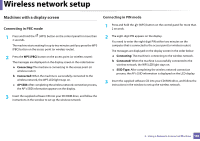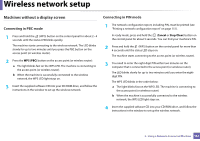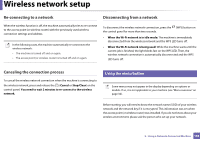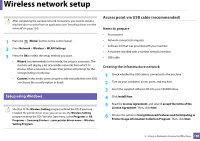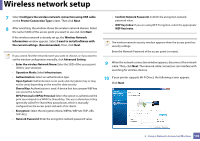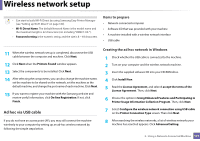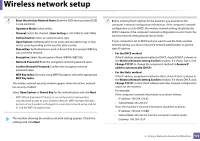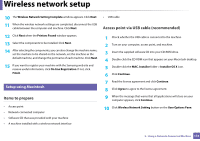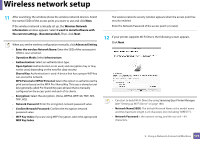Samsung CLX-3305FW User Manual Ver.1.0 (English) - Page 169
Access point via USB cable recommended, Setup using Windows
 |
View all Samsung CLX-3305FW manuals
Add to My Manuals
Save this manual to your list of manuals |
Page 169 highlights
Wireless network setup After completing the wireless network connection, you need to install a machine driver to print from an application (see "Installing driver over the network" on page 154). 1 Press the (Menu) button on the control panel. 2 Press Network > Wireless > WLAN Settings. 3 Press the OK to select the setup method you want. • Wizard (recommended): In this mode, the setup is automatic. The machine will display a list of available networks from which to choose. After a network is chosen then printer will prompt for the corresponding security key. • Custom: In this mode, users can give or edit manually their own SSID , or choose the security option in detail. 15 Setup using Windows Shortcut to the Wireless Setting program without the CD: If you have installed the printer driver once, you can access the Wireless Setting program without the CD. From the Start menu, select Programs or All Programs > Samsung Printers > your printer driver name > Wireless Setting Program. Access point via USB cable (recommended) Items to prepare • Access point • Network-connected computer • Software CD that was provided with your machine • A machine installed with a wireless network interface • USB cable Creating the infrastructure network 1 Check whether the USB cable is connected to the machine. 2 Turn on your computer, access point, and machine. 3 Insert the supplied software CD into your CD-ROM drive. 4 Click Install Now. 5 Read the License Agreement, and select I accept the terms of the License Agreement. Then, click Next. 6 Choose the option in Using Enhanced Features and Participating in Printer Usage Information Collection Program. Then, click Next. 2. Using a Network-Connected Machine 169