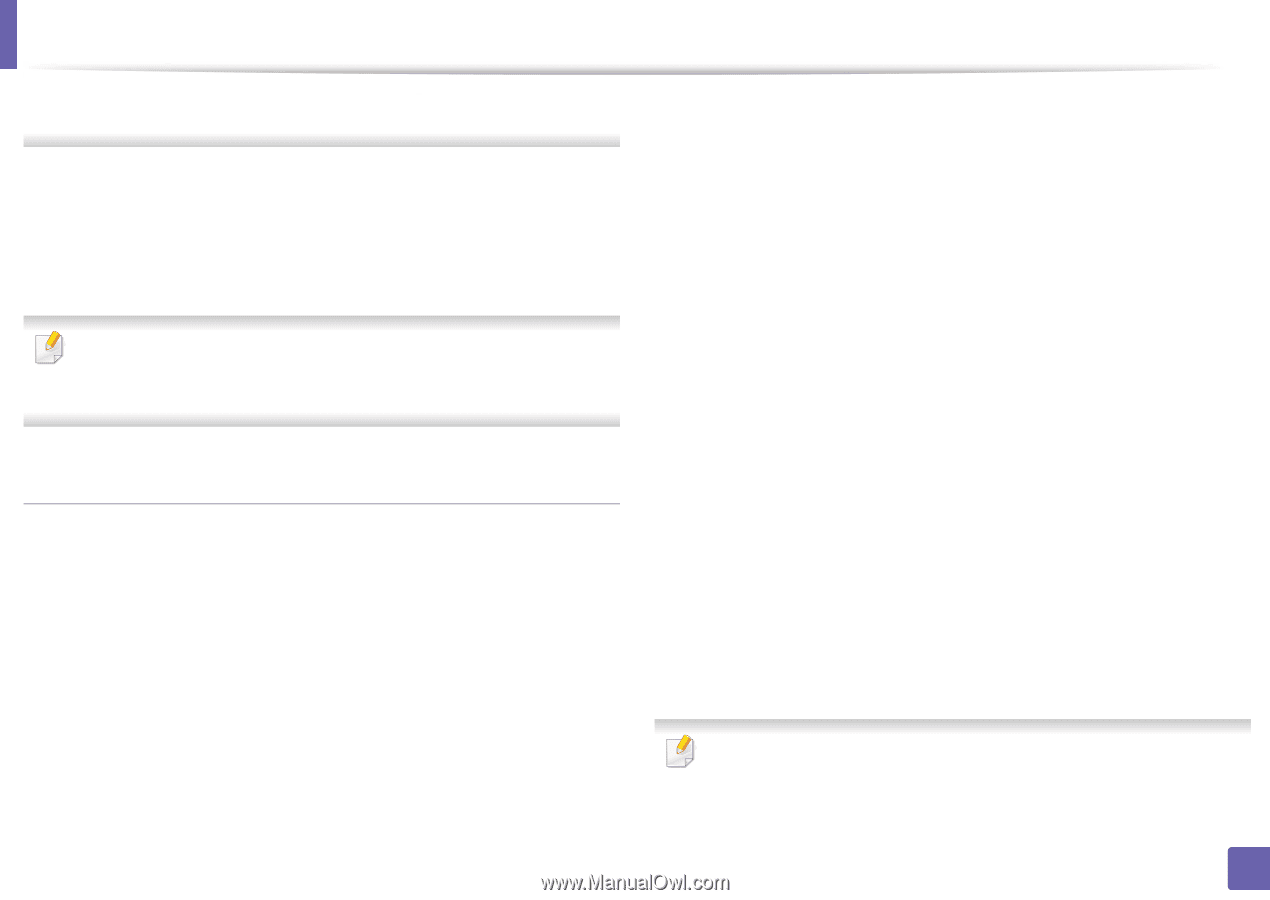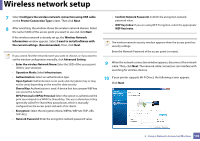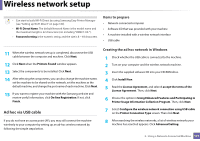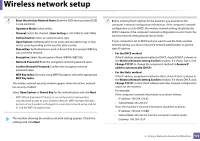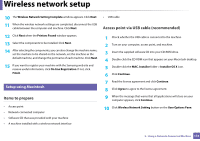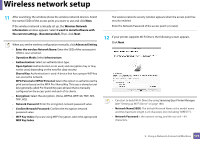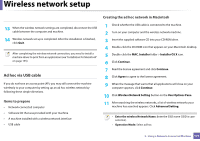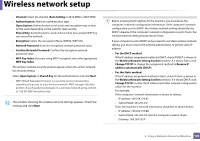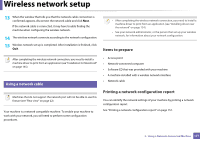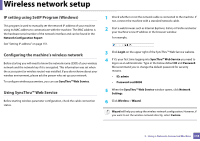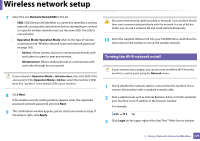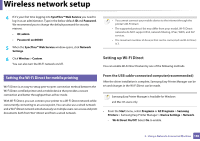Samsung CLX-3305FW User Manual Ver.1.0 (English) - Page 175
Items to prepare, Creating the ad hoc network in Macintosh, MAC_Installer, Installer OS X, Continue
 |
View all Samsung CLX-3305FW manuals
Add to My Manuals
Save this manual to your list of manuals |
Page 175 highlights
Wireless network setup Creating the ad hoc network in Macintosh 13 When the wireless network settings are completed, disconnect the USB cable between the computer and machine. 14 Wireless network set up is completed. After the installation is finished, click Quit. After completing the wireless network connection, you need to install a machine driver to print from an application (see "Installation for Macintosh" on page 145). Ad hoc via USB cable If you do not have an access point (AP), you may still connect the machine wirelessly to your computer by setting up an ad hoc wireless network by following these simple directions. Items to prepare • Network-connected computer • Software CD that was provided with your machine • A machine installed with a wireless network interface • USB cable 1 Check whether the USB cable is connected to the machine. 2 Turn on your computer and the wireless network machine. 3 Insert the supplied software CD into your CD-ROM drive. 4 Double-click the CD-ROM icon that appears on your Macintosh desktop. 5 Double-click the MAC_Installer folder > Installer OS X icon. 6 Click Continue. 7 Read the license agreement and click Continue. 8 Click Agree to agree to the license agreement. 9 When the message that warns that all applications will close on your computer appears, click Continue. 10 Click Wireless Network Setting button on the User Options Pane. 11 After searching the wireless networks, a list of wireless networks your machine has searched appears. Click Advanced Setting. • Enter the wireless Network Name: Enter the SSID name (SSID is casesensitive). • Operation Mode: Select ad hoc. 2. Using a Network-Connected Machine 175