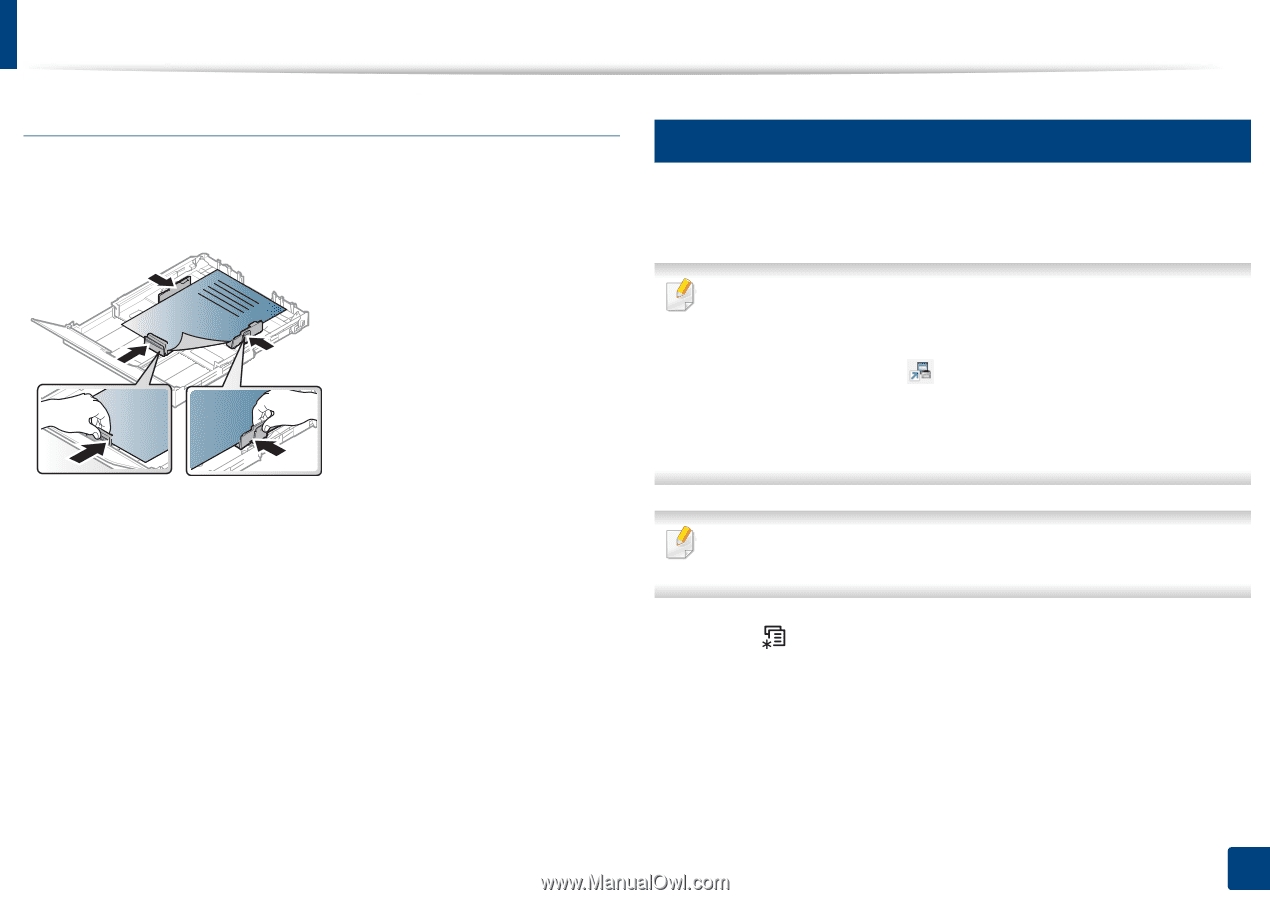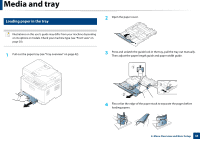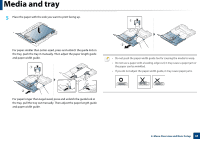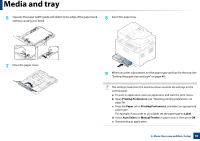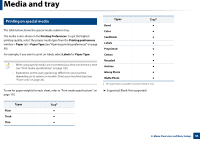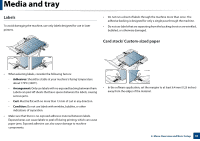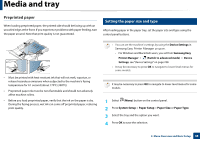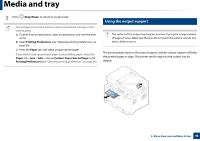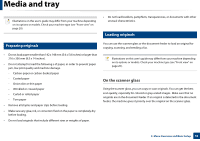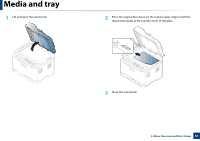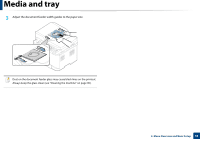Samsung CLX-3305FW User Manual Ver.1.0 (English) - Page 48
Preprinted paper, Setting the paper size and type - ink
 |
View all Samsung CLX-3305FW manuals
Add to My Manuals
Save this manual to your list of manuals |
Page 48 highlights
Media and tray Preprinted paper When loading preprinted paper, the printed side should be facing up with an uncurled edge at the front. If you experience problems with paper feeding, turn the paper around. Note that print quality is not guaranteed. 5 Setting the paper size and type After loading paper in the paper tray, set the paper size and type using the control panel buttons. • Must be printed with heat-resistant ink that will not melt, vaporize, or release hazardous emissions when subjected to the machine's fusing temperature for 0.1 second (about 170°C (338°F)). • Preprinted paper ink must be non-flammable and should not adversely affect machine rollers. • Before you load preprinted paper, verify that the ink on the paper is dry. During the fusing process, wet ink can come off preprinted paper, reducing print quality. • You can set the machine's settings by using the Device Settings in Samsung Easy Printer Manager program. - For Windows and Macintosh users, you set from Samsung Easy Printer Manager > (Switch to advanced mode) > Device Settings, see "Device Settings" on page 258. • It may be necessary to press OK to navigate to lower-level menus for some models. It may be necessary to press OK to navigate to lower-level menus for some models. 1 Select (Menu) button on the control panel. 2 Press System Setup > Paper Setup > Paper Size or Paper Type. 3 Select the tray and the option you want. 4 Press OK to save the selection. 2. Menu Overview and Basic Setup 48