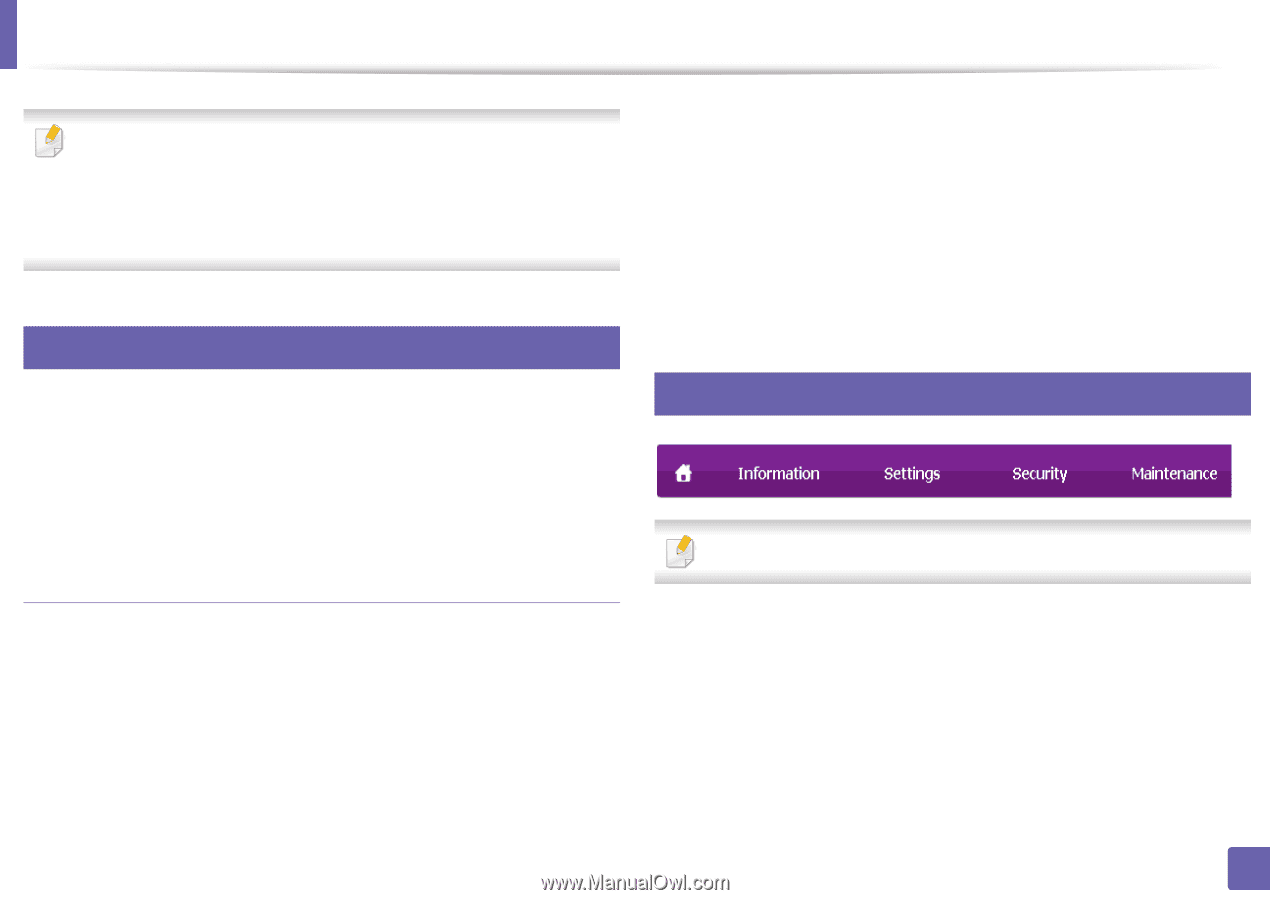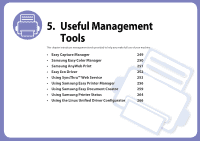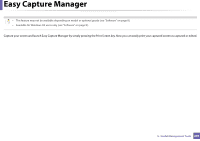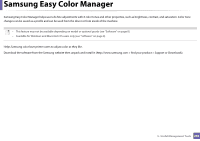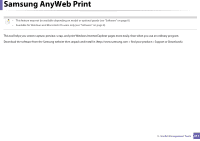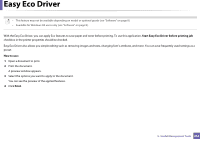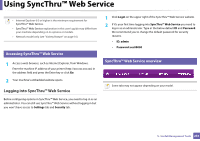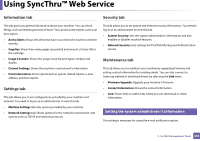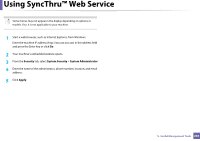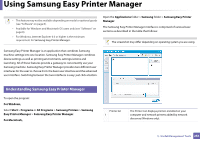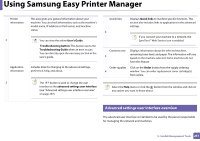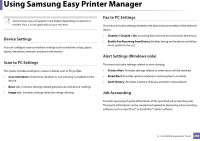Samsung CLX-3305FW User Manual Ver.1.0 (English) - Page 253
Using SyncThru™ Web Service
 |
View all Samsung CLX-3305FW manuals
Add to My Manuals
Save this manual to your list of manuals |
Page 253 highlights
Using SyncThru™ Web Service • Internet Explorer 6.0 or higher is the minimum requirement for SyncThru™ Web Service. • SyncThru™ Web Service explanation in this user's guide may differ from your machine depending on its options or models. • Network model only (see "Variety feature" on page 10). 1 Accessing SyncThru™ Web Service 1 Access a web browser, such as Internet Explorer, from Windows. Enter the machine IP address of your printer (http://xxx.xxx.xxx.xxx) in the address field and press the Enter key or click Go. 2 Your machine's embedded website opens. Logging into SyncThru™ Web Service 1 Click Login on the upper right of the SyncThru™ Web Service website. 2 If it's your first time logging into SyncThru™ Web Service you need to log-in as an administrator. Type in the below default ID and Password. We recommend you to change the default password for security reasons. • ID: admin • Password: sec00000 2 SyncThru™ Web Service overview Some tabs may not appear depending on your model. Before configuring options in SyncThru™ Web Service, you need to log-in as an administrator. You can still use SyncThru™ Web Service without logging in but you won't have access to Settings tab and Security tab. 5. Useful Management Tools 253