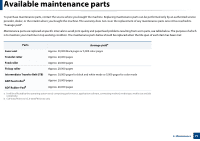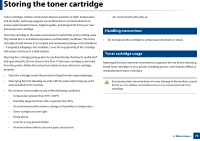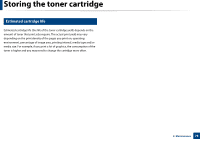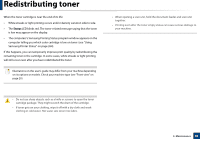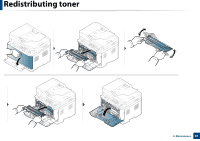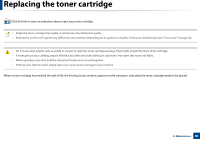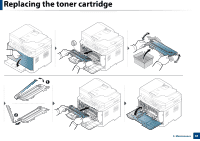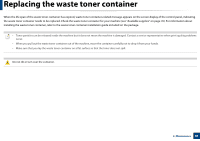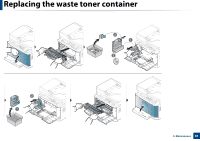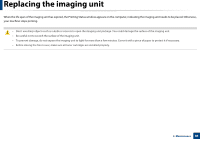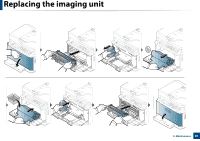Samsung CLX-3305FW User Manual Ver.1.0 (English) - Page 82
Replacing the toner cartridge - drum
 |
View all Samsung CLX-3305FW manuals
Add to My Manuals
Save this manual to your list of manuals |
Page 82 highlights
Replacing the toner cartridge Click this link to open an animation about replacing a toner cartridge. • Shake the toner cartridge thoroughly, it will increase the initial print quality. • Illustrations on this user's guide may differ from your machine depending on its options or models. Check your machine type (see "Front view" on page 20). • Do not use sharp objects such as a knife or scissors to open the toner cartridge package. They might scratch the drum of the cartridge. • If toner gets on your clothing, wipe it off with a dry cloth and wash clothing in cold water. Hot water sets toner into fabric. • When opening a scan unit, hold the document feeder and scan unit together. • Printing even after the toner empty status can cause serious damage to your machine. When a toner cartridge has reached the end of life, the Printing Status window appears on the computer, indicating the toner cartridge needs to be placed. 3. Maintenance 82