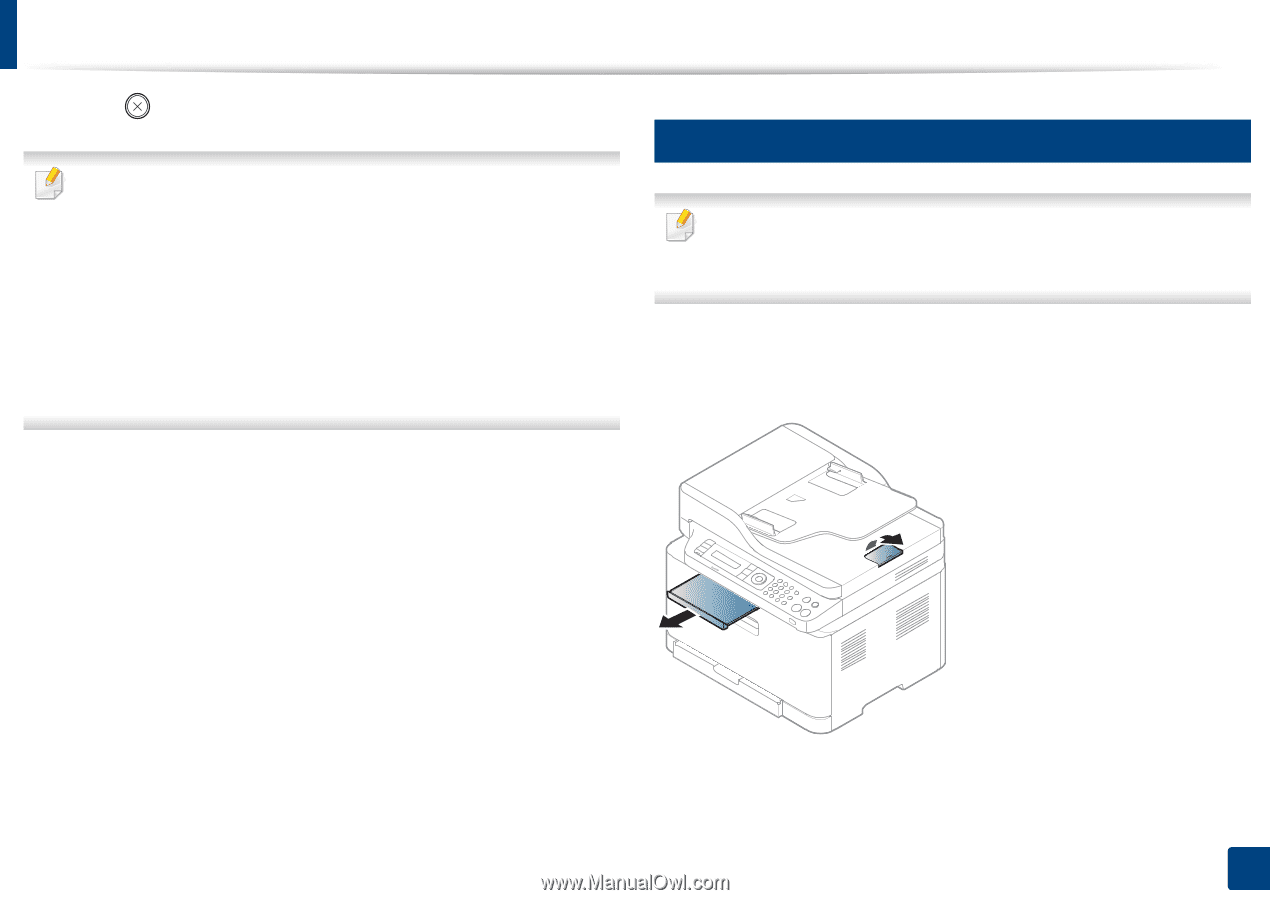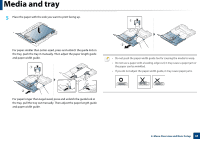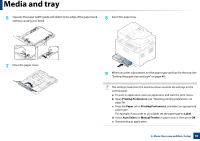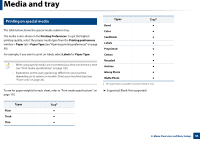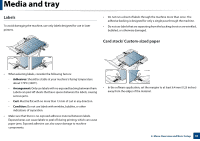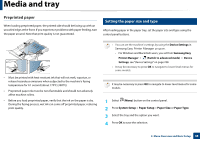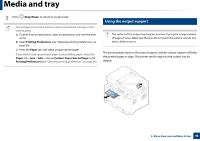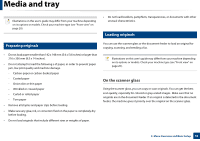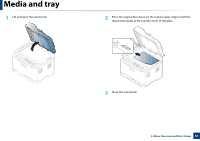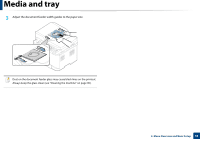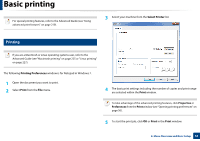Samsung CLX-3305FW User Manual Ver.1.0 (English) - Page 49
Using the output support, Stop/Clear
 |
View all Samsung CLX-3305FW manuals
Add to My Manuals
Save this manual to your list of manuals |
Page 49 highlights
Media and tray 5 Press (Stop/Clear) to return to ready mode. • The settings set from the machine driver override the settings on the control panel. a To print from an application, open an application and start the print menu. b Open Printing Preferences (see "Opening printing preferences" on page 56). c Press the Paper tab and select an appropriate paper. • If you want to use special-sized paper such as billing paper, select the Paper tab > Size > Edit... and set Custom Paper Size Settings in the Printing Preferences (see "Opening printing preferences" on page 56). 6 Using the output support The surface of the output tray may become hot if you print a large number of pages at once. Make sure that you do not touch the surface, and do not allow children near it. The printed pages stack on the output support, and the output support will help the printed pages to align. The printer sends output to the output tray by default. 2. Menu Overview and Basic Setup 49