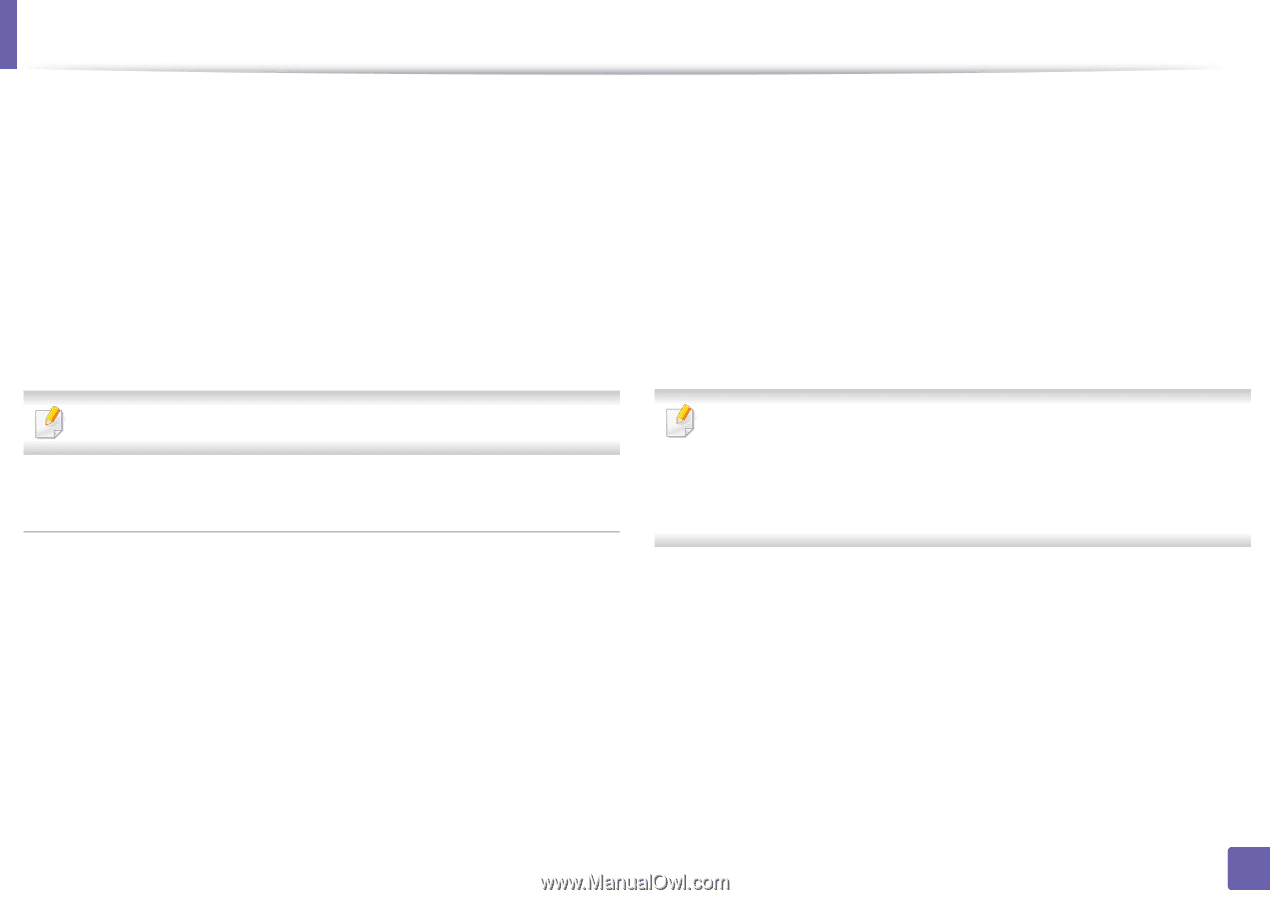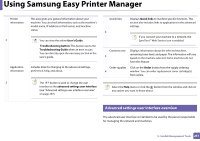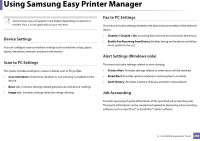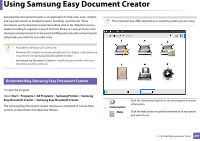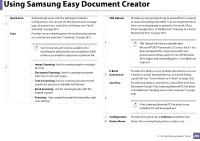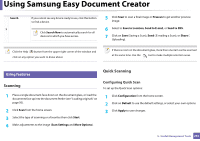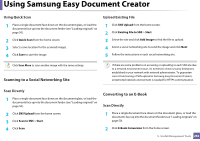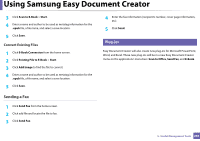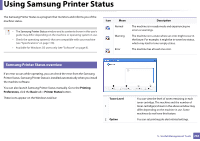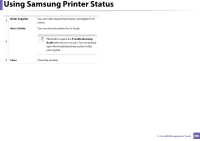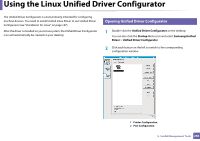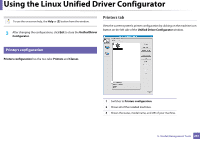Samsung CLX-3305FW User Manual Ver.1.0 (English) - Page 262
Scanning to a Social Networking Site, Converting to an E-Book, Using Quick Scan, Scan Directly
 |
View all Samsung CLX-3305FW manuals
Add to My Manuals
Save this manual to your list of manuals |
Page 262 highlights
Using Samsung Easy Document Creator Using Quick Scan Upload Existing File 1 Place a single document face down on the document glass, or load the documents face up into the document feeder (see "Loading originals" on page 50). 2 Click Quick Scan from the home screen. 3 Select a save location for the scanned images. 4 Click Save to save the image. 1 Click SNS Upload from the home screen. 2 Click Existing File to SNS > Start. 3 Select the site and click Add Image to find the file to upload. 4 Select a social networking site to send the image and click Next. 5 Follow the instructions in each social networking site. Click Scan More to scan another image with the same settings. Scanning to a Social Networking Site If there are some problems on accessing or uploading to each SNS site due to a network environment issue, it's needed to check security limitations established in your network with network administrator. To guarantee correct functioning of SNS upload in Samsung Easy Document Creator, unrestricted network environment is needed for HTTPS communication. Scan Directly 1 Place a single document face down on the document glass, or load the documents face up into the document feeder (see "Loading originals" on page 50). 2 Click SNS Upload from the home screen. 3 Click Scan to SNS > Start. 4 Click Scan. Converting to an E-Book Scan Directly 1 Place a single document face down on the document glass, or load the documents face up into the document feeder (see "Loading originals" on page 50). 2 Click E-Book Conversion from the home screen. 5. Useful Management Tools 262