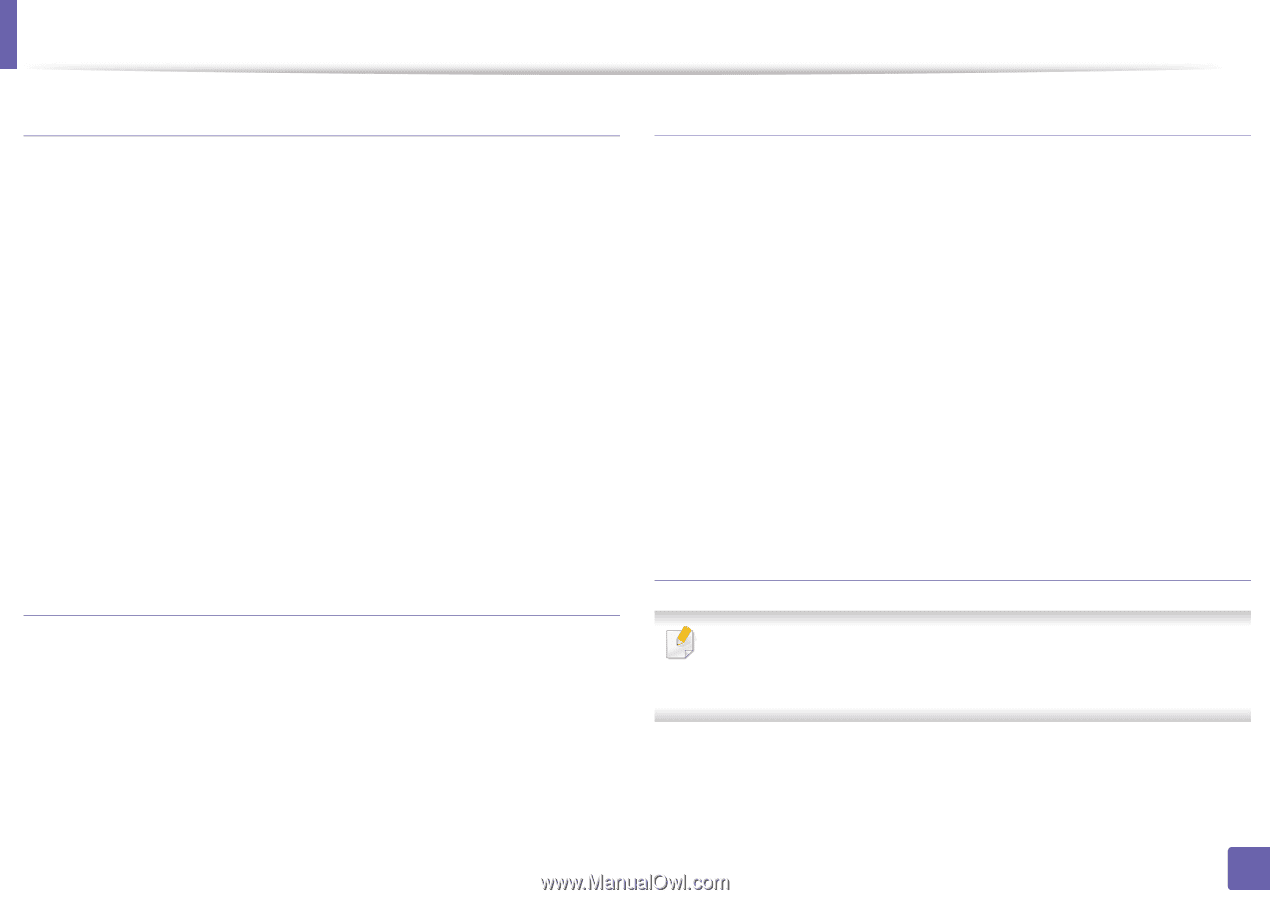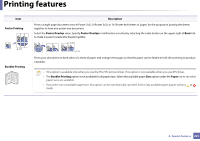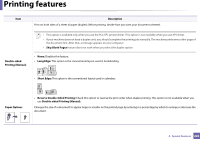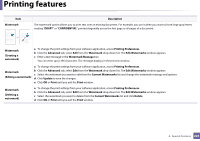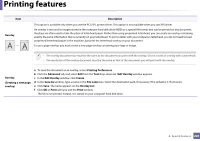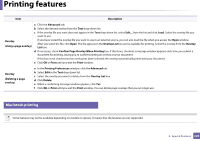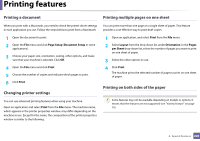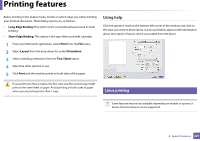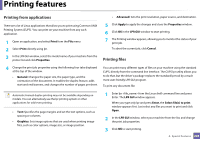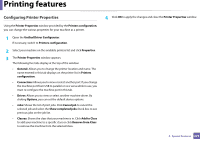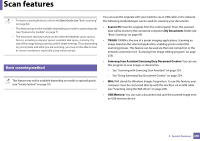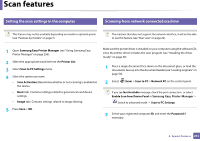Samsung CLX-3305FW User Manual Ver.1.0 (English) - Page 226
Printing a document, Changing printer settings, Printing multiple s on one sheet
 |
View all Samsung CLX-3305FW manuals
Add to My Manuals
Save this manual to your list of manuals |
Page 226 highlights
Printing features Printing a document Printing multiple pages on one sheet When you print with a Macintosh, you need to check the printer driver settings in each application you use. Follow the steps below to print from a Macintosh: You can print more than one page on a single sheet of paper. This feature provides a cost-effective way to print draft copies. 1 Open the document to print. 2 Open the File menu and click Page Setup (Document Setup in some applications). 3 Choose your paper size, orientation, scaling, other options, and make sure that your machine is selected. Click OK. 4 Open the File menu and click Print. 5 Choose the number of copies and indicate which pages to print. 6 Click Print. Changing printer settings You can use advanced printing features when using your machine. Open an application and select Print from the File menu. The machine name, which appears in the printer properties window, may differ depending on the machine in use. Except for the name, the composition of the printer properties window is similar to the following. 1 Open an application, and select Print from the File menu. 2 Select Layout from the drop-down list under Orientation. In the Pages per Sheet drop-down list, select the number of pages you want to print on one sheet of paper. 3 Select the other options to use. 4 Click Print. The machine prints the selected number of pages to print on one sheet of paper. Printing on both sides of the paper Some features may not be available depending on models or options. It means that the features are not supported (see "Variety feature" on page 10). 4. Special Features 226