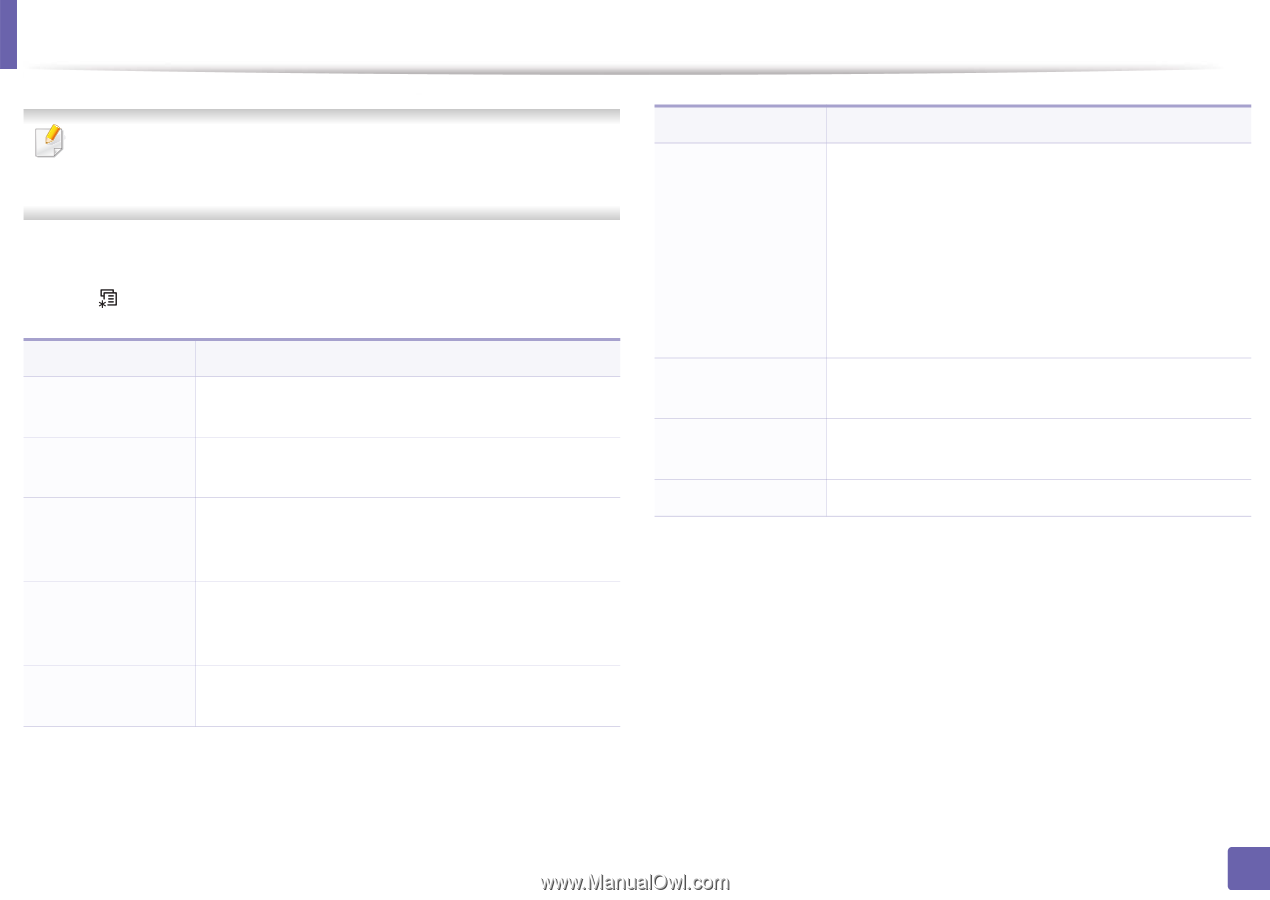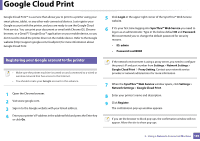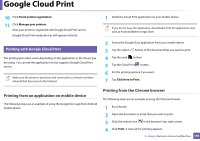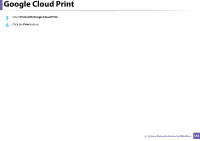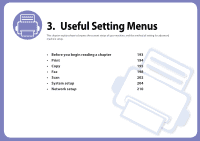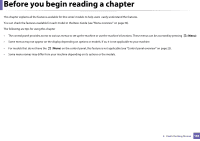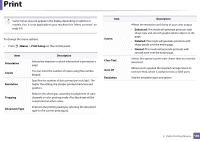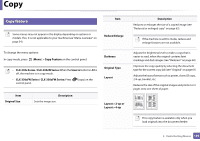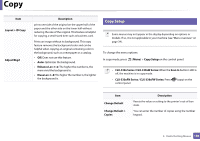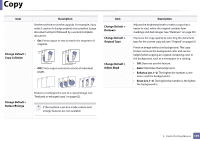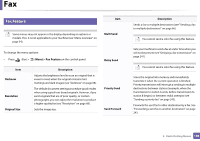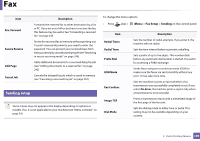Samsung CLX-3305FW User Manual Ver.1.0 (English) - Page 194
 |
View all Samsung CLX-3305FW manuals
Add to My Manuals
Save this manual to your list of manuals |
Page 194 highlights
Print Some menus may not appear in the display depending on options or models. If so, it is not applicable to your machine (see "Menu overview" on page 34). Item To change the menu options: • Press (Menu) > Print Setup on the control panel. Item Orientation Copies Resolution Trapping Document Type Description Selects the direction in which information is printed on a page. You can enter the number of copies using the number keypad. Specifies the number of dots printed per inch (dpi). The higher the setting, the sharper printed characters and graphics. Reduces the white gap caused by misalignment of color channels in color printing mode. Also black text will be overprinted on other colors. Improves the printing quality by selecting the document type for the current printing job. Screen Clear Text Auto CR Emulation Description Affects the resolution and clarity of your color output. • Enhanced: This mode will generate printouts with sharp texts and smooth graphic/photo objects in the page. • Detailed: This mode will generate printouts with sharp details over the entire page. • Normal: This mode will generate printouts with smooth tone over the entire page. Selects this option to print texts clearer than on a normal document. Allows you to append the required carriage return to each line feed, which is useful for Unix or DOS users. Sets the emulation type and option. 3. Useful Setting Menus 194