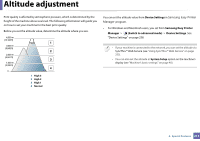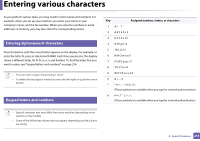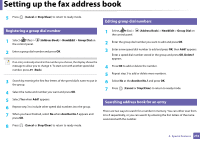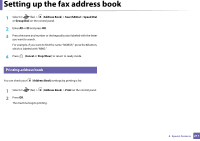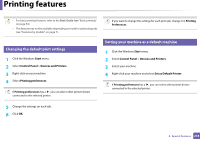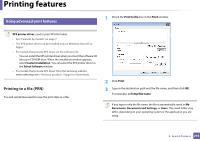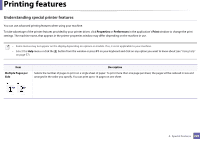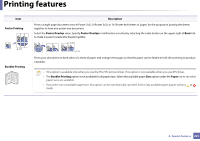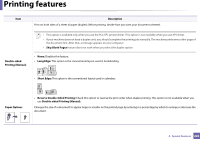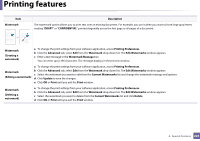Samsung CLX-3305FW User Manual Ver.1.0 (English) - Page 218
Printing features - driver windows 10
 |
View all Samsung CLX-3305FW manuals
Add to My Manuals
Save this manual to your list of manuals |
Page 218 highlights
Printing features • For basic printing features, refer to the Basic Guide (see "Basic printing" on page 54). • This feature may not be available depending on model or optional goods (see "Features by models" on page 7). 10 Changing the default print settings 1 Click the Windows Start menu. 2 Select Control Panel > Devices and Printers. 3 Right-click on your machine. 4 Select Printing preferences. If Printing preferences has a ▶, you can select other printer drivers connected to the selected printer. If you want to change the settings for each print job, change it in Printing Preferences. 11 Setting your machine as a default machine 1 Click the Windows Start menu. 2 Select Control Panel > Devices and Printers. 3 Select your machine. 4 Right-click your machine and select Set as Default Printer. If Printing preferences has a ▶, you can select other printer drivers connected to the selected printer. 5 Change the settings on each tab. 6 Click OK. 4. Special Features 218