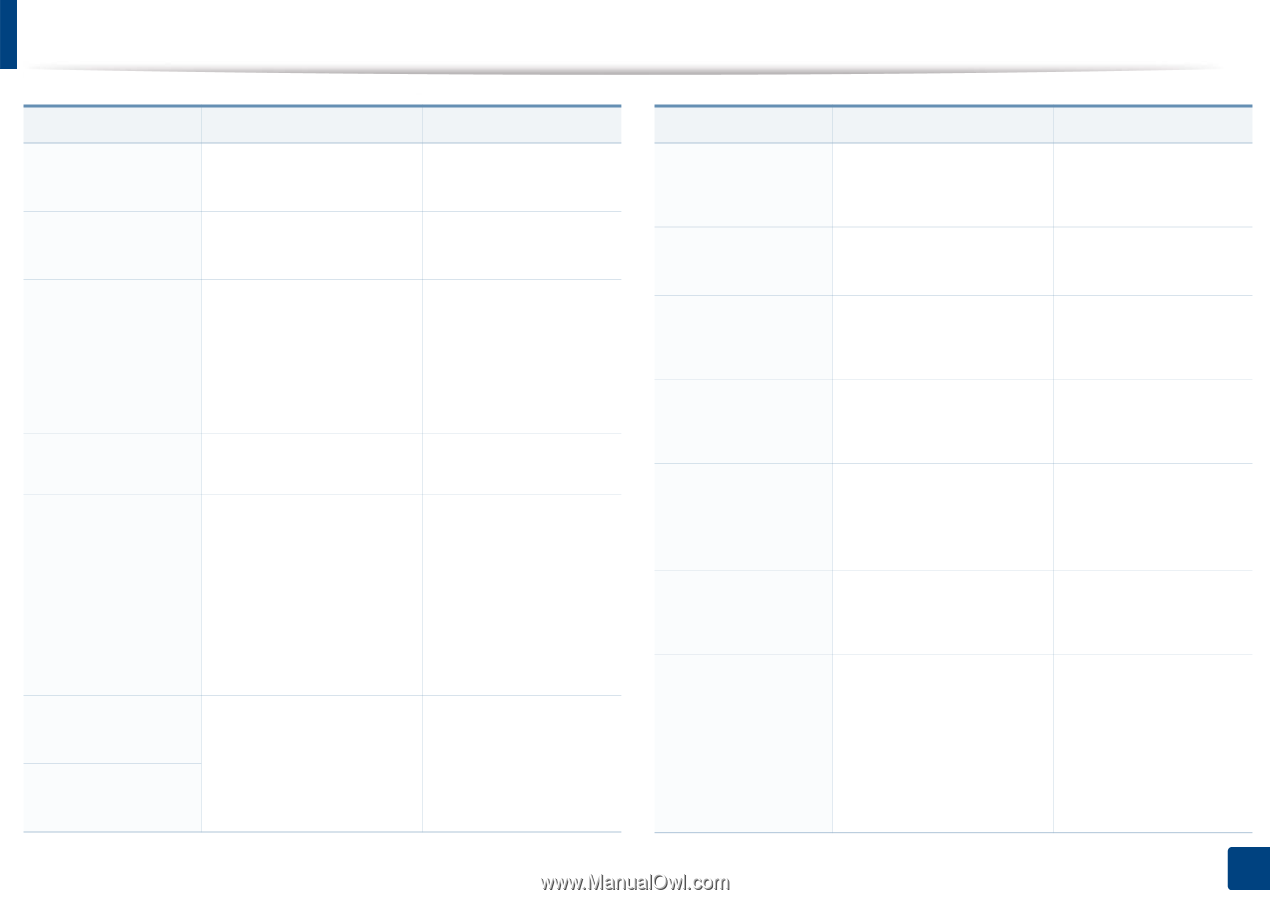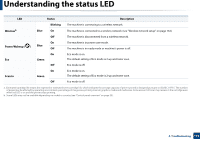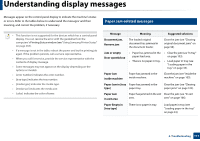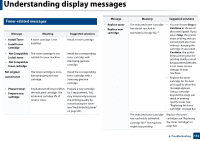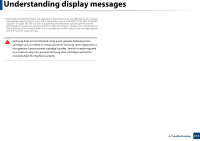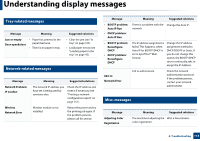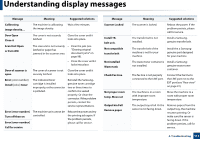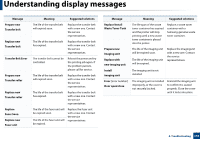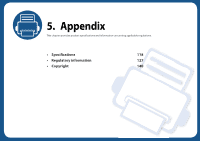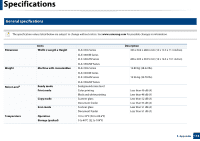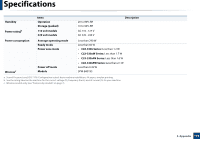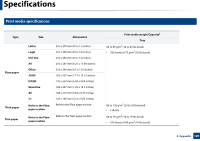Samsung CLX-3305FW User Manual Ver.1.0 (English) - Page 115
or Exit JAM, Output bin Full - waste toner tank
 |
View all Samsung CLX-3305FW manuals
Add to My Manuals
Save this manual to your list of manuals |
Page 115 highlights
Understanding display messages Message Meaning Suggested solutions Calibrating image density... The machine is calibrating Wait a few minutes. the image density. Door Open Close it The cover is not securely latched. Close the cover until it locks into place. Scan Unit Open or Exit JAM The scan unit is not securely • Clear the jam (see latched or paper has "Clearing original jammed in the scanner area. document jams" on page 98). • Close the cover until it locks into place. Door of scanner is open. The cover of scanner is not Close the cover until it securely latched. locks into place. Error [error number] Install [color] toner The indicated toner cartridge is installed improperly, or the connector is polluted. Reinstall the Samsunggenuine toner cartridge two or three times to confirm it is seated properly. Or clean the connector. If the problem persists, contact the service representatives. Error [error number] Turn off then on Error [error number] Call for service The machine unit cannot be controlled. Reboot the power and try the printing job again. If the problem persists, please call for service. Message Scanner Locked Install TR. belt unit. Not compatible transfer belt Not installed Waste tank Check Fax Line Not proper room temp. Move set Output bin Full Remove paper Meaning The scanner is locked. The transfer belt is not installed. Suggested solutions Reboot the power. If the problem persists, please call for service. Install a Samsunggenuine transfer belt. The transfer belt of the machine is not for your machine. Install the a Samsunggenuine part designed for your machine. The waste toner container is Install a Samsung- not installed. genuine waste toner container. The fax line is not perperly connected to the LINE port. Connect the fax line to the LINE port not to the EXT port (see "Rear view" on page 22). The machine is in a room with improper room temperature. Move the machine to a room with proper room temperature. The output tray is full. Or the sensor is not facing down. Remove papers from the output tray, the machine resumes printing. Or make sure the sensor is facing down. If the problem persists, call for service. 4. Troubleshooting 115