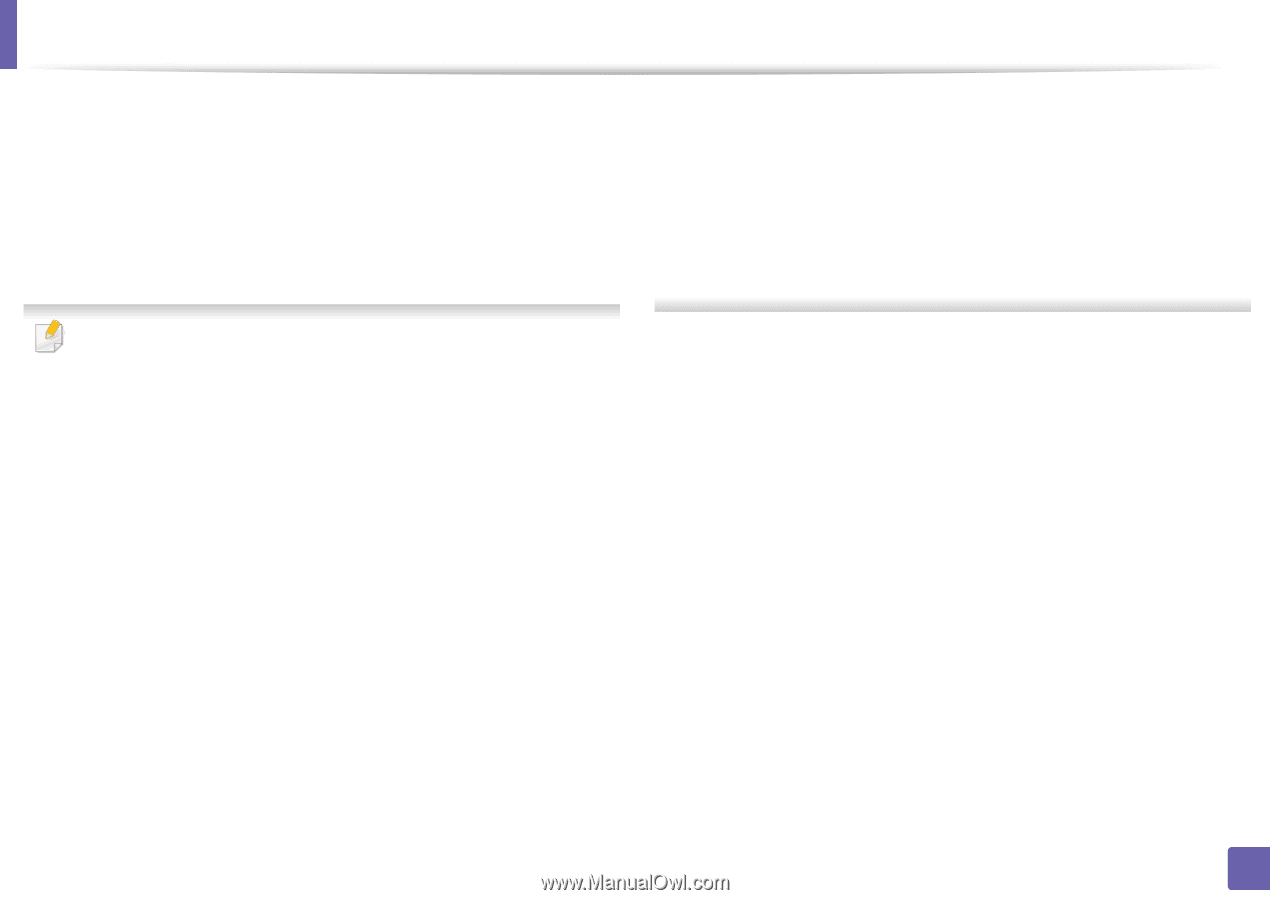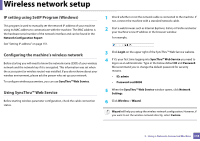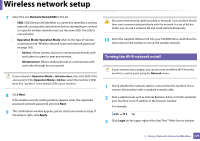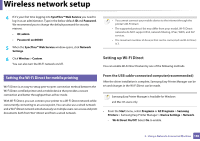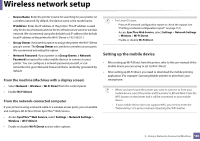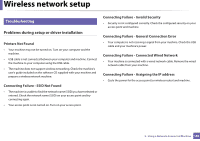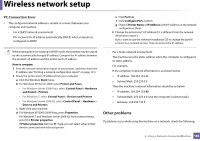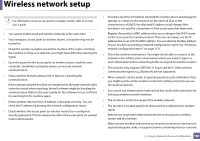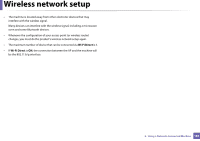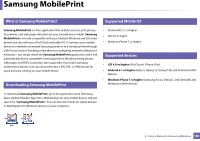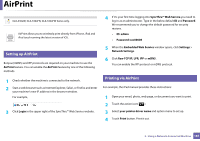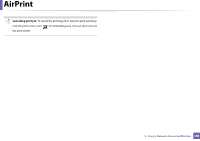Samsung CLX-3305FW User Manual Ver.1.0 (English) - Page 183
Other problems, PC Connection Error
 |
View all Samsung CLX-3305FW manuals
Add to My Manuals
Save this manual to your list of manuals |
Page 183 highlights
Wireless network setup PC Connection Error • The configured network address is unable to connect between your computer and machine. - For a DHCP network environment The receives the IP address automatically (DHCP) when computer is configured to DHCP. e Click Port tab. f Click Configure Port.. button. g Check if Printer Name or IP Address: is the IP address on the network configuration Sheet. 3 Change the printer port's IP address if it is different from the network information report's. If you want to use the software installation CD to change the port IP, connect to a network printer. Then reconnect the IP address. If the printing job is not working in DHCP mode, the problem may be caused by the automatically changed IP address. Compare the IP address between the product's IP address and the printer port's IP address. How to compare: 1 Print the network information report of your printer, and then check the IP address (see "Printing a network configuration report" on page 151). 2 Check the printer port's IP address from your computer. a Click the Windows Start menu. b For Windows XP/Server 2003, select Printer and Faxes. • For Windows Server 2008/Vista, select Control Panel > Hardware and Sound > Printers. • For Windows 7, select Control Panel > Devices and Printers. • For Windows Server 2008 R2, select Control Panel > Hardware > Devices and Printers. c Right-click your machine. d For Windows XP/2003/2008/Vista, press Properties. For Windows 7 and Windows Server 2008 R2, from context menus, select the Printer properties. If Printer properties item has ► mark, you can select other printer drivers connected with selected printer. - For a Static network environment The machine uses the static address when the computer is configured to static address. For example, If the computer's network information is as shown below: ▪ IP address: 169.254.133.42 ▪ Subnet Mask: 255.255.0.0 Then the machine's network information should be as below: ▪ IP address: 169.254.133.43 ▪ Subnet Mask: 255.255.0.0 (Use the computer's subnet mask.) ▪ Gateway: 169.254.133.1 Other problems If problems occur while using the machine on a network, check the following: 2. Using a Network-Connected Machine 183