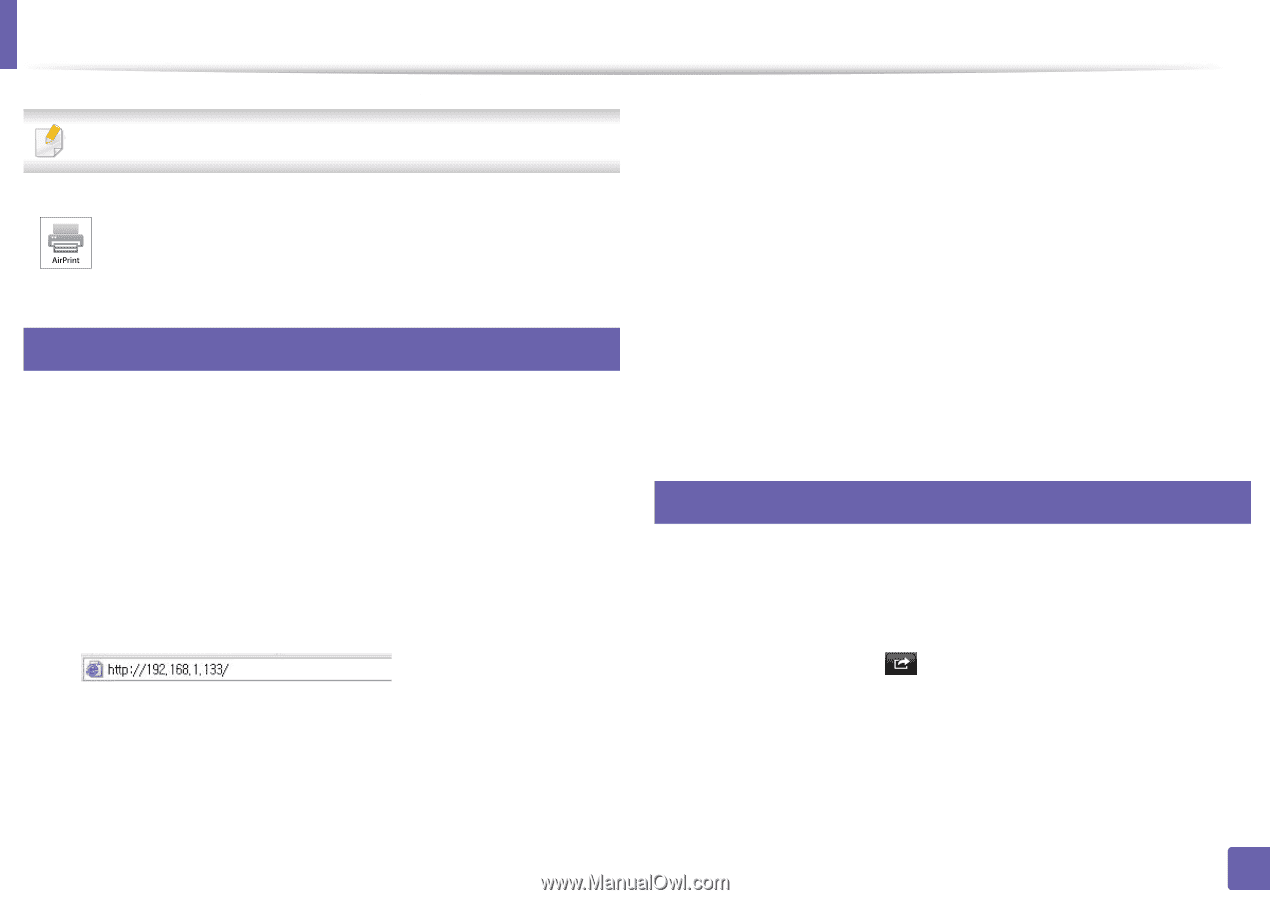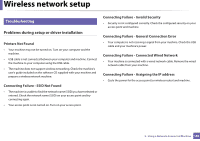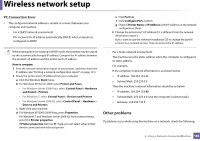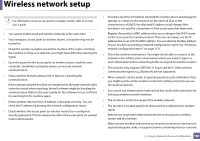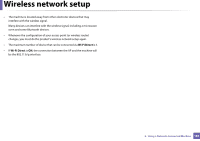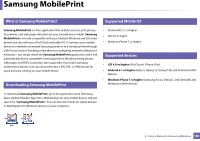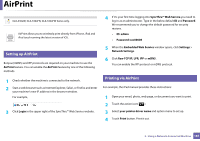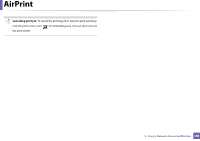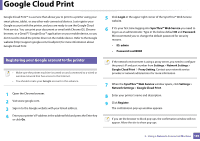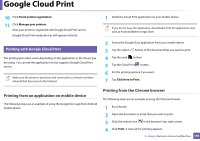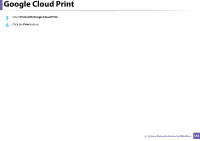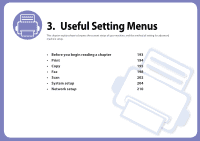Samsung CLX-3305FW User Manual Ver.1.0 (English) - Page 187
AirPrint, Raw TCP/IP, LPR, IPP - email address
 |
View all Samsung CLX-3305FW manuals
Add to My Manuals
Save this manual to your list of manuals |
Page 187 highlights
AirPrint CLX-330xW, CLX-330xFN, CLX-330xFW Series only. AirPrint allows you to wirelessly print directly from iPhone, iPad and iPod touch running the latest version of iOS. 25 Setting up AirPrint Bonjour(mDNS) and IPP protocols are required on your machine to use the AirPrint feature. You can enable the AirPrint feature by one of the following methods. 1 Check whether the machine is connected to the network. 2 Start a web browser such as Internet Explorer, Safari, or Firefox and enter your machine's new IP address in the browser window. For example, 3 Click Login in the upper right of the SyncThru™ Web Service website. 4 If it's your first time logging into SyncThru™ Web Service you need to log-in as an administrator. Type in the below default ID and Password. We recommend you to change the default password for security reasons. • ID: admin • Password: sec00000 5 When the Embedded Web Service window opens, click Settings > Network Settings. 6 Click Raw TCP/IP, LPR, IPP or mDNS . You can enable the IPP protocol or mDNS protocol. 26 Printing via AirPrint For example, the iPad manual provides these instructions: 1 Open your email, photo, web page, or document you want to print. 2 Touch the action icon( ). 3 Select your printer driver name and option menu to set up. 4 Touch Print button. Print it out. 2. Using a Network-Connected Machine 187